If you've landed on this page, chances are you're looking for an app that offers realistic face swaps. Perhaps you're tired of feeling overwhelmed by distorted and blurred face swaps using other tools, or maybe you're simply looking to try a free AI face swap app like Pixlr Face Swap.
I've personally used Pixlr Face Swap for almost a month now and have also tried other AI face swap apps long enough to tell the difference between Pixlr and others. That's why you can expect an honest, no-fluff evaluation of Pixlr Face Swap based on my first-hand experience using it.
I'll also reveal some of the Pixlr alternatives, so you can choose the best AI face swap app that can help you get realistic results without paying a lot.
What is Pixlr Face Swap?
Pixlr is one of the most popular AI photo editor apps on the market. Its AI face swap feature lets you replace your face with someone else's in a picture. As someone who loves playing with different AI face swap tools, I've been using Pixlr for quite some time. While it works well, Pixlr Face Swap isn't the best choice out there. Pixlr focuses on swapping a single face in pictures, which means it's not suitable for swapping multiple faces in photos or videos. Plus, you'll need to pay upfront and upgrade to a paid plan to access the Pixlr Face Swap feature.
Key Features of Pixlr Face Swap
Pixlr Face Swap is a good choice if you want to replace anyone's face in images. After using Pixlr for a while and experimenting with different features, I can say it's more than a basic AI face swap app. It's a handy, easy-to-use, and reliable image editor that includes other tools like AI Image Generator, Background Remover, etc.
Let's check out different features of Pixlr Face Swap and what you can expect from the tool:
Experiment With Different Looks
One of the most useful features of Pixlr Face Swap is AI Photo Face Swap. You just need to upload two well-lit images (source and target) and click ‘Run Face Swap’ to generate the realistic results. I like Pixlr Face Swap because of the useful template library. Instead of stressing about which image you need to choose, you can select one from the template library to experiment with different looks, like I tried the superhero template.
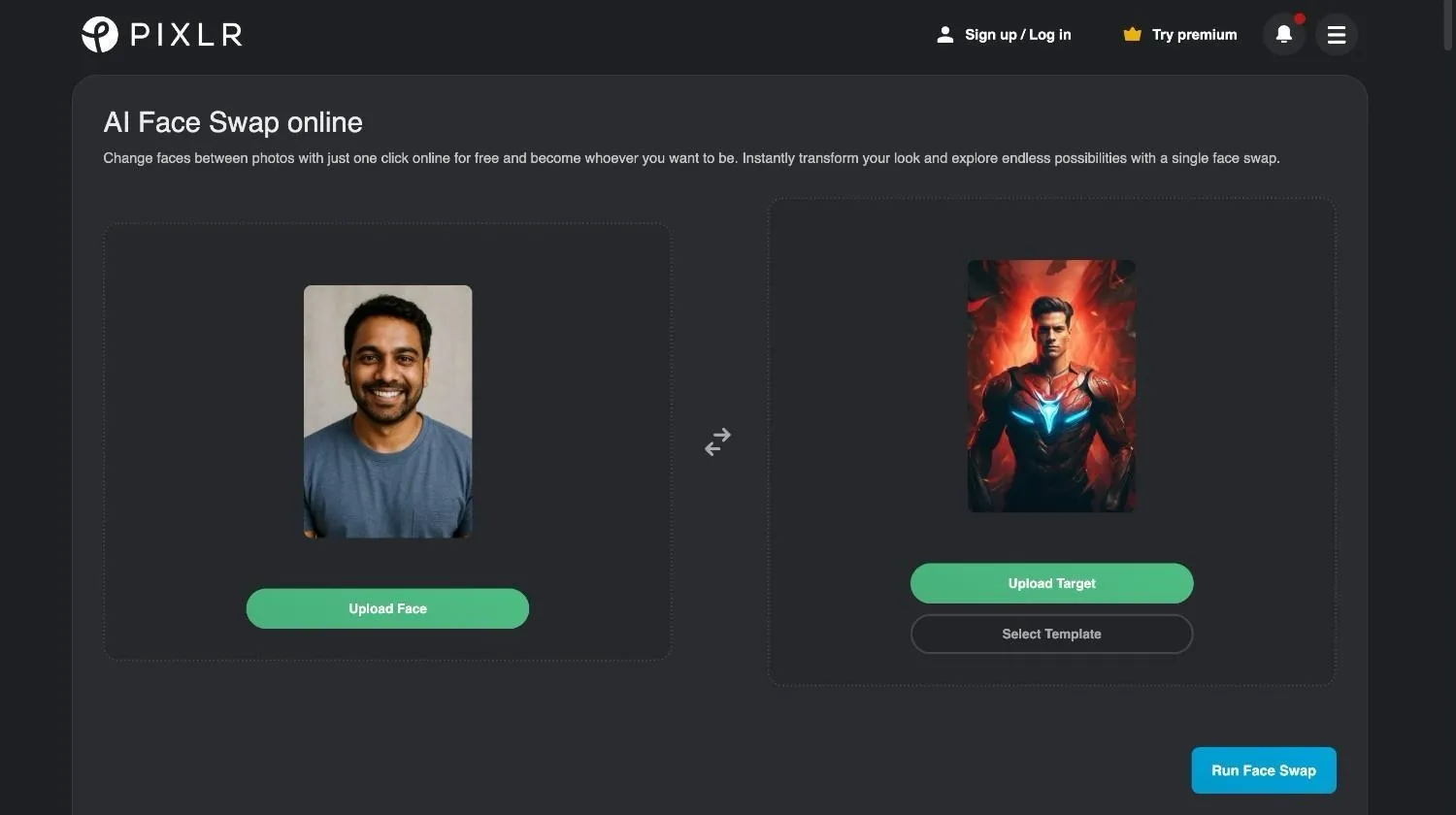
Transform Images With Gender Swaps
One of the things that makes Pixlr Face Swap feature-rich compared to the other apps out there is the realistic gender swap. Trying to edit pictures in Photoshop could get super messy. But with Pixlr Face Swap, you can gender swap in images with just a click.
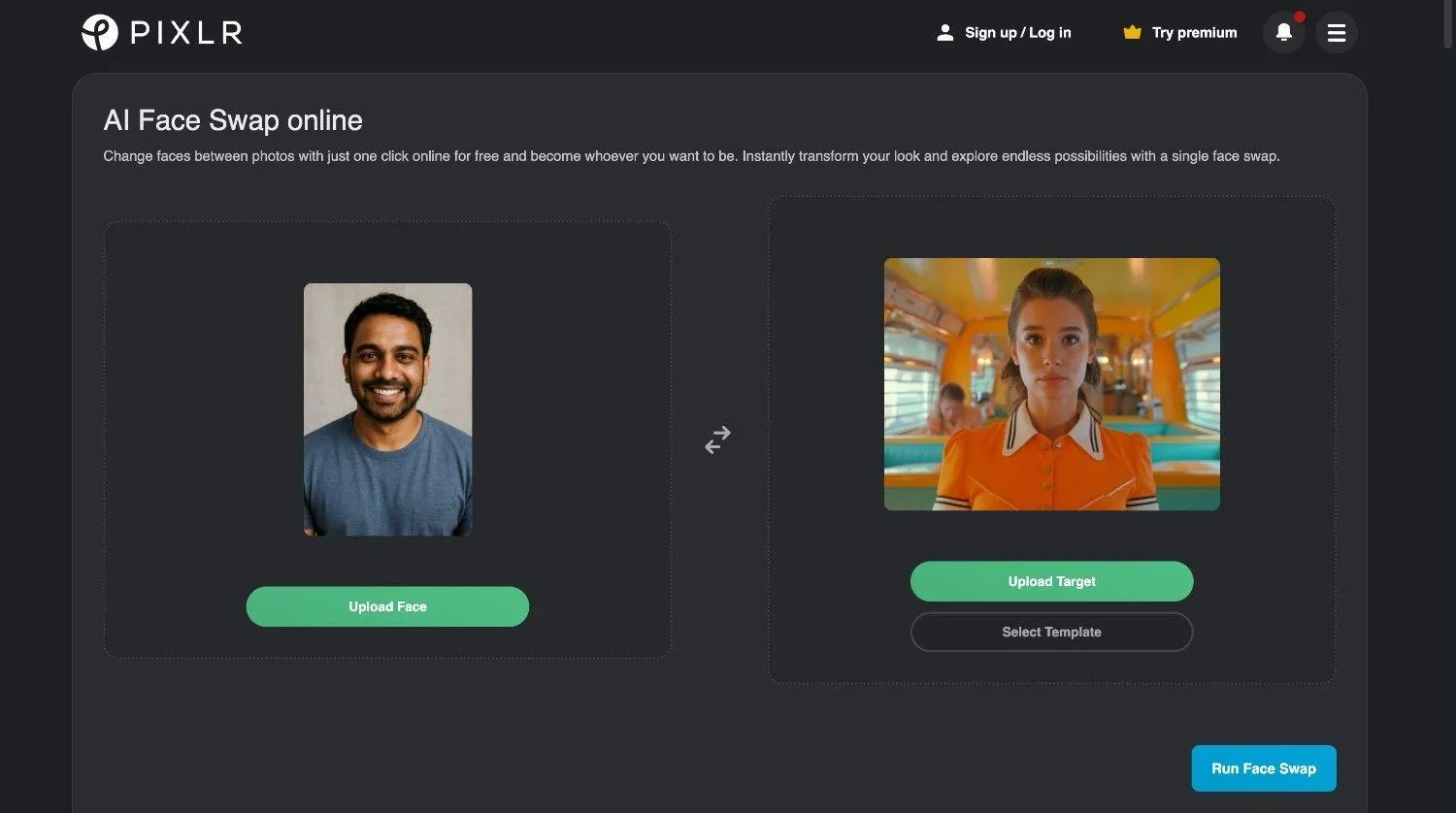
Create Professional Headshots
Finding the best headshot for professional social media platforms like LinkedIn used to stress me out a lot. But with Pixlr Face Swap, creating professional headshots is actually cool. You just need to upload two photos—one with a clear face and another with professional attire. Pixlr will merge the photos to create a perfect headshot!
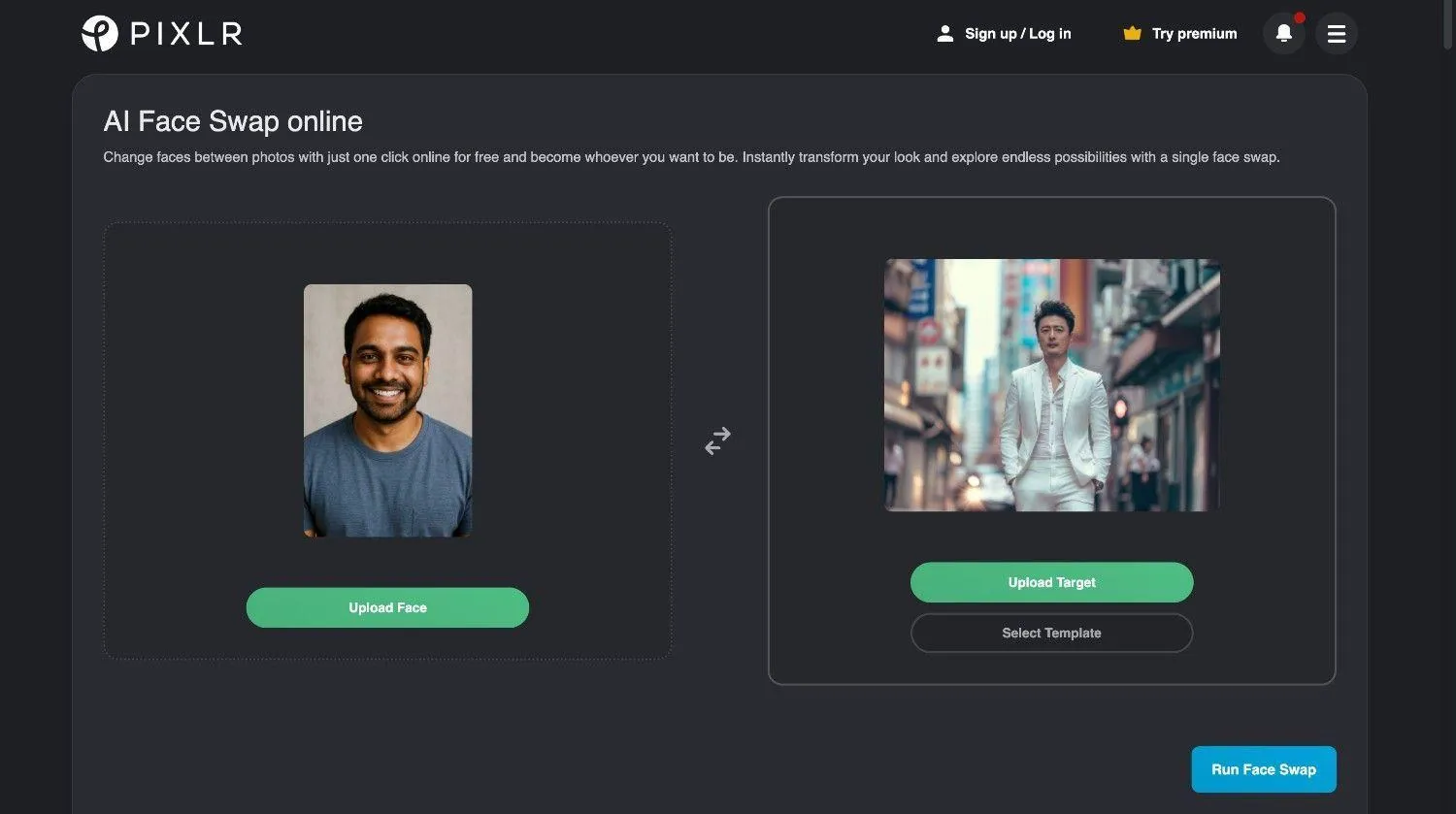
How to Face Swap With Pixlr?
Pixlr's face swap feature is easy to use, making the app ideal for casual users and professionals. It provides an affordable alternative to traditional photoshoots and generates realistic results. If you're planning to try Pixlr, here's how to use the face-swapping feature:
Step 1: Go to the Pixlr Face Swap page and click on the 'Sign up/Log in' option available at the top toolbar. You can continue with Google, Facebook, or Apple, or use your email address to create a Pixlr account.
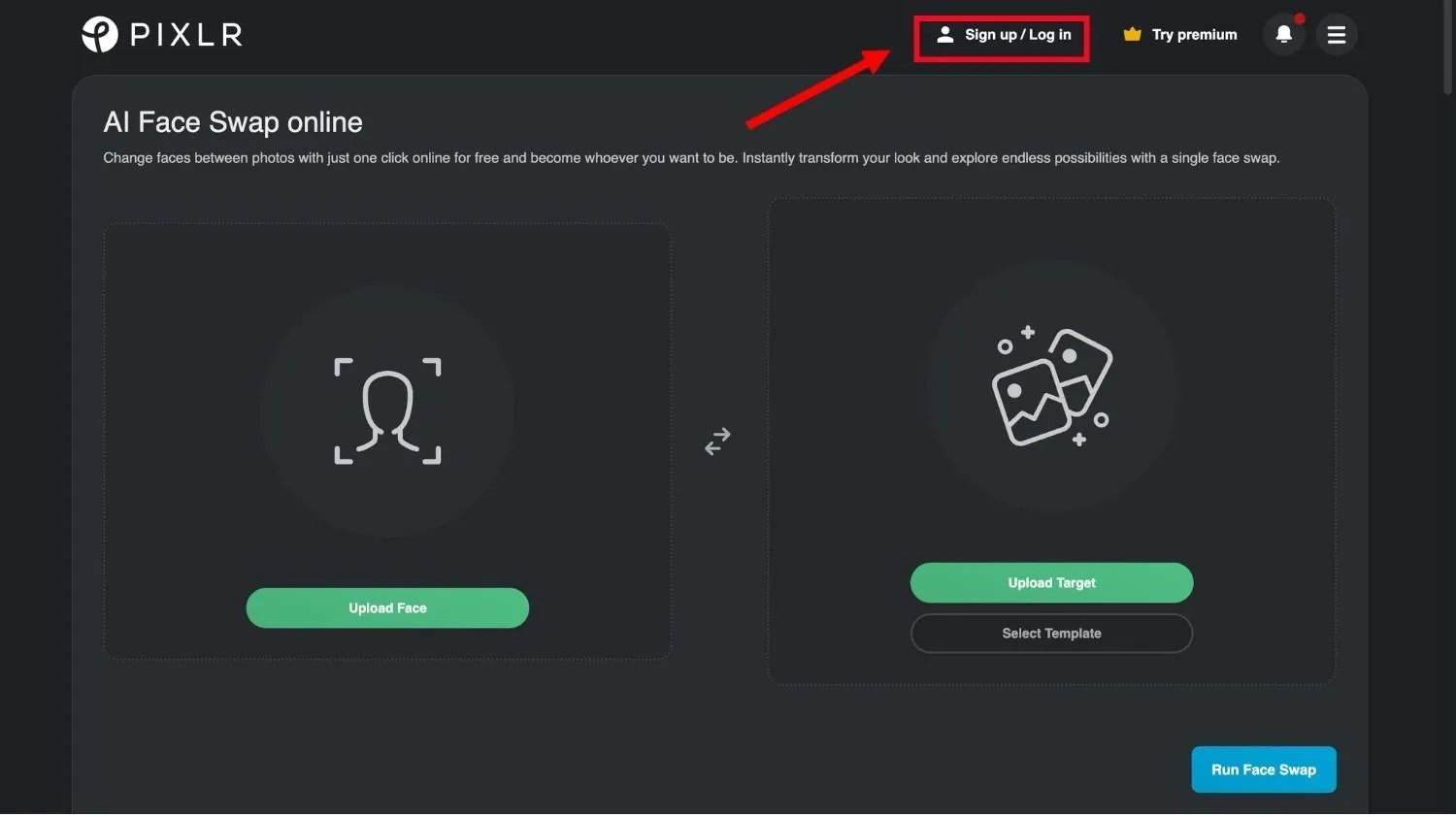
Step 2: Click on 'Upload Face' to add the source photo from your device that has the face you would like to swap. This could be a picture of yourself, a friend, or any other image.
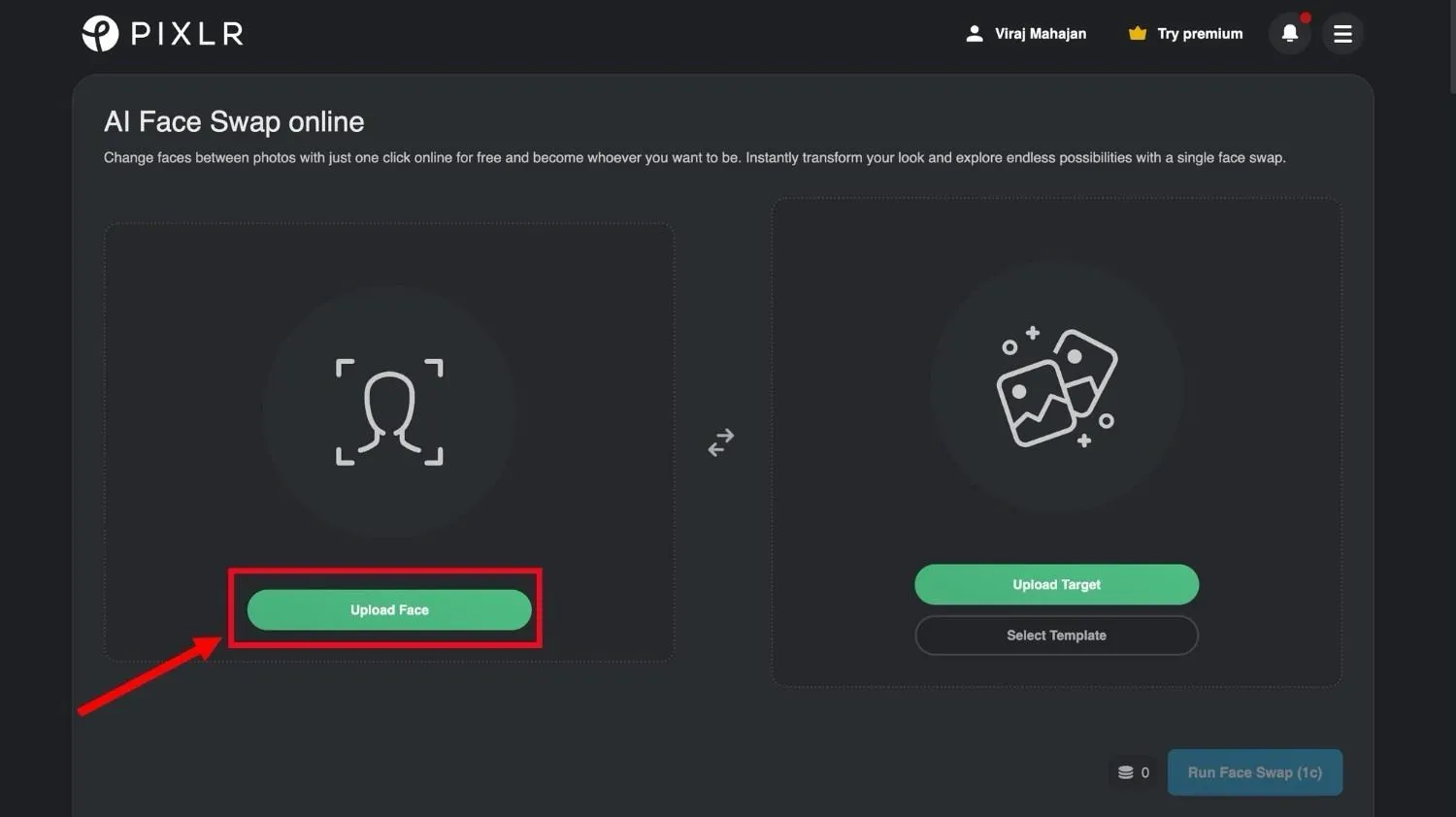
Step 3: Click on 'Upload Target' to add a target photo where you want the selected face applied. If you run out of options, click on 'Select Template' to pick a template from the Pixlr library.
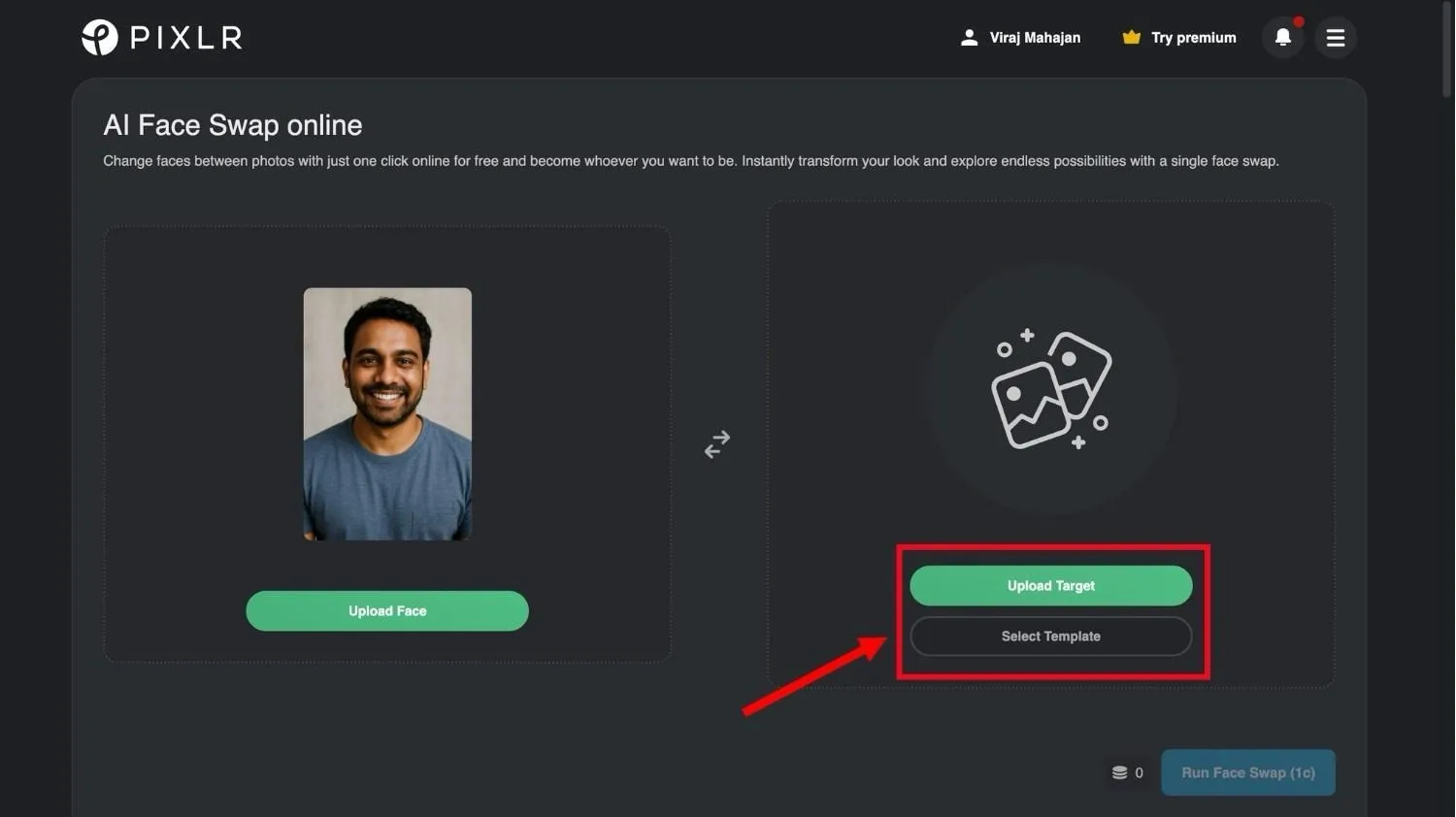
Step 4: Tap on the 'Run Face Swap' option, and Pixlr will blend the face from the source image to the target image. Click on the face-swapped image to save the output on your device in PNG format.
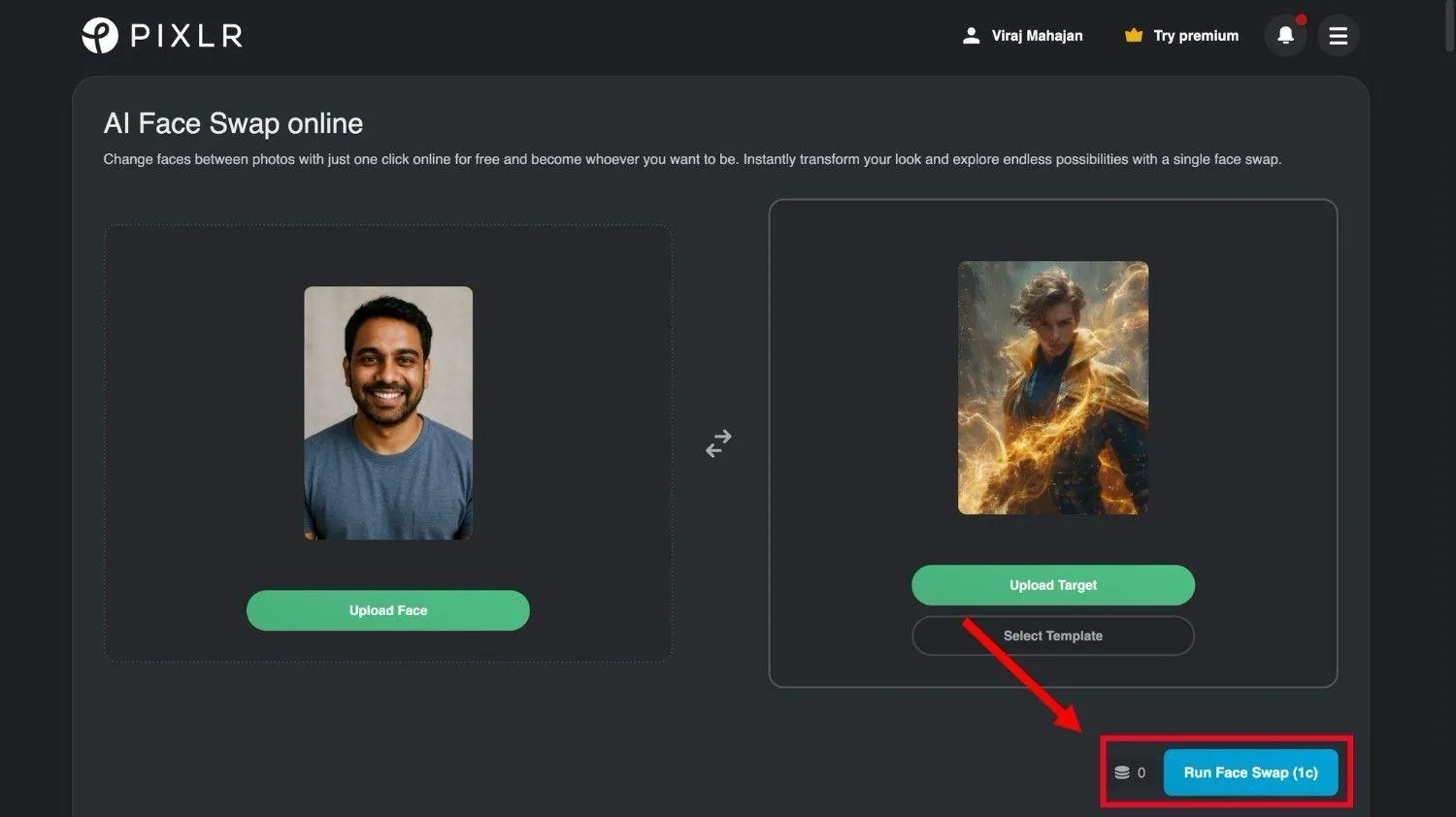
Use Cases of Pixlr Face Swap
Pixlr Face Swap can be used to achieve realistic face swaps that look natural and believable. You don't have to worry about mismatched colors or awkward cuts, allowing you to get shareable fun results. While there are endless ways to get creative with the AI face swap tool, here are some of the everyday use cases:
- Try New Looks: With the Pixlr Face Swap tool, you can envision yourself in a different hairstyle and makeup without actually spending money on changing your look.
- Create Unique Invitation Cards: If you're like me and love hosting gatherings like pirate-themed events, you can swap your friends' faces into various characters and print fun invitation cards.
- Turn Art Into Reality: If you want to blend your own face into iconic artworks or paintings, Pixlr can help you out. I tried replacing my face in a painting, and the results made me feel like I'm the next Mona Lisa.
Pricing and Plans of Pixlr Face Swap
As someone who's used Pixlr for almost a month now, I can say it's a decent AI face swap tool with scope for improvement. The basic plan starts at $2.49 per month, which makes it suitable for casual users. But if you need premium features, you would need to upgrade to the Premium or Team plan. Let's break down the pricing structure of Pixlr Face Swap below:
| Parameters | Plus | Premium | Team |
|---|---|---|---|
| **Price** | $2.49 | $9.99 | $16.99 |
| **AI Credits** | 80 | 1000 | 1000 |
| **Key Features** | Unlimited saves and ad-free | Private mode for AI Generations and a big library of fonts, templates, elements, animations, and more | 5 Premium seats |
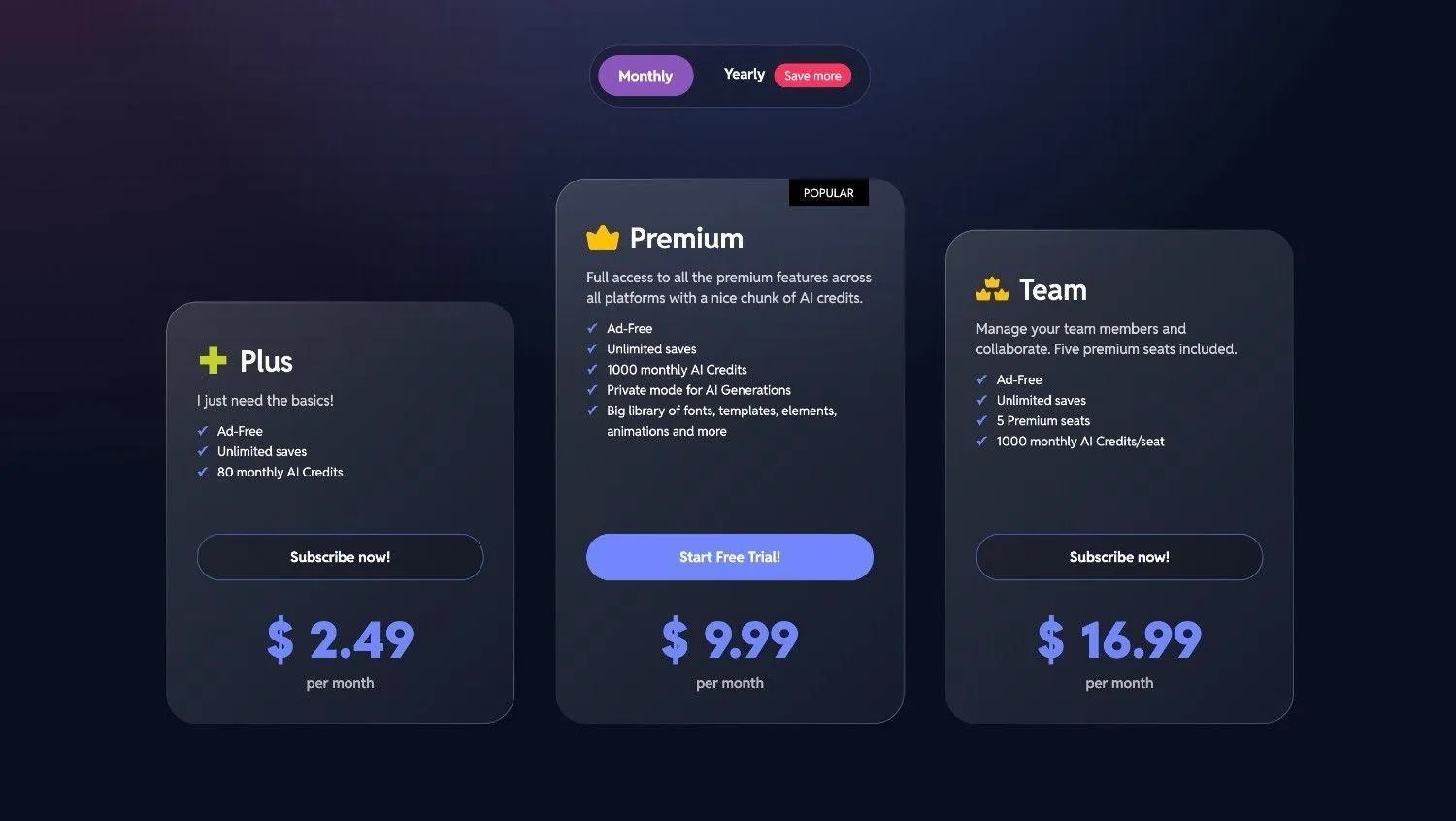
Alternatives to Pixlr Face Swap
Pixlr is one of the popular AI face swap platforms available. But it isn't the only app out there, and some might actually be better for you. If you think Pixlr is basic or pricey for you, here are a few alternatives to check out:
1. VidMage
Best for swapping one or multiple faces in images and videos
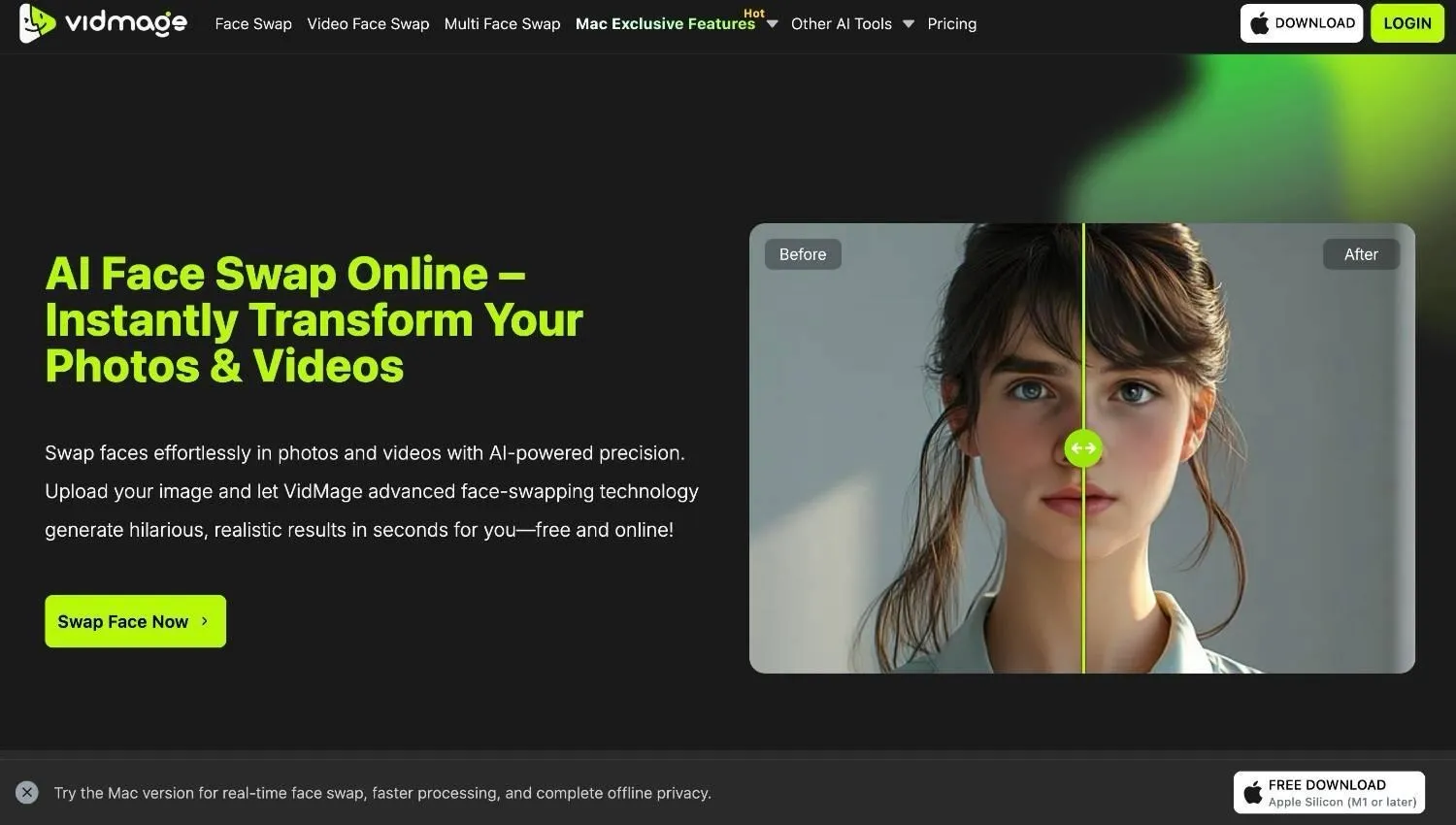
VidMage is a dedicated AI face swap online platform that offers comprehensive features. It uses powerful AI to swap faces in images and videos to generate realistic and believable outputs. VidMage is designed to be clean and straightforward, which means you don't have to spend time learning a single or multiple AI face swap tools.
Unlike Pixlr, VidMage offers a Batch Face Swap feature to replace faces in up to 30 images at once, saving time and effort. The companion Mac Client app works offline and offers a Live Face Swap feature to swap faces on live video calls held on FaceTime, Google Meet, and Twitch for added privacy and anonymity.
I tried VidMage's Facial Feature Swap feature to replace only the lips, mouth, or nose in photos and videos, and the results were quite impressive. Unlike Pixlr, VidMage offers a generous free plan that lets you swap 15 images, 2 GIFs, and 30 seconds of videos daily without paying anything. If you want any premium features, you can upgrade to the paid plans.
2. Fotor
Best for swapping multiple faces in images
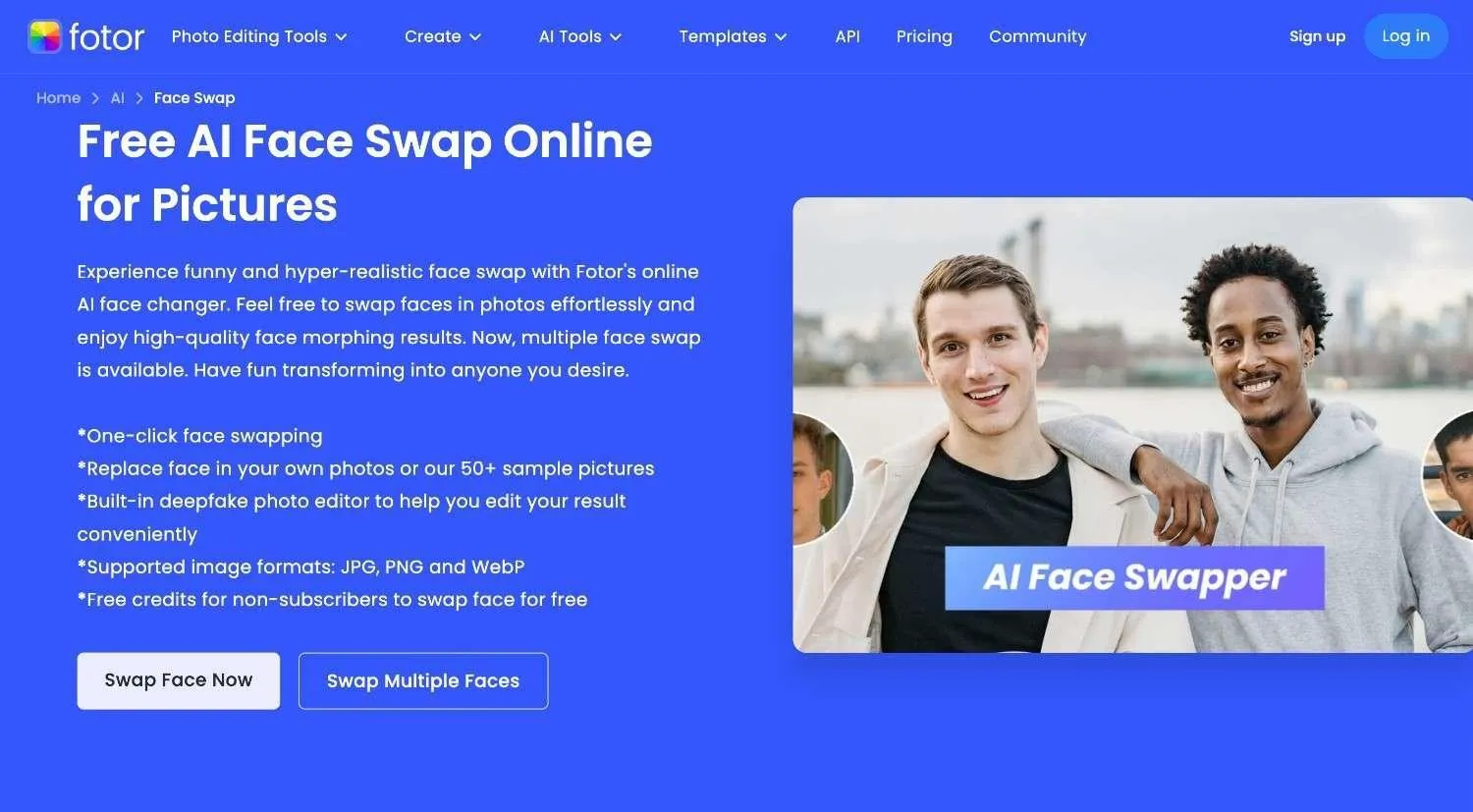
Just like Pixlr, Fotor is a free online photo editing platform with face-swapping features. It lets you replace one or multiple faces in your images. Simply upload the source and target images, and click Swap to proceed. The process is simple and usually gives good results. But in rare cases, Fotor softens the skin too much and changes hair, which makes the swap look a bit unrealistic.
Fotor also offers a free mobile reface app for Android and iPhone devices, something that Pixlr lacks. It's a handy app that gets precise and natural face-swapping results similar to the web version. When I tried the AI face swap tool, I was amazed at how realistic the swaps looked for single or multiple face images, especially when the pictures were clear, well-lit, and had some similar features.
3. GoEnhance
Best for swapping a single face in images and videos
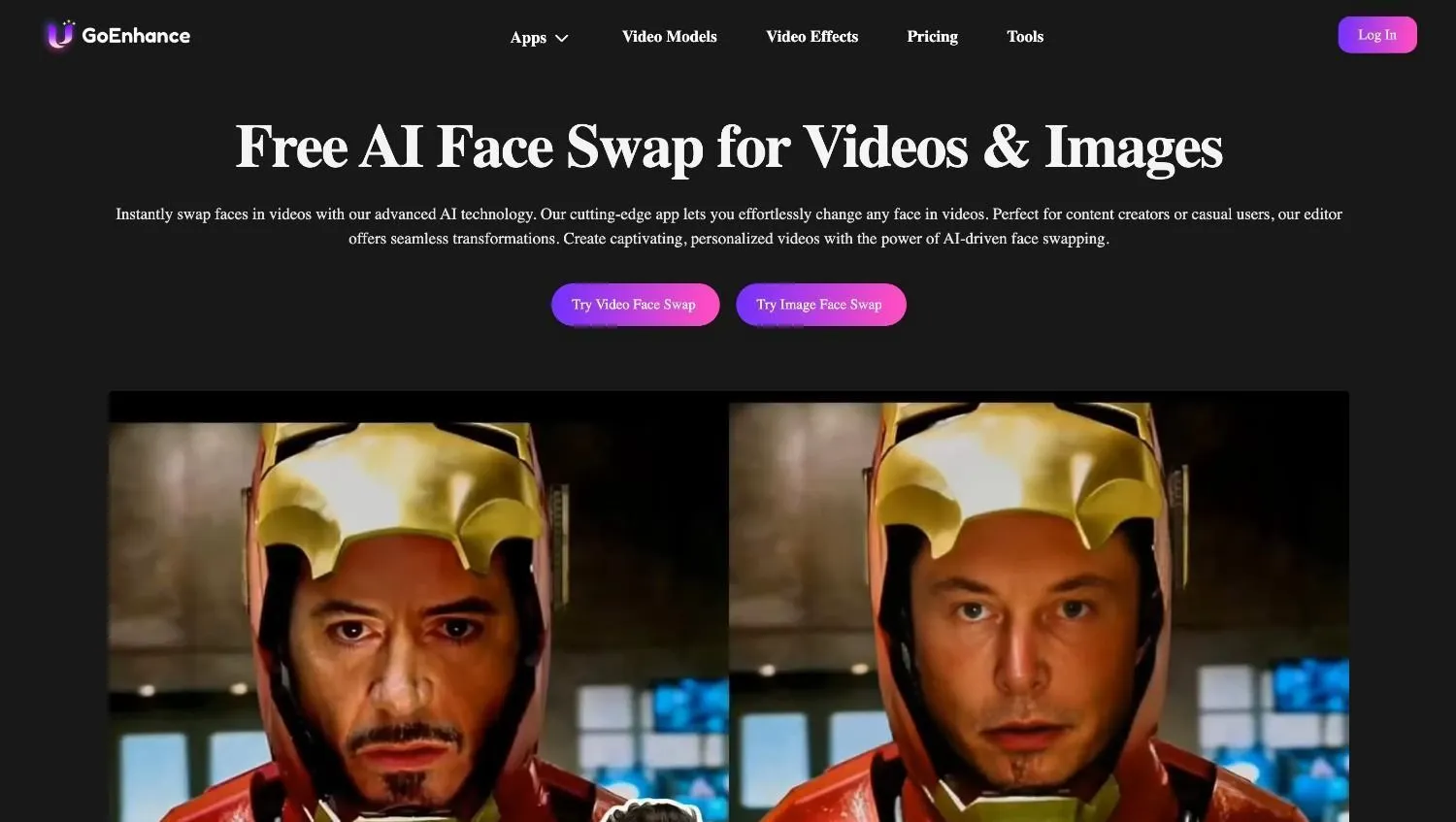
GoEnhance is a fairly good Pixlr alternative that supports face swapping in images and videos. It has a user-friendly interface, which makes GoEnhance suitable for creators of all skill levels. As a first-time user, you'll get 45 tokens (or credits) to swap a face in images and videos. In my experience, GoEnhance is a great option for those looking for a basic face swap video and image tool.
Every time you swap faces with GoEnhance, you'll be charged two tokens, and the output will be downloaded with a watermark. Like Pixlr, GoEnhance doesn't allow you to swap multiple faces in images and videos. Hence, it might not be the best option, especially if you're looking to swap faces in group photos, family albums, etc. In such a case, it would be better to choose a Pixlr alternative like VidMage.
VidMage vs Pixlr Face Swap
VidMage and Pixlr are both AI face swap platforms that can help you replace your face with someone else's. Let's compare the features of VidMage and Pixlr Face Swap below:
| Features | Pixlr Face Swap | VidMage |
|---|---|---|
| Image Face Swap | ✅ | ✅ |
| Multiple Face Swap | ❌ | ✅ |
| Video Face Swap | ❌ | ✅ |
| Real-Time Face Swap | ❌ | ✅ |
| Facial Feature Swap | ❌ | ✅ |
| GIFs Face Swap | ❌ | ✅ |
| Batch Face Swap | ❌ | ✅(Only Images) |
| Live Face Swap | ❌ | ✅ |
| Free Plan | ✅ | ✅ |
| Speed/Performance | Slow | Fast |
| Platform Support | Web and Mobile Apps | Web and Mac |
| Offline Support | ❌ | ✅(Mac App) |
Choosing between VidMage and Pixlr really depends on what you need. For instance, if you want a basic AI photo face swap app and are willing to pay upfront, Pixlr might be a good option. On the other hand, if you want a powerful AI face swap platform that's free and offers advanced features like real-time support, you would need VidMage.
FAQs
Is Pixlr Face Swap free?
No, Pixlr Face Swap is not a free AI face swap platform. You will need credits for each face swap. If you want to start with Pixlr, you will need to pay for the basic paid plan, which starts at $2.49 per month, or unlock the free trial by sharing your credit card information.
How do I get the best results with Pixlr Face Swap?
If you want to get the best face swaps with Pixlr, you must ensure that the source and target images are well-lit, clear, and have good resolution. Also, make sure to align both faces well for seamless blending.
Can I use Pixlr Face Swap on my mobile phone?
Yes, the Pixlr Face Swap feature can be used anywhere on mobile phones, tablets, and even laptops. You just need to open the Pixlr Face Swap page and upload both images to swap faces. However, unlike Fotor, it doesn't offer dedicated mobile apps for Android or iPhone.
Conclusion
In my experience with Pixlr Face Swap, I can say that it's a very basic AI photo face swap app. While it's not free, the paid plans are affordable. Pixlr works with single-face images but doesn't swap multiple faces in pictures or videos. On the other hand, AI face swap platforms like VidMage offer a more comprehensive toolset, including AI photo/video face swap, live face swap, batch face swap, and offline support. The web-based AI face swap platform is free to get started, so you can get results without actually paying anything.



