If you’re active on social media, chances are you’ve encountered a deepfake or two. I have tried to picture myself in an iconic movie scene or as a celebrity. Not only that, but many deepfakes have served my clients well, through video campaigns, training videos, and more.
Creating a deepfake video might not be complicated, but knowing how to make a deepfake video the right way is crucial.
Over the years, many AI deepfake generators have come into the picture. However, not many can generate the output you desire. I have worked on multiple tools and zeroed in on the best ways to create deepfakes for free. In this guide, I’ll guide you through the steps to face-swap videos on a browser, phone, and app for free.
Compare Different Ways to Make a Deepfake Video
A viral deepfake video isn’t just about realism—it’s about connection. Finding the right AI tool makes all the difference. Over the years, I have encountered many such tools and zeroed in on VidMage. However, it hasn’t launched its mobile app yet, so if mobile is your preferred media-creation platform, you can try Akool. The face swaps in both tools are pretty realistic, and here’s what it has to offer:
| Feature | Best for |
|---|---|
| VidMage Web-Based Platform | Easy browser-based tools that don’t need a software installation |
| Akool Mobile App | Effortlessly creating deepfake videos on the go, with a user-friendly interface and various customizable filters and effects. |
| VidMage Mac Client App | Advanced software with a simple interface lets you create deepfake videos without an internet connection |
Different Ways to Make a Deepfake Video
With countless deepfake creator tools available—and more emerging—you’ve got options. Each one gets easier and richer in features. If you're just starting, VidMage and Akool are top picks, offering intuitive, free-to-use face swaps.
How to Make a Deepfake Video Online
As mentioned earlier, I have used several online deepfake makers. Barring the output, most tools have typical drawbacks: ads, cluttered interface, limited templates, watermarks, and privacy concerns. VidMage stands out with a clean design, fast, realistic results, and effortless usability. Here’s how to create your own deepfake video online:
Step 1: Upload the Video
Access the VidMage homepage on your web browser and click the ‘Video Face Swap’ tab. Then, click ‘Upload Video’ to select and upload a video from your local storage. It supports popular video formats like MP4, M4V, and MOV.
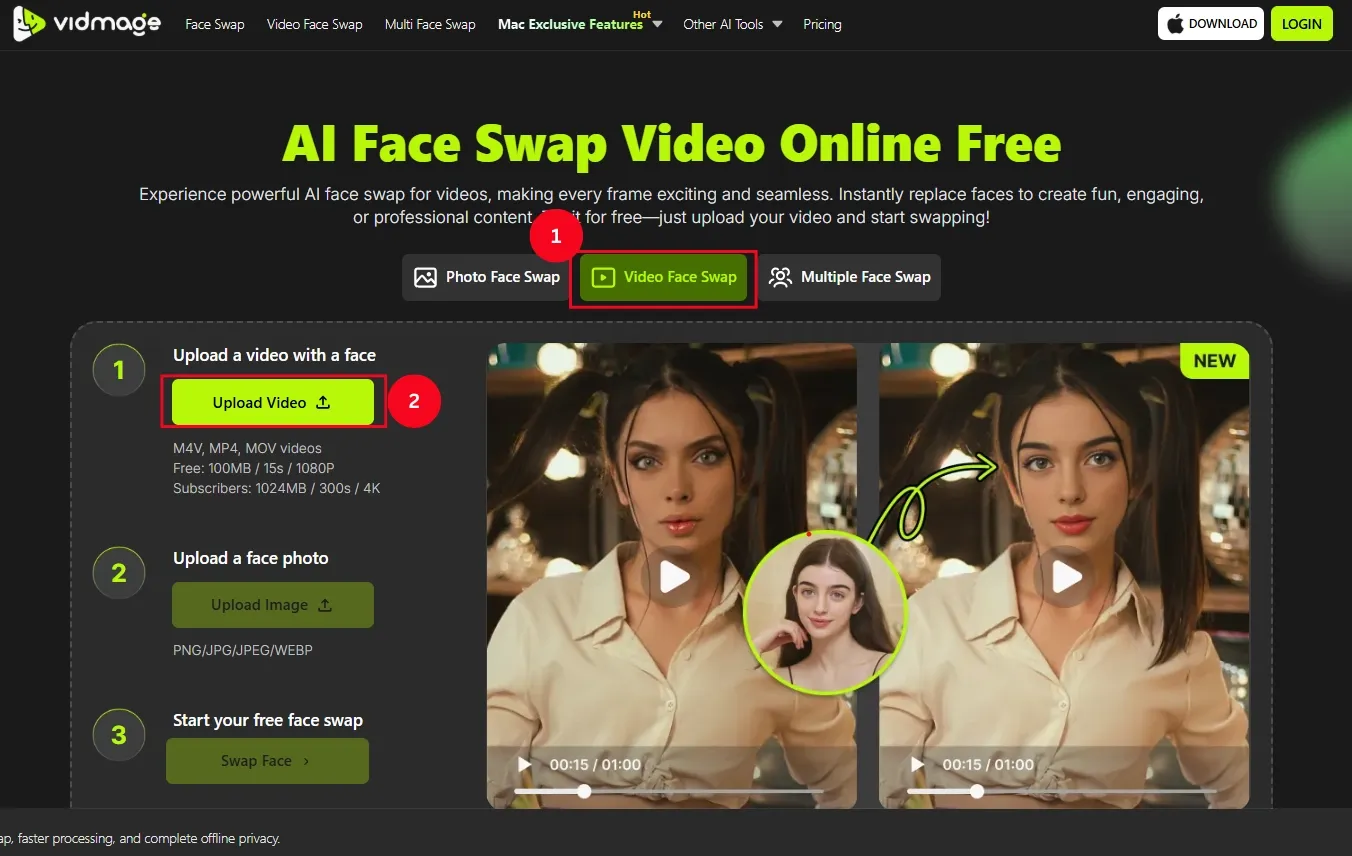
Note: This tool is free to use. However, if you need support for longer and higher-resolution videos, you may consider subscribing to the premium plan.
Step 2: Upload the Face Image
Now, tap ‘Upload Image’ and select the image you want to use as a replacement. Ensure the face is clear and of high quality. Most importantly, the entire face must be visible for the best results.
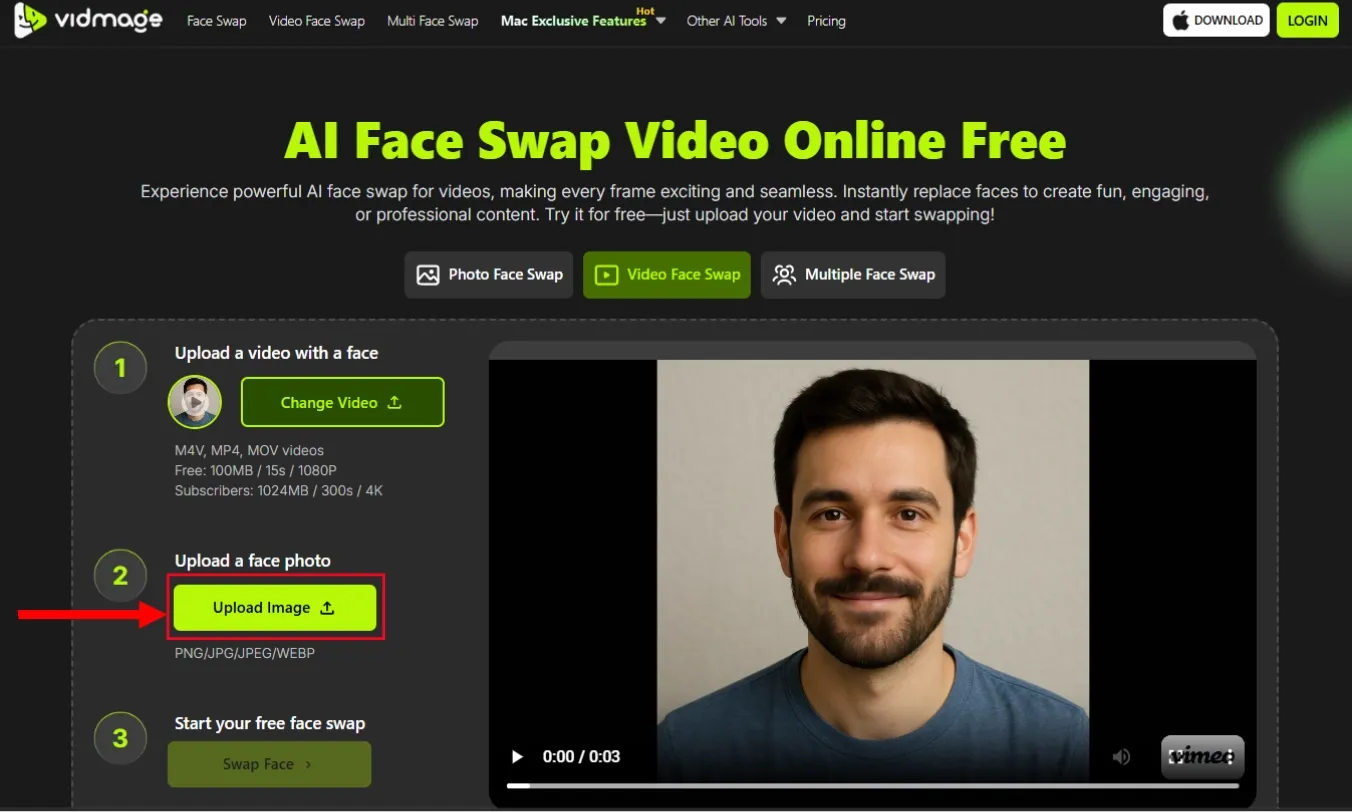
Step 3: Generate the Deepfake video
Tap ‘Swap Face’ to let AI create your deepfake video. The VidMage AI analyzes the footage, identifies faces, and performs a realistic face swap. Depending on the video length, this takes seconds to minutes.
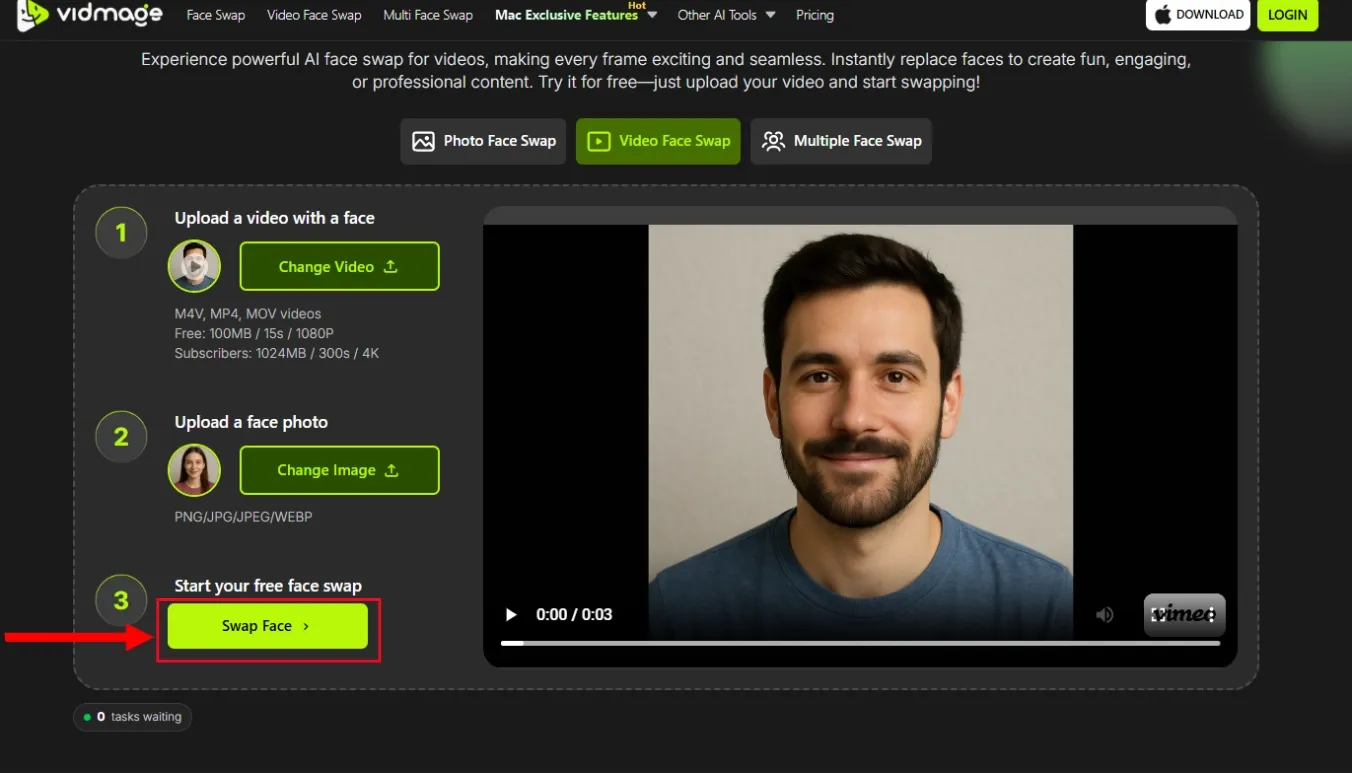
Step 4: Download the Video
Once processing is complete, download and save the deepfake video to your local storage. You can then share it on social media and get people to talk about it.
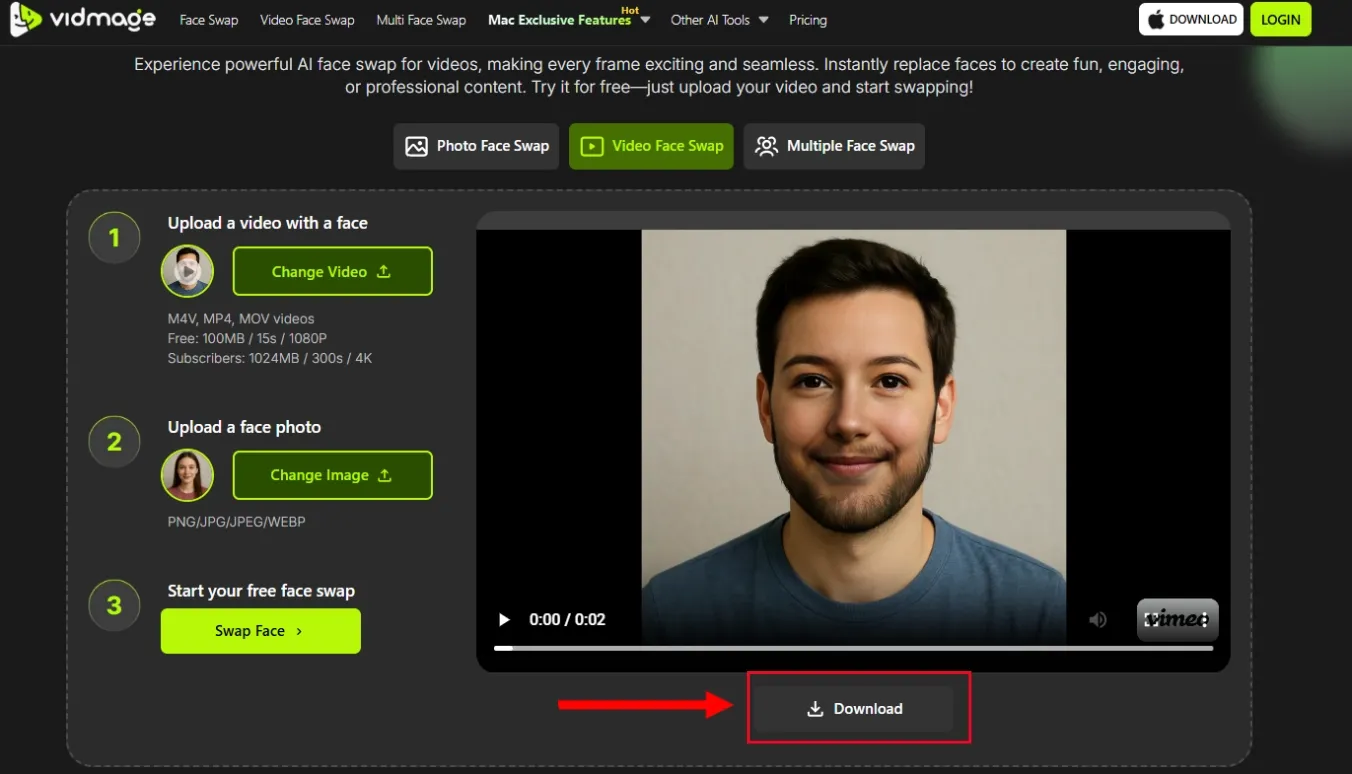
How to Make a Deepfake Video on a Phone
Picture this: You're managing social media at a live event - maybe a pop-up experience, trade show, or product launch, but your usual setup is back at the office. Need a quick, engaging post? Here, you can use Akool on your phone to create a deepfake-style video—swap faces in a viral meme and keep the buzz going. Here’s how to do it:
Step 1: Set up your Account
Here, you require an account on Akool to create face swap videos. So, as you download and install the app, launch it and tap ‘Continue with Google.’ Then, use your Google account to sign into the app.
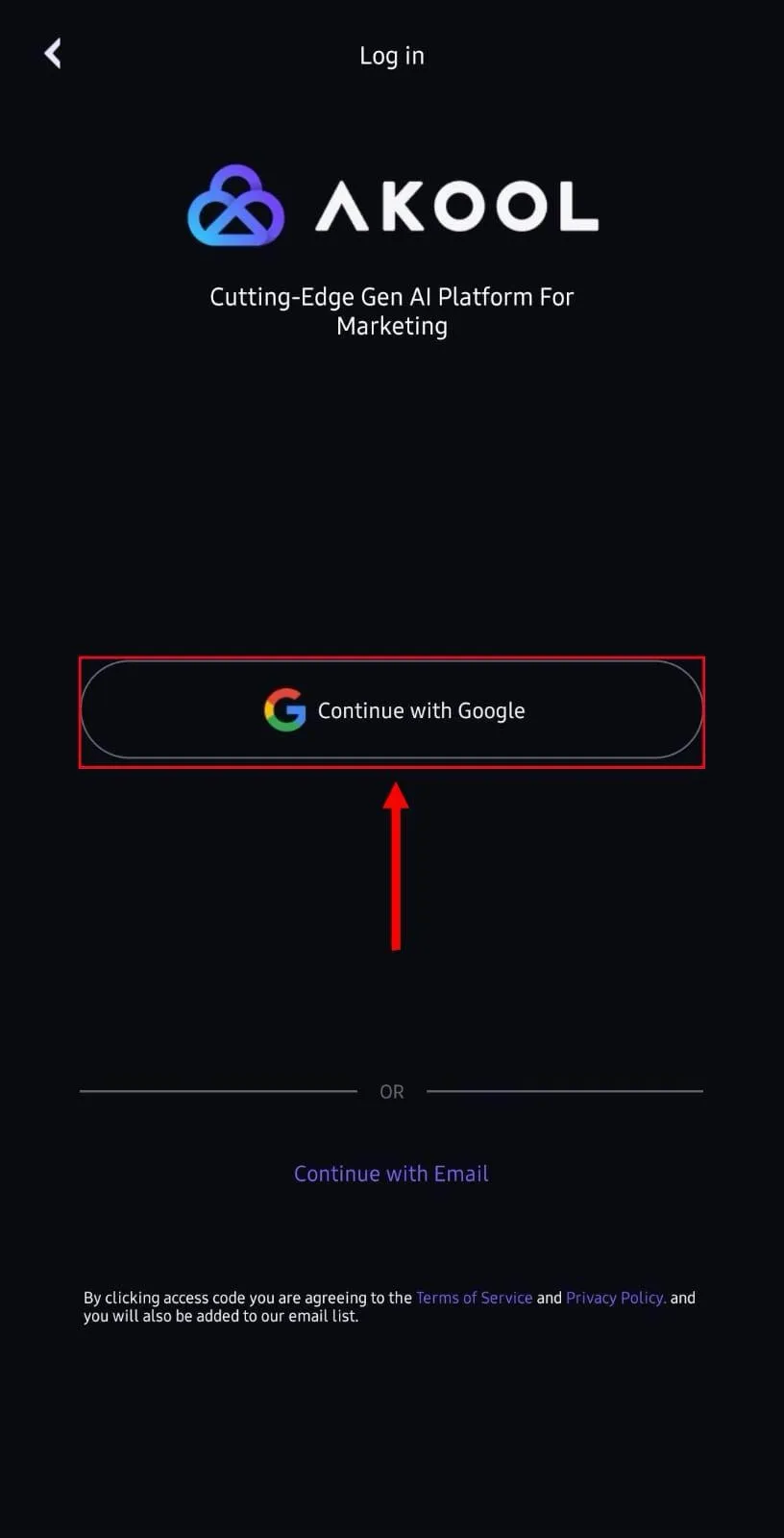
Step 2: Access Face Swap Feature
On its home dashboard, tap the ‘+’ icon at the bottom and select ‘Face Swap’ from the pop-up menu. You can also access features like Talking Avatar and Video Translation from the menu.
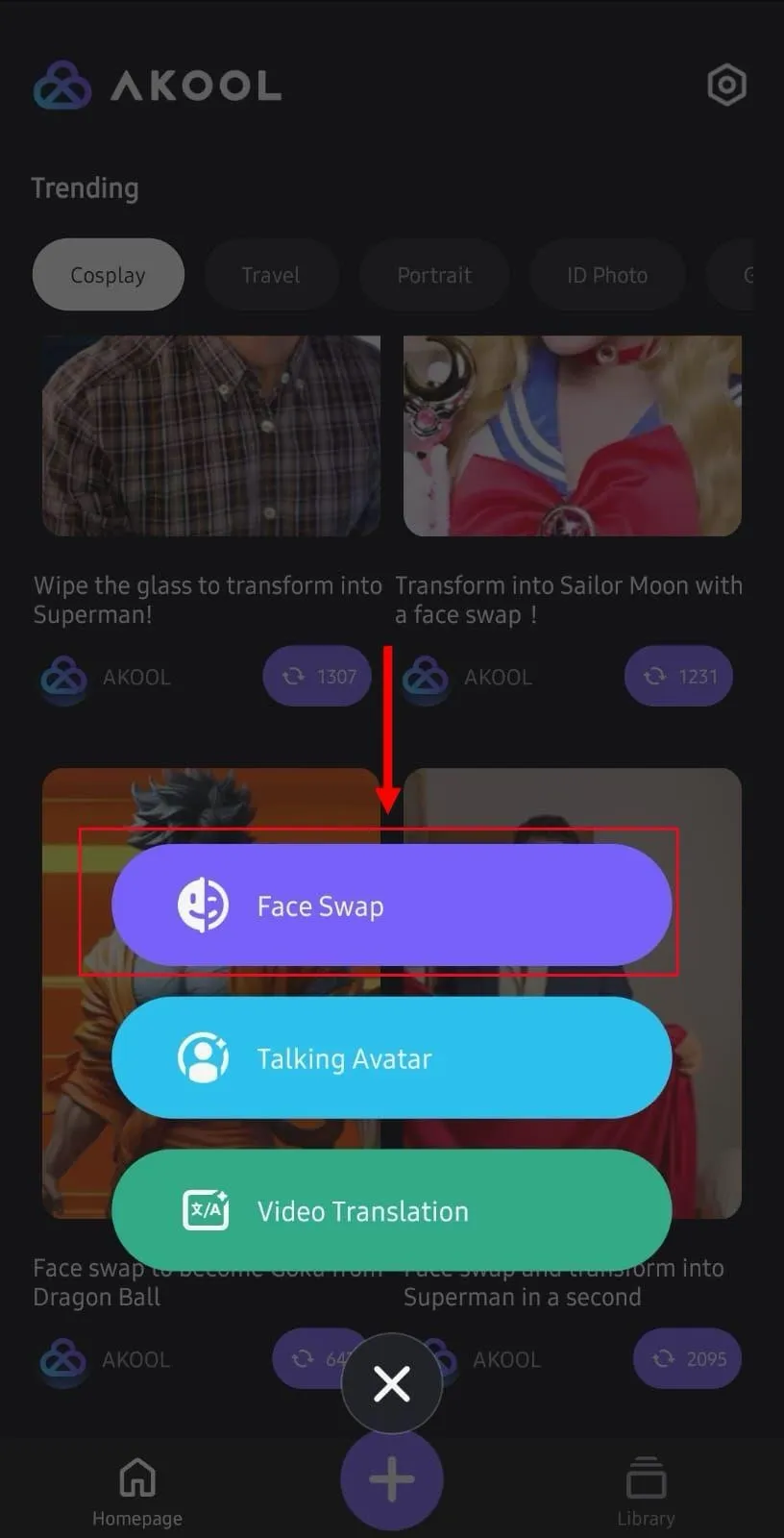
Step 3: Upload the Video
Now, tap ‘Album’ and select the original video to face swap. Ensure you use a high-resolution video and that the face is visible.
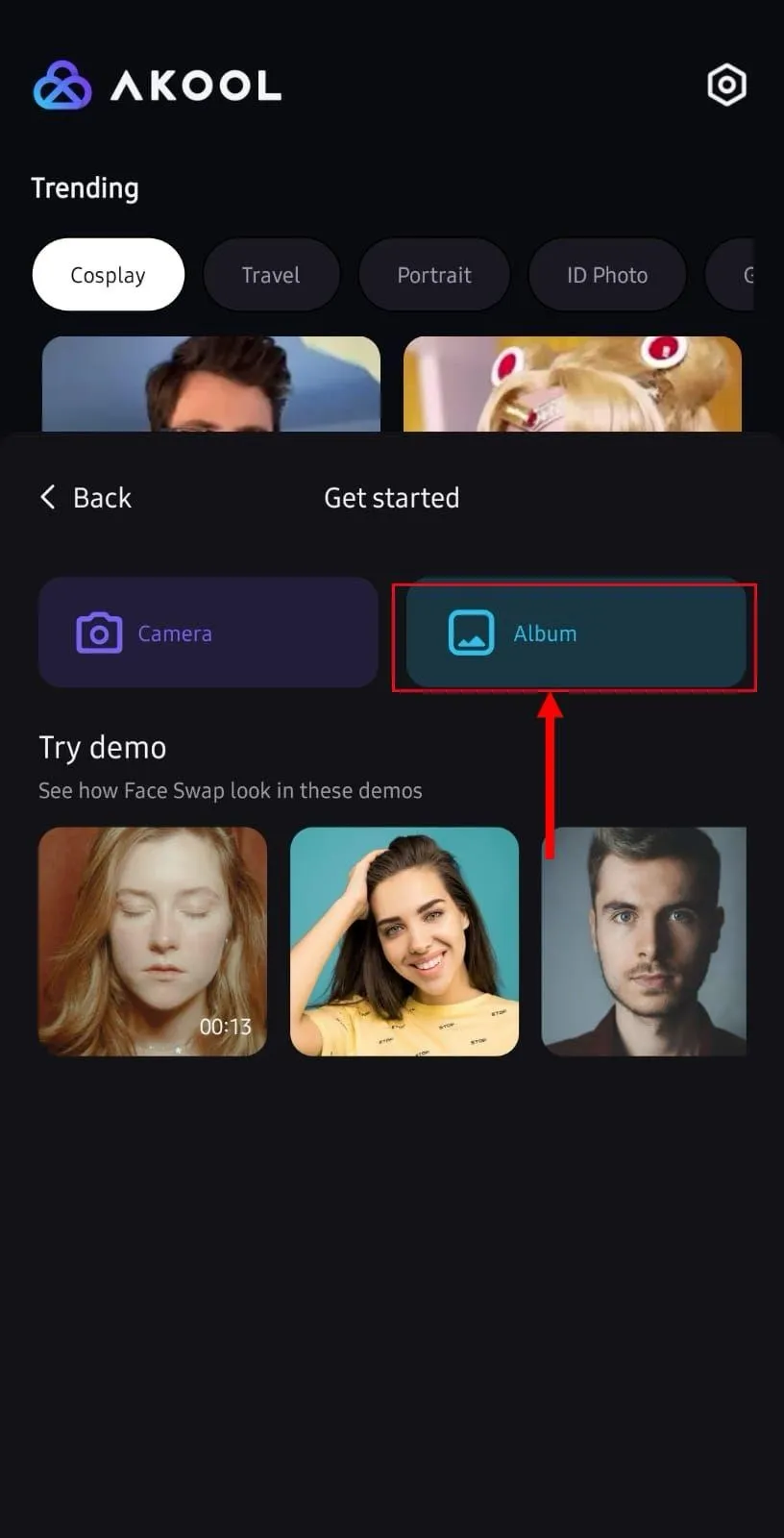
Step 4: Upload the Image
Tap ‘Select Face’ at the bottom and upload a facial image with visible features. Also, if the facial expressions of the video and image match somewhat, the chances of obtaining a realistic output are high. As the image upload is complete, tap ‘Create’ for the AI to swap faces.
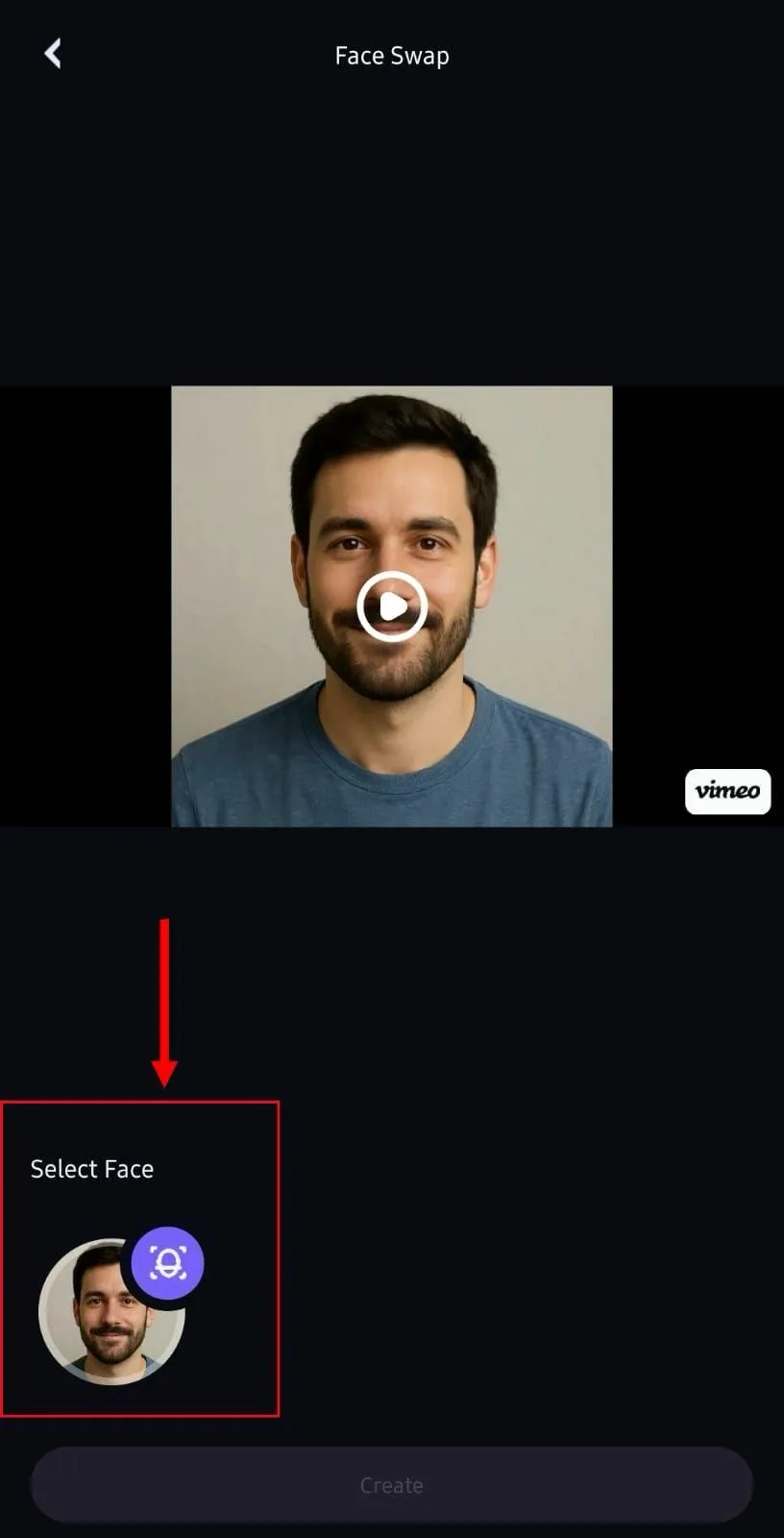
Step 5: Download the Face Swap Video
It takes a few seconds to minutes, depending on the length of the video. Once done, you can view your output in the ‘Library’ tab. Then, hold to select it and tap ‘Download’ at the bottom to save the face-swapped video to your local storage.
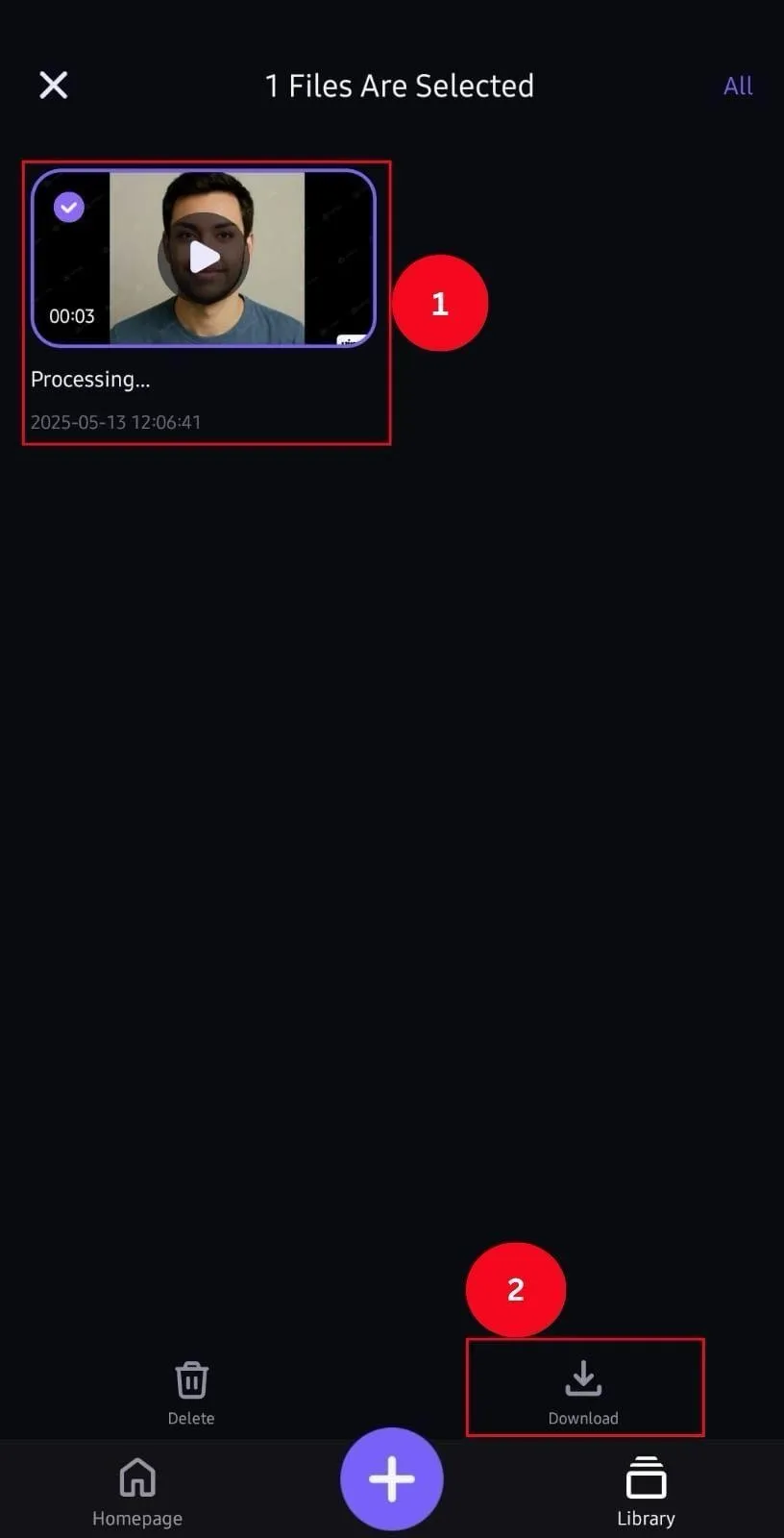
Note: Although Akool offers an easy-to-use interface and quality output, I have seen it slow down during peak usage times. That can be an inconvenience if you’re running out of time.
How to Make a Deepfake Video Locally on Mac
A dropped internet connection can ruin a face swap in progress—I've been there. For priority projects, I rely on VidMage’s Mac Client app, ensuring smooth processing without disruptions. Its interface is simple, and here’s how to make a deepfake video on Mac:
Step 1: Download the App
Access VidMage’s official website on your browser and click the ‘Free Download’ option. Once the download is complete, install and launch the software on the Mac. Ignore this step if you have already downloaded and installed the app.
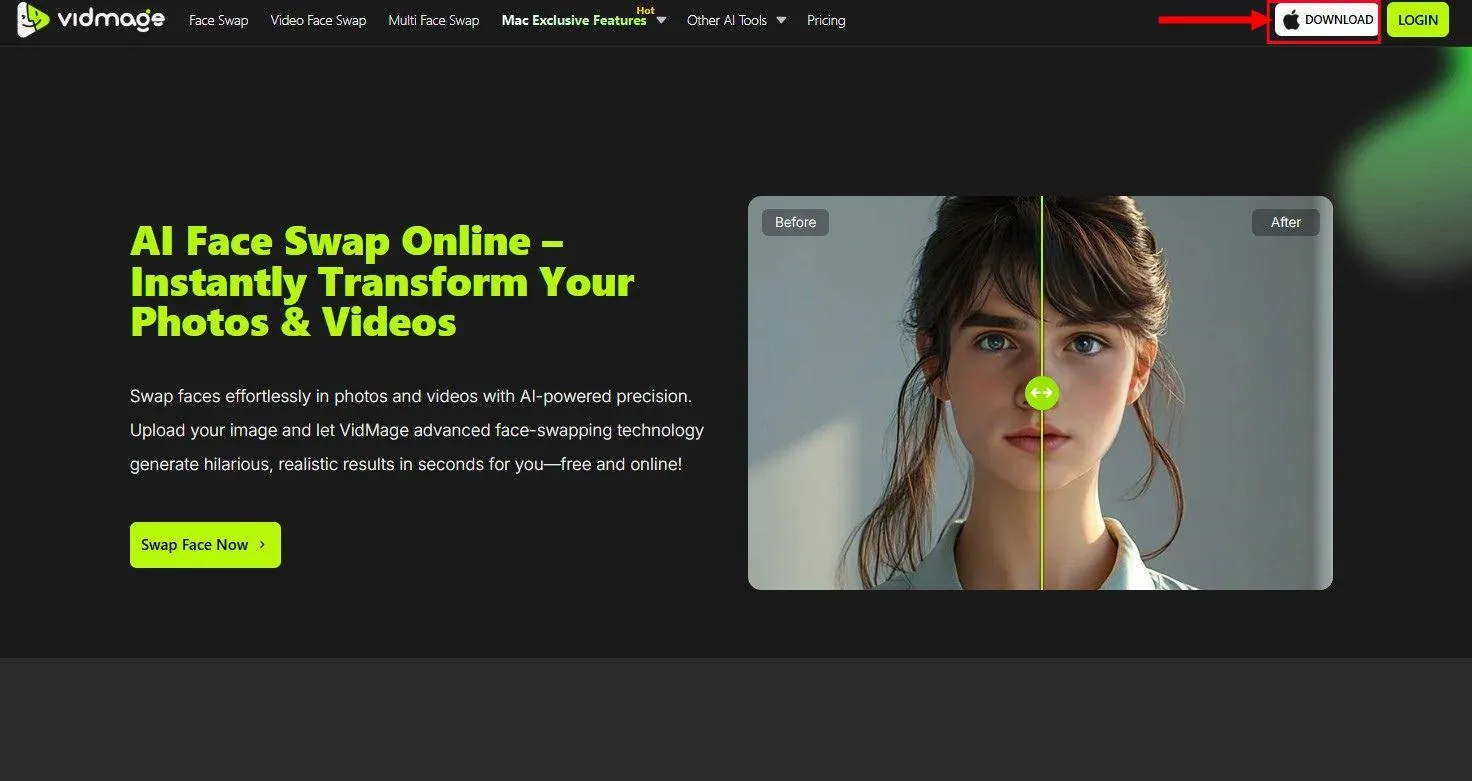
Step 2: Create an Account
Tap the ‘Click to Login’ option at the bottom left of the dashboard to set up your VidMage account. Then, agree to the terms and conditions, and use your Google account to sign into the software.
Unlike the browser, the app requires a login to create deepfakes. That’s the only time you need an active internet connection.
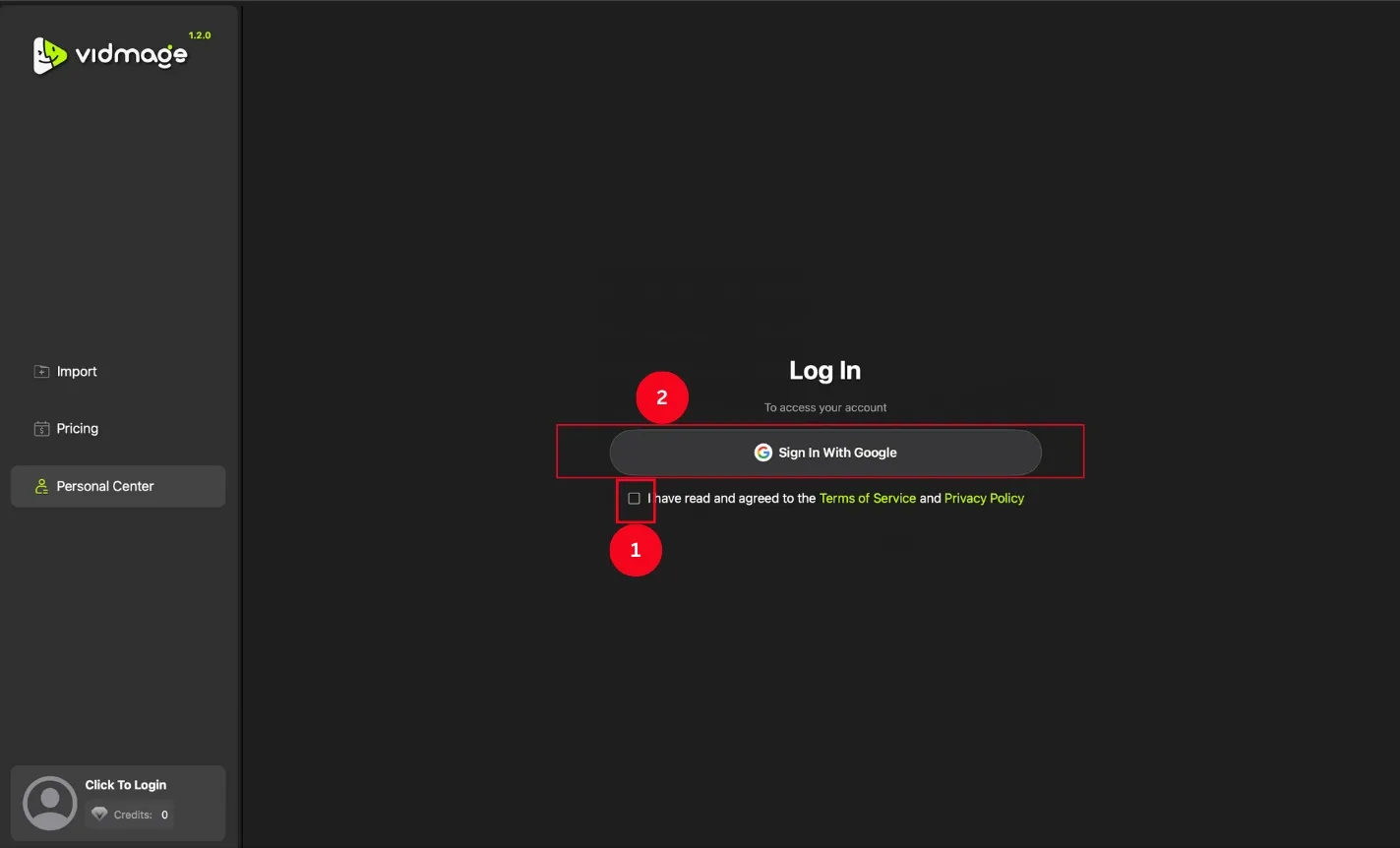
Step 3: Upload the Video
On the side menu panel, tap ‘Import’ and the ‘Import’ button in the new window to select and upload the video from your local storage. It hardly takes a few seconds to upload the file.
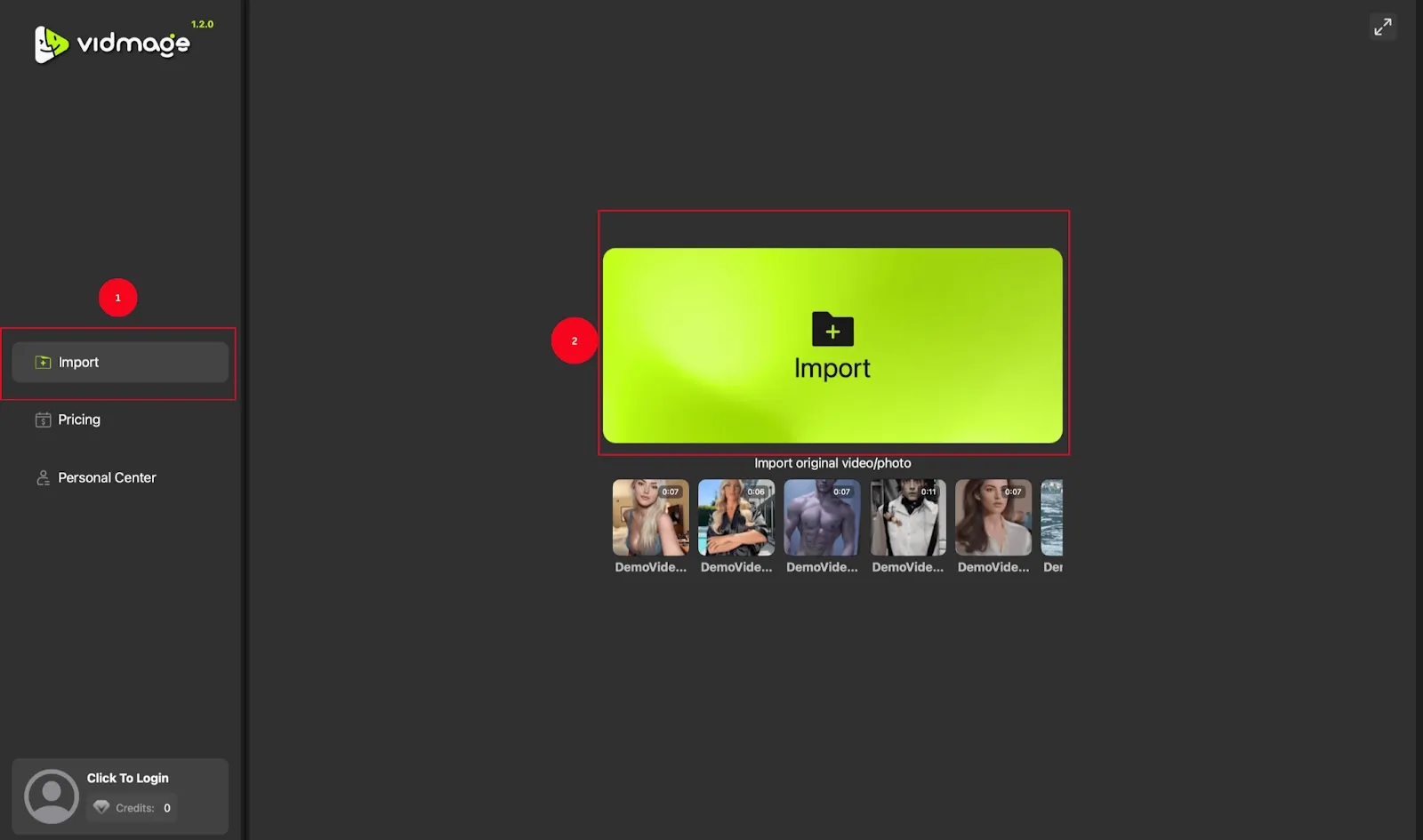
Step 4: Customize Deepfakes
Next, tap ‘Add Face’ to upload the image and swap the face in your video. If you need inspiration, choose from the available templates. The tool also allows you to mask special facial features to create a realistic output.
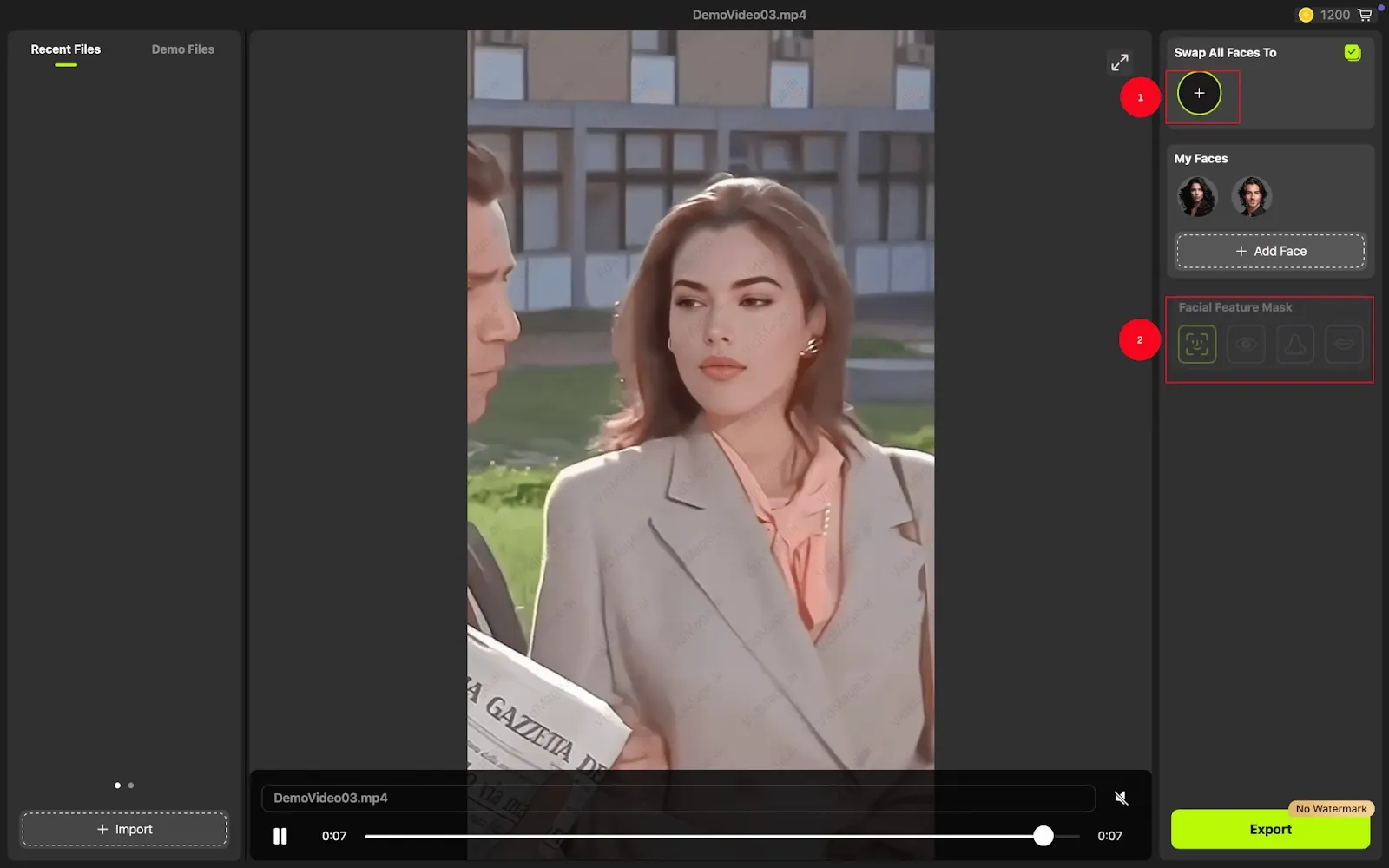
Step 5: Export the Video
Once you’re satisfied with how your videos look, tap ‘Export’ to save them in your local storage. You can then upload them to social media to create hype or share them with your friends.
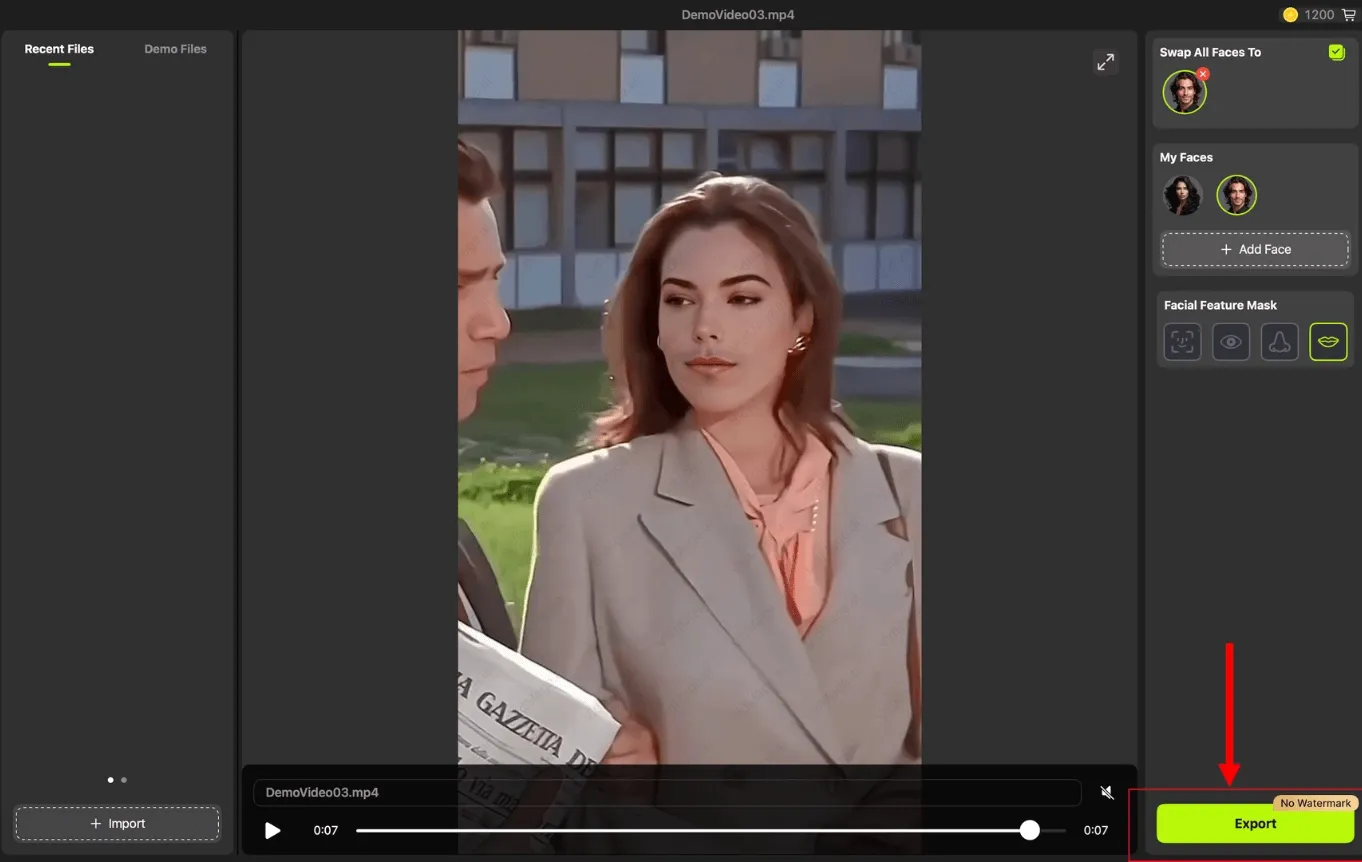
Note: The app is exclusively accessible on a MacBook. You need a premium subscription to create your deepfakes. However, it’s one of the best value-for-money software programs I have used.
Tips to Create High-Quality Deepfakes
Although VidMage and Akool are great tools to create deepfakes, here are a few tips to ensure quality in your outputs:
- Use High-Quality Video Inputs: The quality of your uploaded video determines how your deepfakes look. Tools like VidMage even support up to 4K video resolution. Not only quality, but you must also ensure the face is visible without obstructions.
- Ensure Good Lighting and Shadows: Inconsistent lighting and shadows are dead giveaways of fake videos. A well-lit picture allows AI to differentiate facial features accurately.
- Match Emotions: Ensure the original and the swapped image somewhat showcase similar emotions. This makes the video more believable and engaging.
- Experiment and Refine Your Skills: Mastering deepfakes requires continuous learning and practice, as technology evolves rapidly. Experiment with the diverse templates and pictures to hone your skills and create a realistic video over time.
FAQs
How do I change my face in a live stream?
Multiple apps can change your face in a live stream. Although the interface might vary, the core steps are mostly the same. To start, provide the tool with access to your camera, upload the target face photo, and click Swap Face.
Is it legal to deepfake?
Deepfakes are legal if they aren’t used to violate privacy or harm an individual. Several states in the US have enacted legislation addressing deepfakes, particularly those involving intimate images or political impersonations.
How to create an AI video for free?
Many apps online can create AI videos for free, but most have multiple ad pop-ups, a cluttered interface, and below-par outputs. You can try out reliable yet free-to-use tools that require uploading the video and the target image, and generating deepfakes.
Can you use a deepfake on a video call?
Yes, you can use a deepfake on a video call. Many online apps let you swap your face live on a video call. To do that, you must provide the tool with access to your camera, and it will work autonomously.
Conclusion
Now that you know how to make a deepfake video, unleash your creativity and experiment with new ideas. Many deepfake tools are free to use with minimal interruptions, allowing you to generate high-quality face swaps effortlessly. To achieve the best results, ensure your media files are sharp and facial features align well for realism. So, explore deepfake technology and push the boundaries of content creation.
Disclaimer: Deepfake technology is a double-edged sword in our digital landscape. On one hand, it offers limitless possibilities for content creation, but it poses risks to media trust and privacy. Also, multiple state laws related to deepfakes were recently enacted. So, consider the risks and legal aspects, and use it responsibly!



