Live face swaps are trickier than regular photo and video face swaps. And most apps fail to do it right. The face flickers on and off the head, jawline glitches, or the face disappears entirely. A fun-filled video call turns into a horror show in no time.
I tried understanding how to live face swap the right way and experimented with multiple apps. Thankfully, there are a few reliable tools that I could even use to start face-swapped streams while staying anonymous.
In this guide, I’ll share everything I've learned about live face swaps, including how to do them, common mistakes people make, and how to correct them. I will also provide advanced tips to make your live face swaps realistic.
How to Pick the Right Live Face Swap Tool
Last week, I had a virtual tech interview with a developer, and the guy seemed to use an AI face. Unnatural skin textures, uneven eye positioning, and inconsistencies in facial expressions made it clear. The poor live face swap was the major giveaway here.
That’s why I always stress the importance of using a reliable real-time face swap app, especially one that’s easy to use and perfectly analyzes the face to generate natural-looking faces. Other criteria to consider are as follows:
- Accuracy and Realism: You don’t want to end up being the guy in the interview. So, opt for an AI face swap tool that accurately analyzes the facial features and swaps faces. This includes matching skin tones, facial landmarks, and expressions.
- User-friendly Interface: Unless you’re a developer or technically adept, installing and using open-source apps like DeepFaceLive and Faceswap can be tricky. You may spend days watching the video tutorials before going live. However, the good news is that many tools make it relatively simple. Install them, permit them to access your camera, and that’s it. You can now face swap live.
- Privacy and Safety: As the live face swap tool collects personal data, it’s crucial to understand how it's used. That is, whether it shares them with a third party or deletes them after a specific period. Review the tool’s privacy, data collection, and sharing policy thoroughly.
- Entertainment Value: I want the apps to be fun to use, regardless of your needs. Look, if your app has templates, filters, or masking features to add an entertainment value to your live calls.
How We Tested Live Face Swap Tools
In my testing, I use the app's features meticulously, rather than just skimming through them. Each of the live face-swapping apps was tested in real-world settings to assess how they perform when I move or make fast facial expressions. Here’s what I looked for in live face swap tools:
| Parameter | Why It Matters | What We Measured |
|---|---|---|
| Output Quality | A great face swap requires precise facial alignment, synchronized expressions, and a matching skin tone. | Accuracy across three angles (front, semi-profile, side), with a lighting blend. Also, how it handles motion and rapid face movements. |
| Multi-Face Support | You might want to swap multiple faces live when in a group shot. | Tested how accurately the live face swap app detects and swaps three people per frame. |
| Watermark Policy | Watermarks on a live video immediately give away the aspect of live face swaps. | If watermarks appear in the output, and whether they’re removable through subscription or any other manner. |
| Stability | Most apps require a GPU to run and swap faces live on video calls and streams. You don’t want them to crash down in between. | Ran the apps in the background alongside the video calling apps for some time to test their stability. |
| Upload Privacy | Lack of privacy policies raises concerns about the potential misuse of personal media files or data leaks. | Review the app’s privacy policy, along with its data collection and sharing policies. |
How to Swap Faces in Real Time with VidMage
I tested top live-face swap apps like Akool, DreamFace, SwapStream, and Face Swap Live from Google Search recommendations. Indeed, they were easy to use but felt somewhat underwhelming. Only Magicam stood out with a real-time audio swap feature, but it requires a GPU to run smoothly, which many laptops might lack.
If you don’t as well, I would recommend trying out VidMage. It allows facial feature swaps (just eyes, lips, and nose), and works well for multiple faces on live video calls or streams.
Next, I’ll walk you through swapping faces using VidMage’s Mac Client app on Zoom, FaceTime, or Google Meet. First, enable the VidMage camera extension - here are the steps:
Step 1: Open VidMage on your browser, and on the homepage, click ‘Download’ to download the VidMage Mac Client and VidMage Camera app. Then, open the installer and follow the on-screen instructions to install the VidMage Camera.
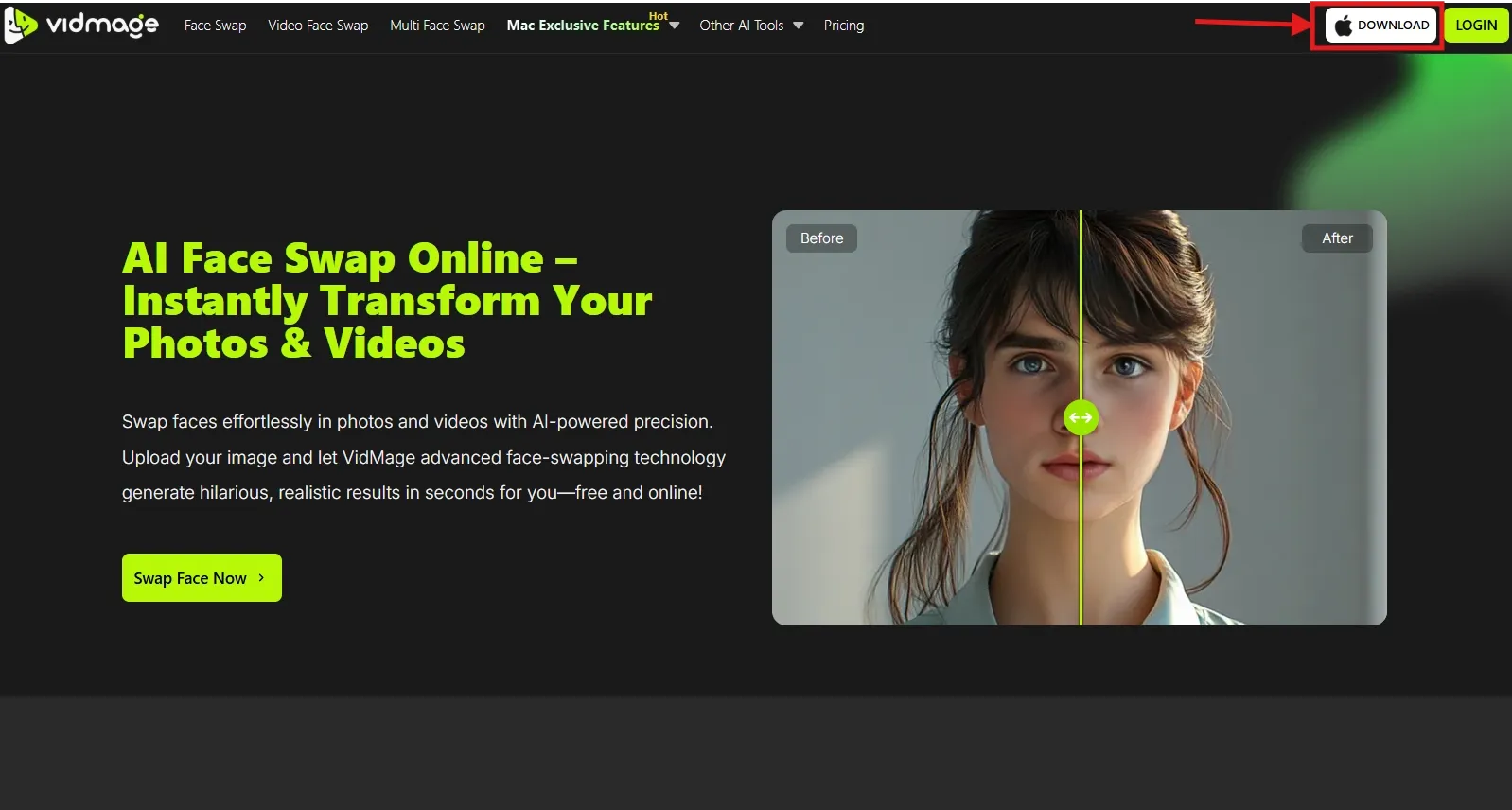
Step 2: Now, it’s time to enable the VidMage Camera extension. For that, head over to ‘System Settings > General > Login Items & Extensions.’
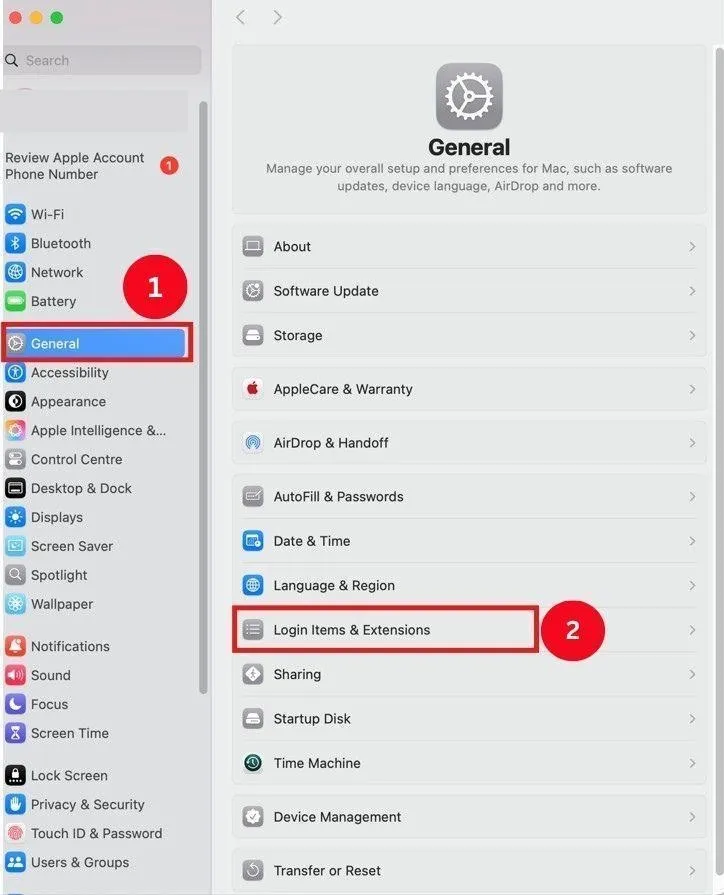
Then, scroll to find and tap ‘Camera Extensions > VidMage Camera.’ Once done. Head over to the respective video calling app to change your face on live calls.
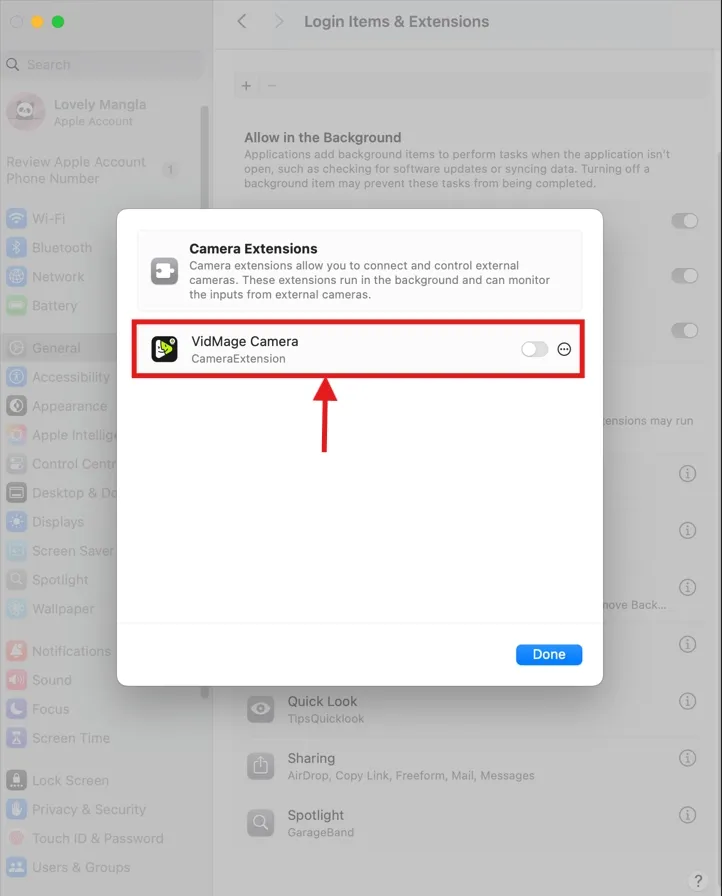
Step 3: Open the VidMage camera app, choose the template, or tap ‘Add Face’ to upload a facial image. Then, use a facial features mask to swap your nose, eyes, or lips.
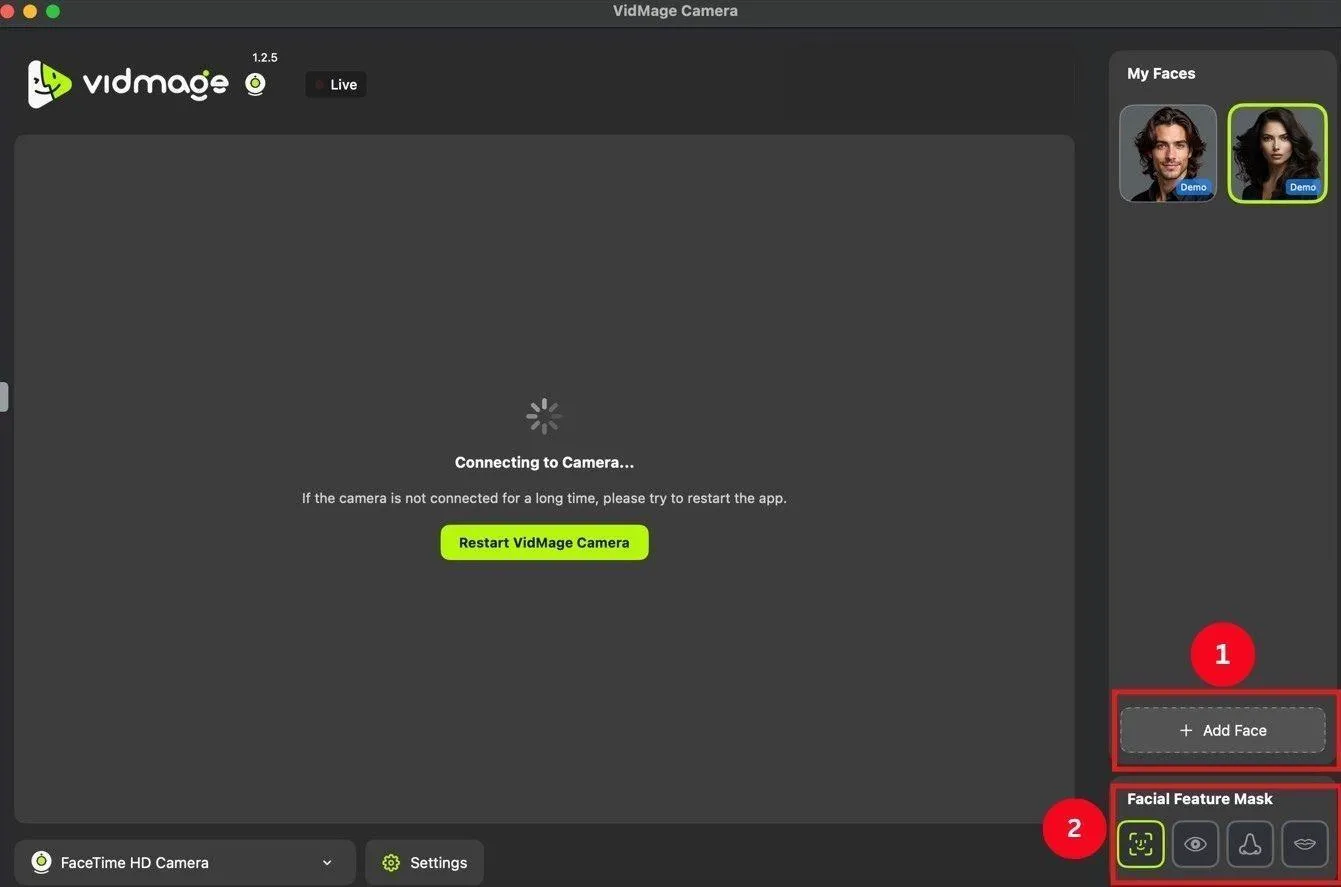
Please note: The VidMage app must run in the background to swap your faces live. This is why it’s crucial to enable the VidMage camera in ‘Login Items & Extensions.’
How to Swap Faces Live On Zoom
As a content creator, I often need to brainstorm ideas with my team. Although there was no difference in one-to-one discussions, I liked how Zoom makes group meetings easier. In group discussion sessions, people could easily show up. Just click the provided link, and you’re in.
Now, regarding swaps, Zoom has built-in face swap filters that you can try out. But most of them aren’t convincing, too bland, or don’t fulfill the actual objective. This is where VidMage’s Mac Client app comes in handy, and here’s how to use it with Zoom:
Step 1: Launch Zoom on your computer, tap ‘Sign Up,’ and follow the prompts if you don’t already have an account.
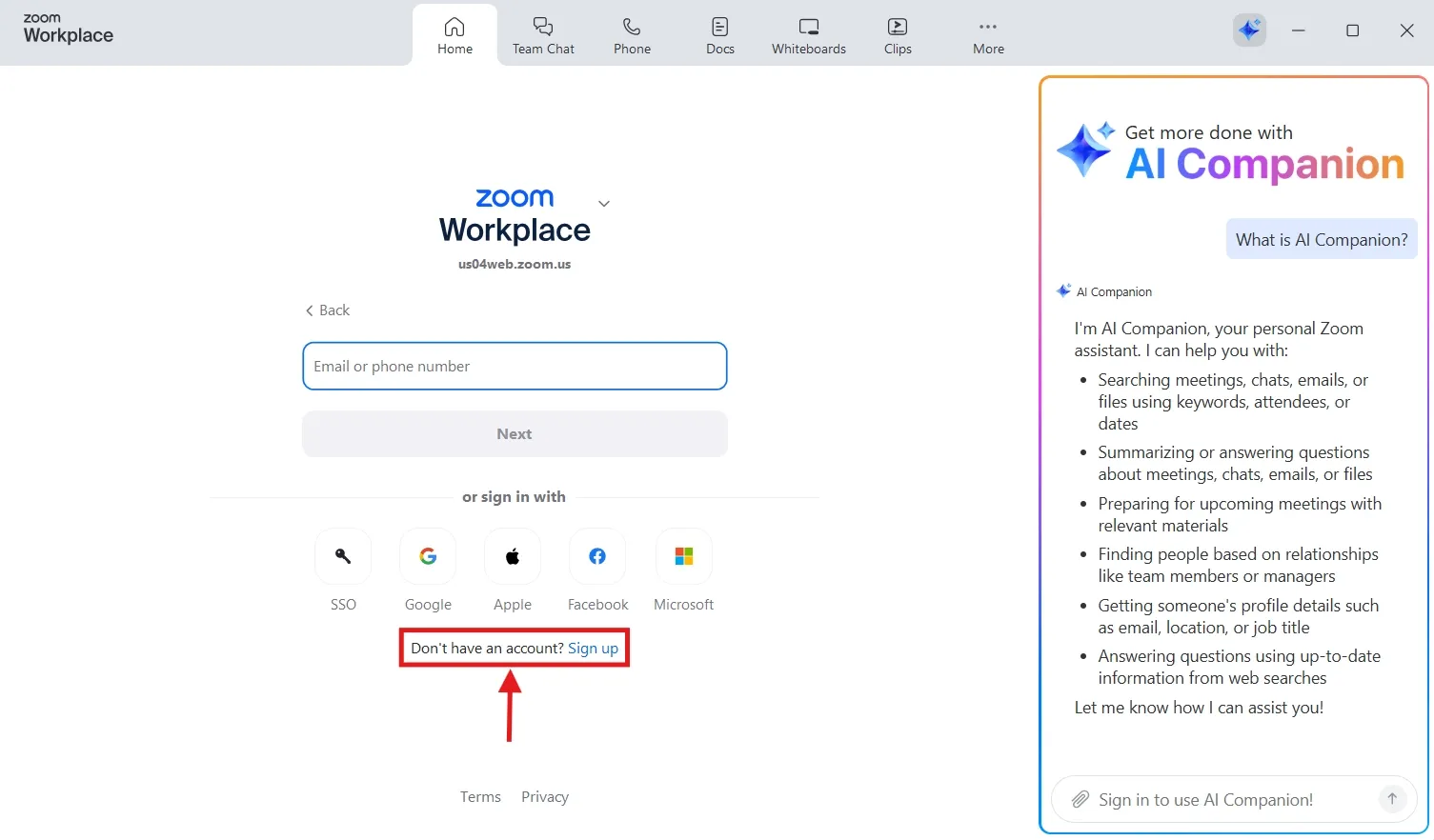
Step 2: On the main dashboard, tap the ‘Settings (Gear icon)’ at the top-right corner.
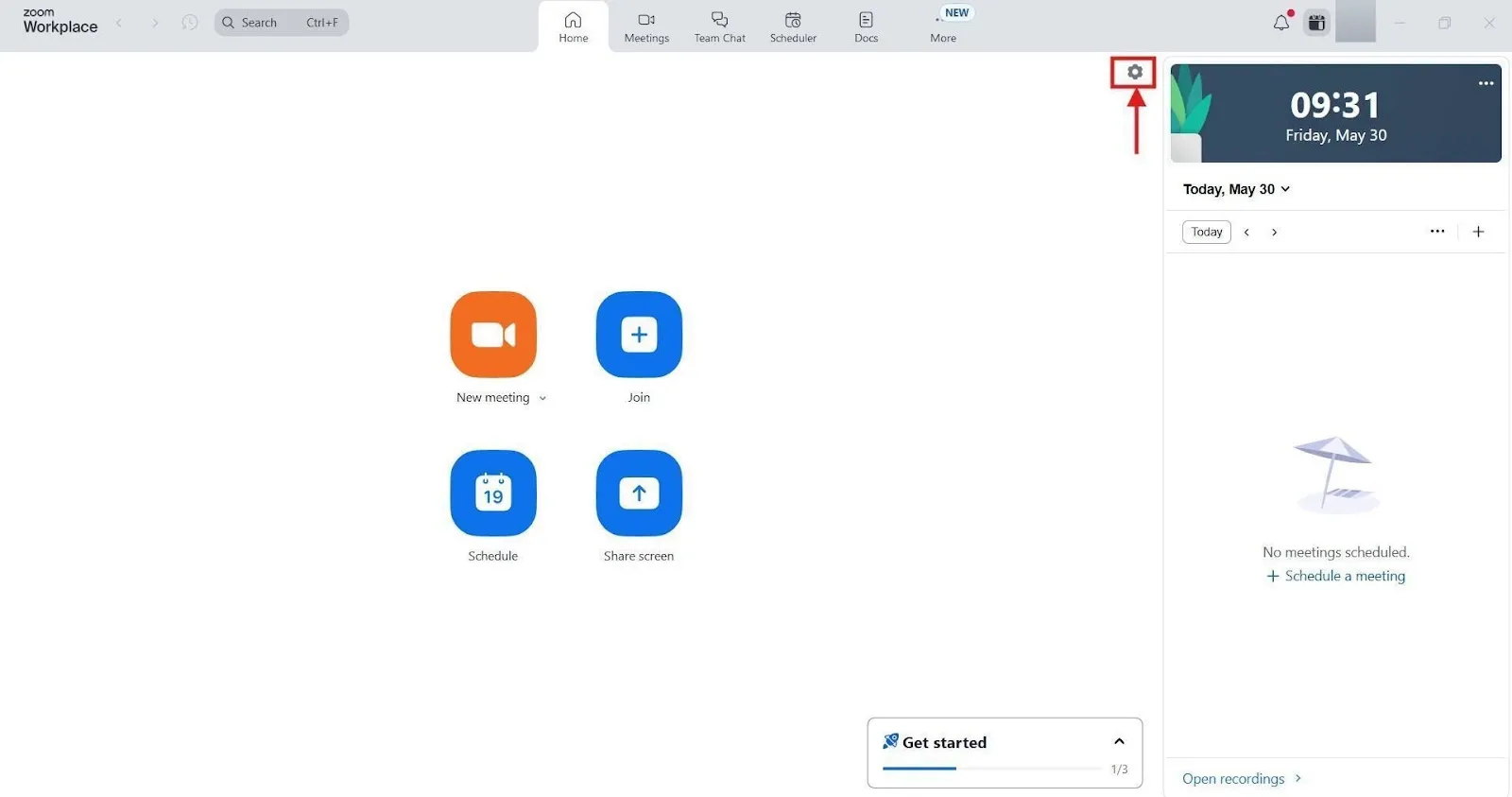
Step 3: Tap ‘Video’ from the list of settings, and select ‘VidMage Camera’ from Camera options. You’ll see a preview of your swapped face, which will appear when you take your next Zoom call.
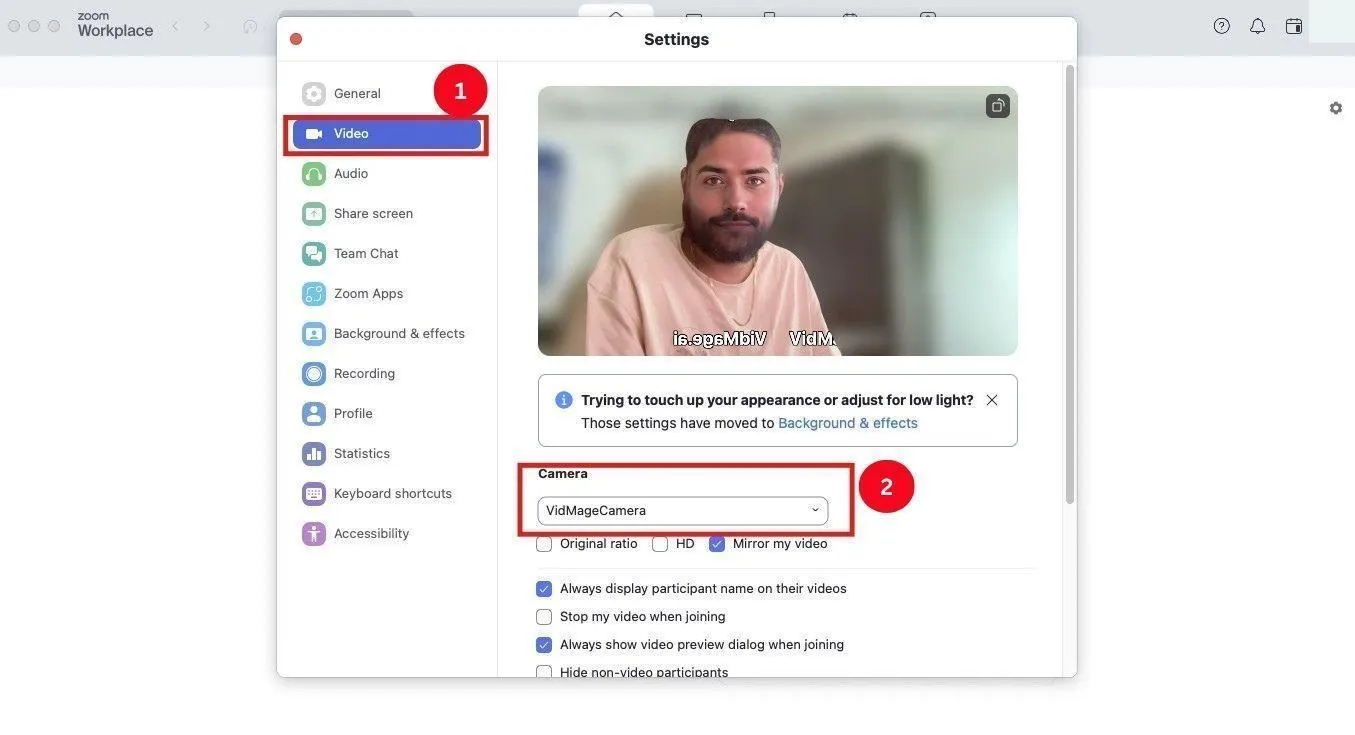
How to Swap Faces Live On FaceTime
FaceTime also offers a simple way to make both video and audio calls. Provided you’re using a Mac, it’s pre-installed, so you don’t need to install additional software like Zoom. However, there were a few distortions during a group meeting.
Regardless, the calls are of high quality, and its SharePlay feature lets you share and experience movies, music, and other apps while on a call. That ensures a fun time with your loved ones located far away. You can make it more funny with face swap apps like VidMage, so follow the steps:
Step 1: Launch FaceTime on your Mac. It’s built into your Mac, and you are probably logged into the video calling app using iCloud.
Step 2: Find and tap ‘Video’ on the top menu bar and select ‘VidMage Camera’ from the available options.
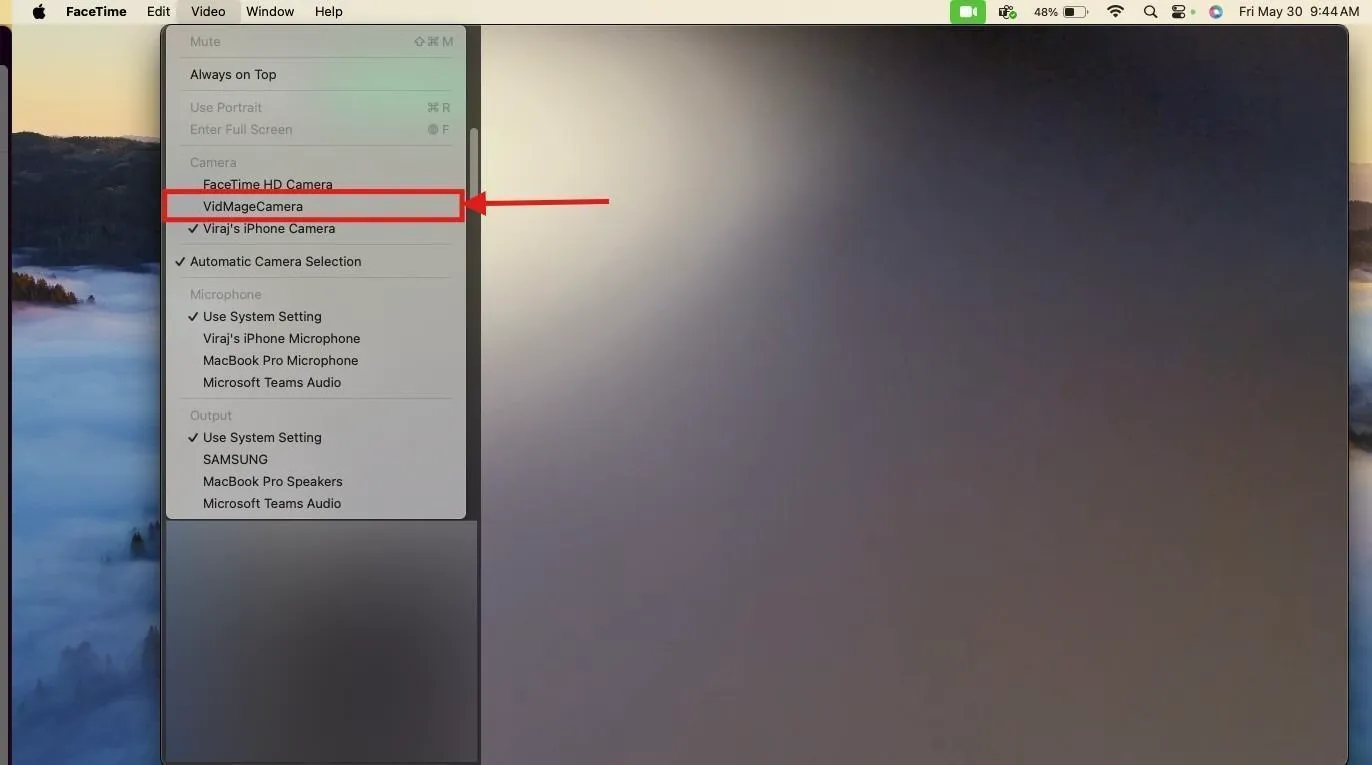
Step 3: As you provide VidMage camera the permission to access FaceTime, it will give a preview of the swapped face. It will appear on your subsequent video calls.
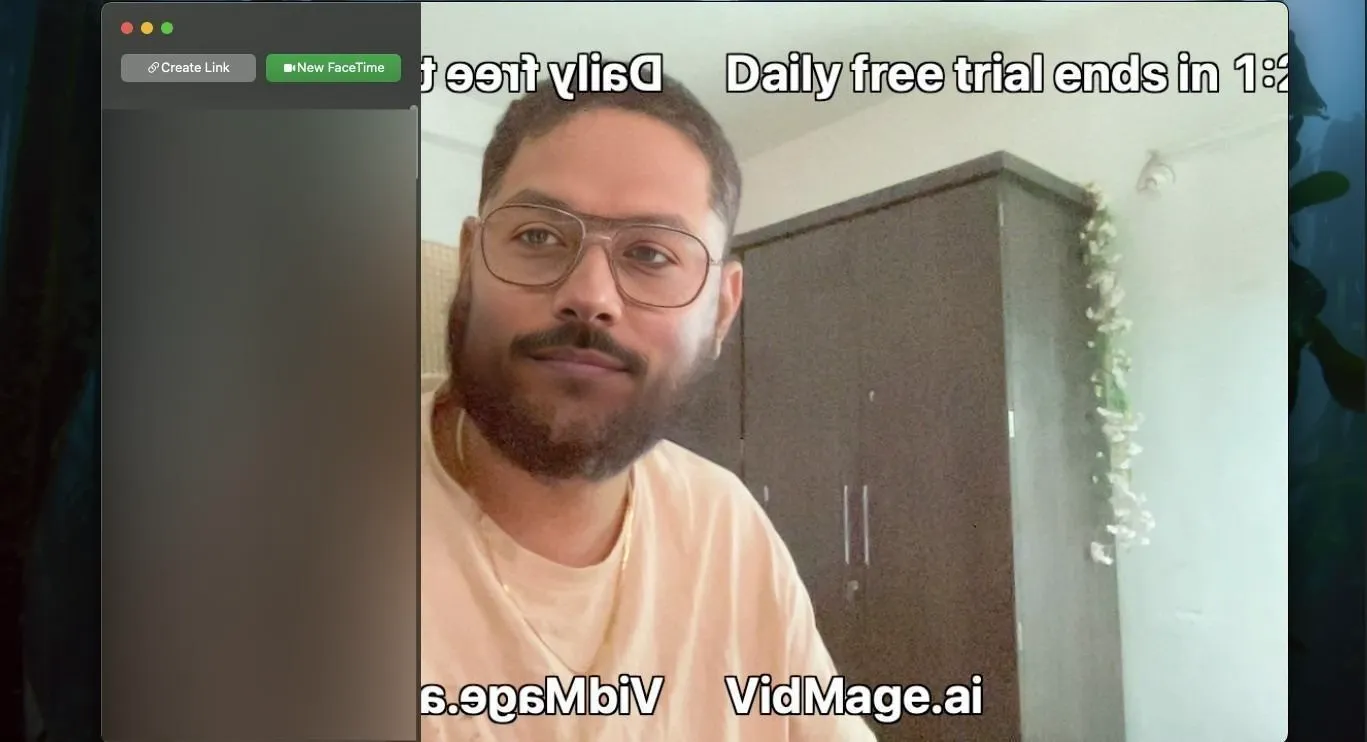
How to Swap Faces Live On Google Meet
Google Meet is a go-to video calling platform for most of my friends, as it’s secure and easy to use, with seamless screen sharing and integration with Google Workspace. Although there were a few distortions with group video calls, those were manageable.
The audio and video were of high quality, so I tried the webcam face changer by VidMage. Here are the steps:
Step 1: Open Google Meet and tap ‘Settings (Gear icon)’ at the top-right corner.
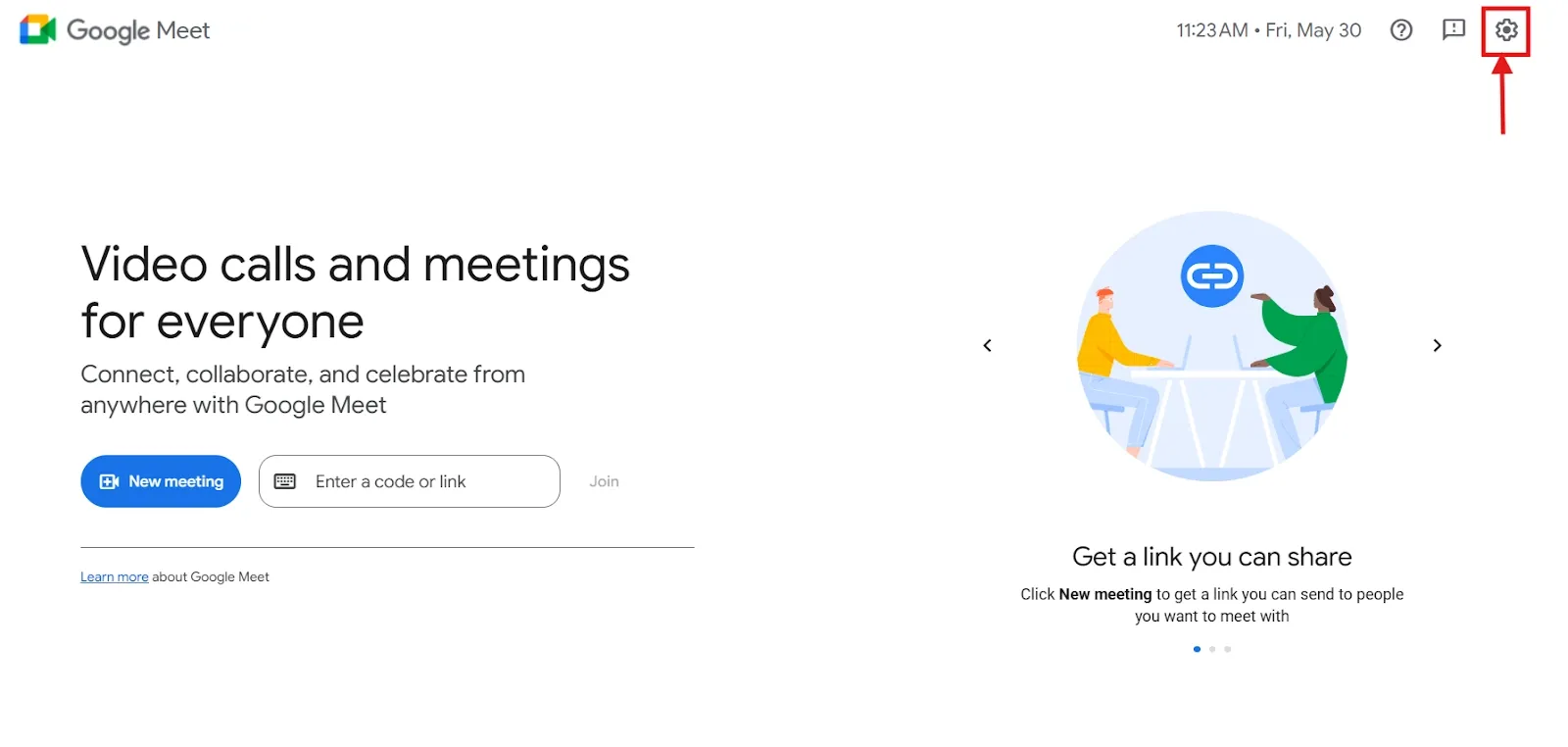
Step 2: From the left menu panel, select ‘Video,’ followed by ‘VidMage Camera’ from the Camera options. As you allow the VidMage camera, your face will be swapped automatically when you join a Google Meet video call.
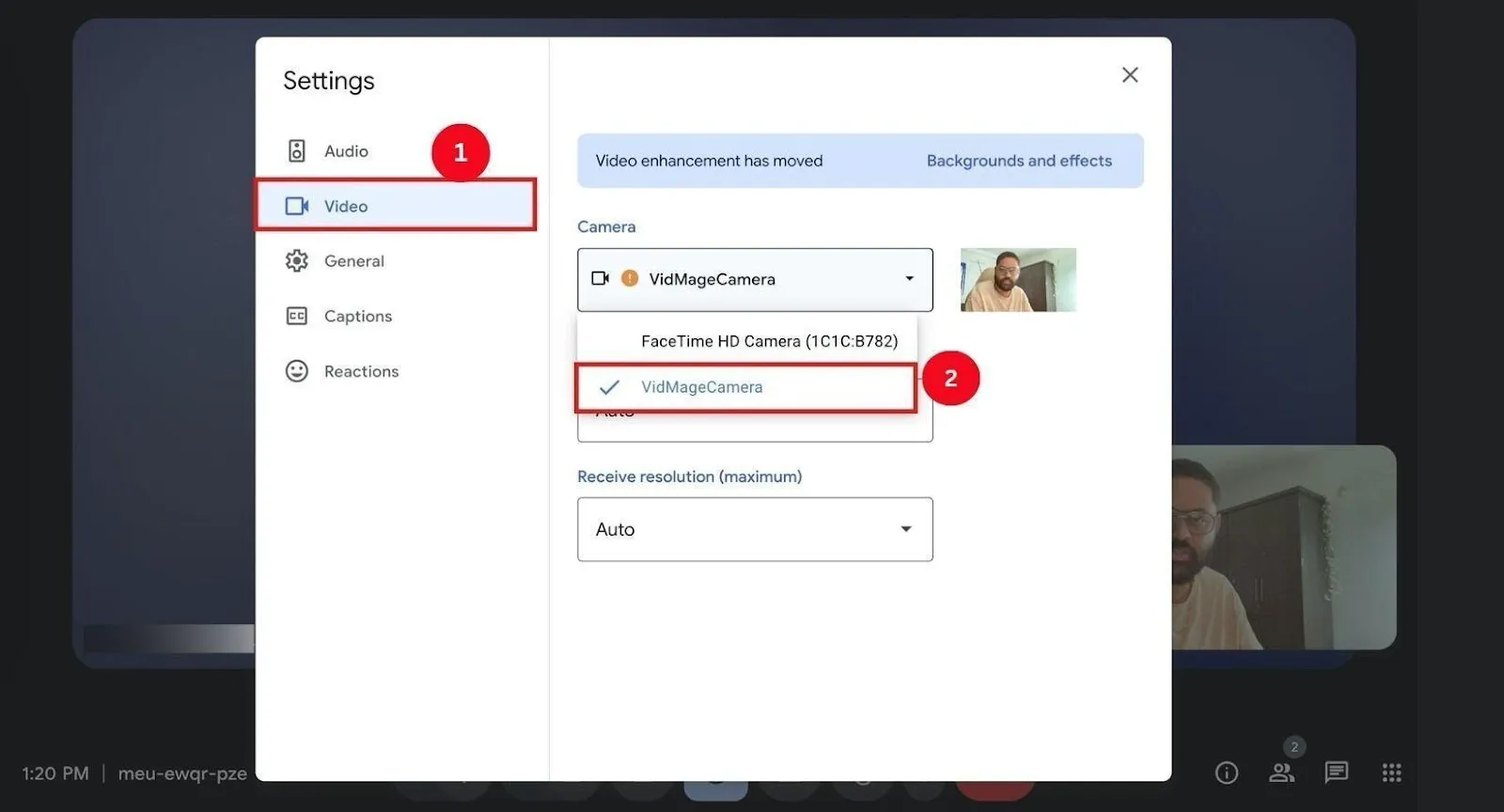
3 Mistakes That Ruin Your Face Swap (And How to Fix Them)
You must use the right app to generate a realistic live face swap. But, it won’t do any good if you make the following mistakes:
- Bad Lighting and Camera Angle: Your face swaps will turn out underwhelming if there are lighting inconsistencies on your face. Besides, if your face isn’t directly facing the camera, it can lead to distorted and inaccurate results. Ensure the face is well-lit and visible on the camera.
- Unnatural Facial Expressions: Face swap apps utilize an algorithm to match your facial features with those of the target face. If your facial expressions are unnatural or overly dramatic, the faces might not align, leading to distortions. It’s therefore essential to maintain a neutral expression for better results.
- Inconsistent Movements: Many might tend to move in a way that’s too inconsistent with the original face, causing the target face to warp or float. Try to stay natural and mostly still to avoid that.
4 Advanced Tips to Make Your Face Swaps Look Real
Using a face swap filter live might be tricky, but it isn’t rocket science. Here are a few advanced tips to generate realistic face swaps:
- Select a target face with a similar skin tone, head shape, and gender for the face swap tool to blend the faces accurately.
- Use a high-definition webcam and point it at eye level with minimal angle distortion to capture your face well. Also, avoid any facial turns and movements.
- Make smooth and subtle expressions, blink naturally, and don’t cover your face with your hands.
- If you’re new to this, read the available video tutorials to understand the nitty-gritties of face swaps.
FAQs
Is live video face swap safe?
Yes, live video face swap is safe as long as you use trusted apps. When doing so, you must check privacy policies and exercise caution when using them.
Which video face swap website should beginners choose?
Beginners should try out apps like VidMage, Akool, and Livesync. Ensure that the video face swap for beginners is easy to use, and its features are easily accessible.
How to do a Deepfake Live Stream on TikTok or Instagram?
The process of creating deepfakes for live streams on TikTok or Instagram varies depending on the tools and programs used, but primarily requires access to your camera. Then, select the tool’s camera as default to stream on TikTok and Instagram to create a Deepfake live.
Conclusion
With the Artificial Intelligence and Machine Learning algorithms, the tools mentioned above are a great answer to how to live face swaps. These accurately locate your facial landmarks and expressions, enabling you to transform your appearance on screen.
Tools like VidMage are easy to use and offer additional features such as photo face swap, video face swap, and batch face swap. Additionally, there are no watermarks, as long as you’re subscribed to its premium plan. So, go experiment and amaze your friends with hilarious face swaps!



