Face swaps are a shortcut for people to gain engagement on their posts. Even brands launch face swap challenges to boost interaction. ‘Swap with your favorite actor’ and ‘Past vs. Present You’ are a few examples.
Despite its popularity, people struggle with generating realistic images. I did too, when I started out. The output lost all details, and sometimes, the skin texture looked smooth, and it looked like the person was wearing a lot of makeup.
As a content marketer creating brand campaigns, I can’t afford that. So, I researched for months and learned how to face swap a photo using the best apps available.
In this article, I’ll introduce you to the exciting world of face swapping. You will learn how to face swap a photo online using the best AI face swap apps. All the apps mentioned here are easy to use and can create impressive face swaps.
Compare Different Ways to Face Swap a Photo
I first tried learning face swaps in Photoshop, but soon realized it was overly complicated, and I probably won’t need most of its features moving forward. So, I started looking for apps that made the task simple yet didn’t compromise quality.
After weeks of testing hundreds of apps, I zeroed in on a few selected ones, each suited for specific tasks. For example, VidMage is suitable for single face swaps, while I prefer Remix AI when swapping multiple faces in an image. Face Swap is my go-to tool when batch face swapping, while when on my phone, I use Akool.
Here’s a comparison of tools and what each has to offer:
| Tool | Best for |
|---|---|
| VidMage Web-Based Platform | Easy browser-based face swap tool that requires no installation. |
| Remix AI | Free online tool for multi-face swaps, featuring AI-powered filters like Age Changer and Image Enhancer. |
| Face Swap | Ideal for batch processing, ensuring identical face swaps across multiple images with fast results. |
| Akool Mobile app | A user-friendly mobile tool for face swaps on the go, with free features and customizable filters. |
| VidMage Mac Client app | A Mac-based face swap software with offline functionality, customization options, and ready-to-use templates. |
How to Face Swap a Photo Online Free
Face swaps can be fun and productive. As a content marketer, I use them for onboarding slides, training guides, and internal posters that reflect branding and diversity. With a single client portrait, I can showcase them promoting their products, eliminating the need for models, shoots, retakes, and editing.
But, it all boils down to a reliable app, or I will end up with poor-quality outputs. VidMage qualifies for all these, so here’s how to swap a face from one photo to another using VidMage:
Step 1: Open VidMage’s official website, and tap ‘Face Swap’ on its main dashboard. You don’t need to log in to perform face swaps.
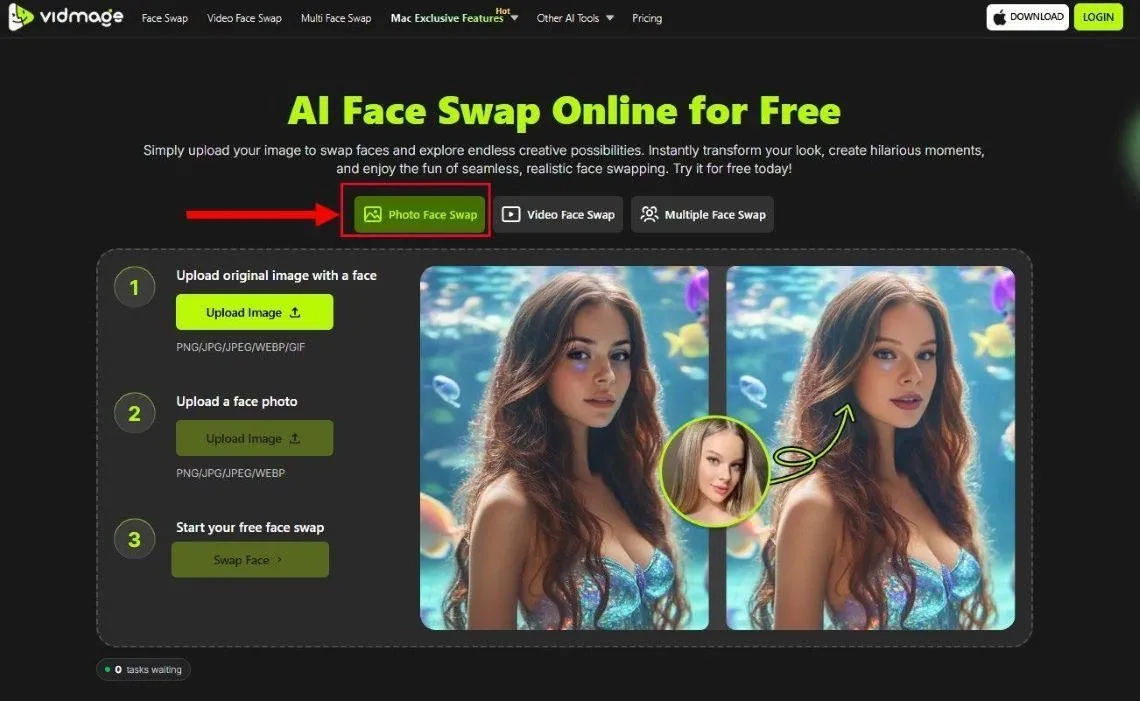
Step 2: Tap the ‘Upload Image’ option and select a base image from your local storage. The AI analyzes the facial features for swaps and does nothing to the areas outside.
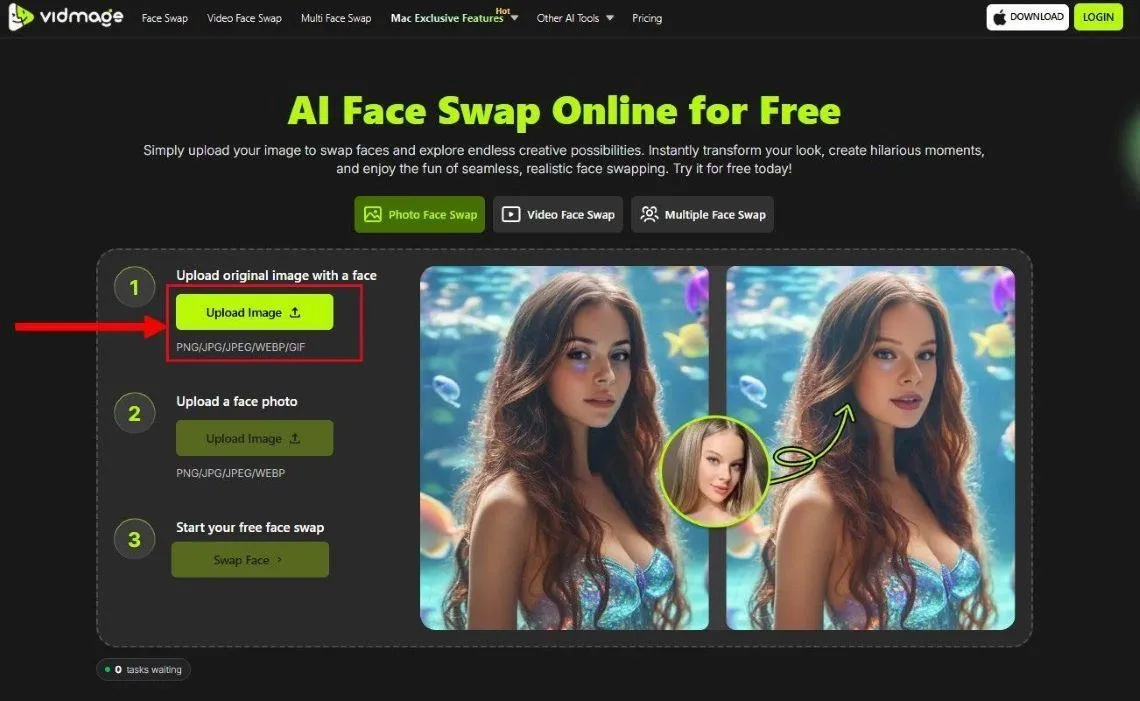
Step 3: Upload the target image whose face replaces the base image’s face. Tap the second ‘Upload Image’ option. Or, if you’re like me, with an almost blank gallery, you can select from a set of free templates available.
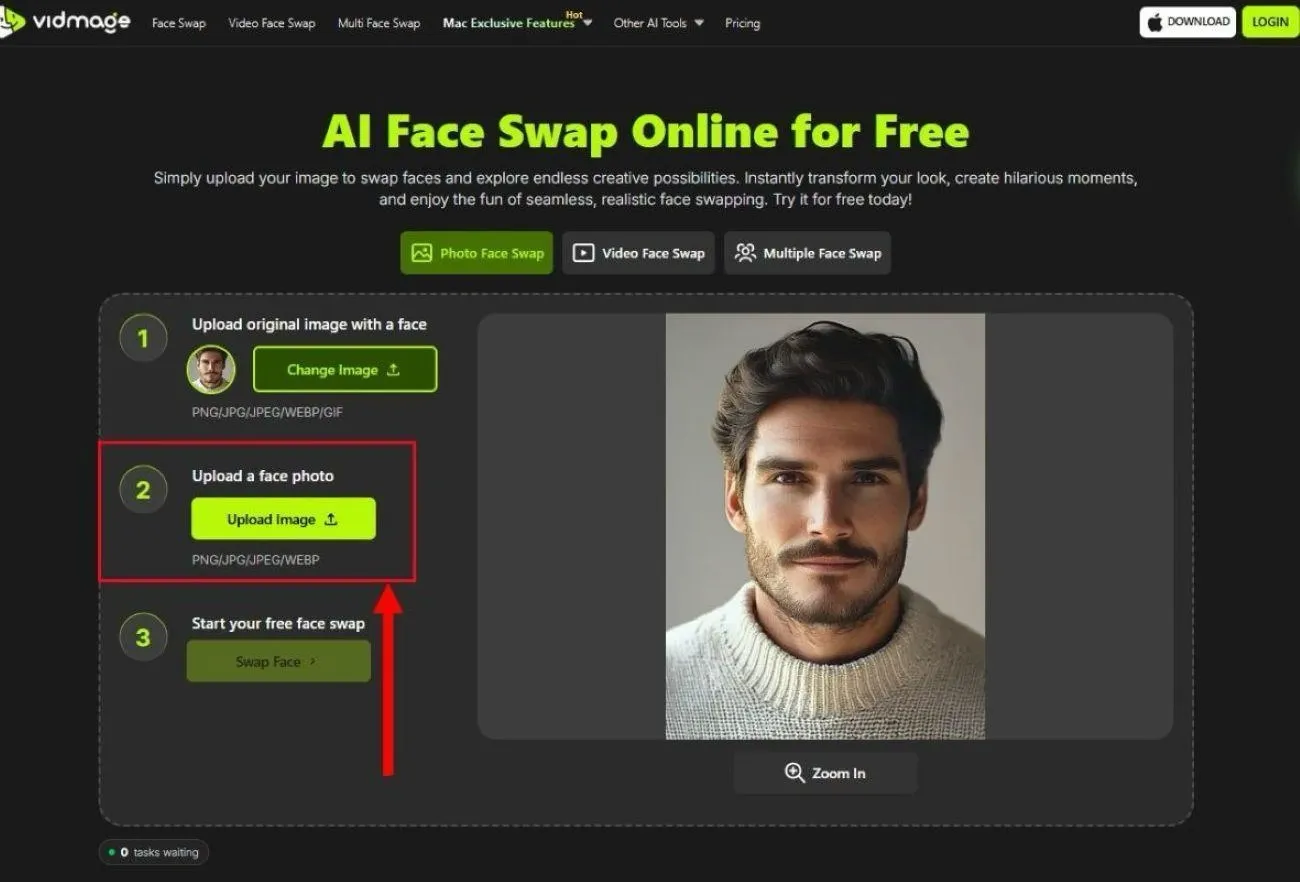
Step 4: As the photo upload is complete, tap ‘Swap Face’ for the AI to match the facial structures, expressions, and others to generate a face swap image.
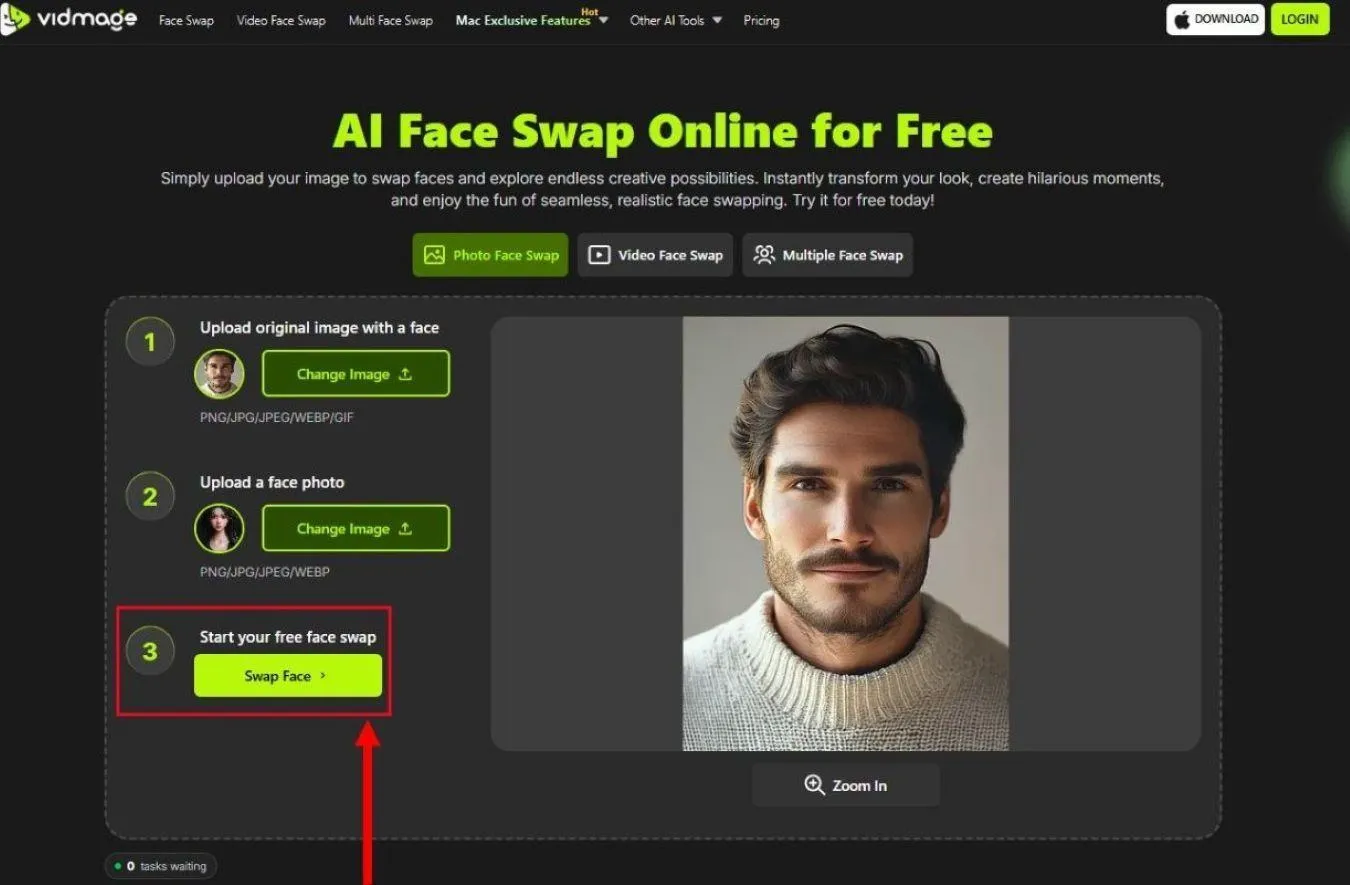
Step 5: VidMage generates face swaps in a few seconds. Then, tap ‘Download’ to save the file to your storage. There aren’t post-edit tools, but the results are pretty decent.
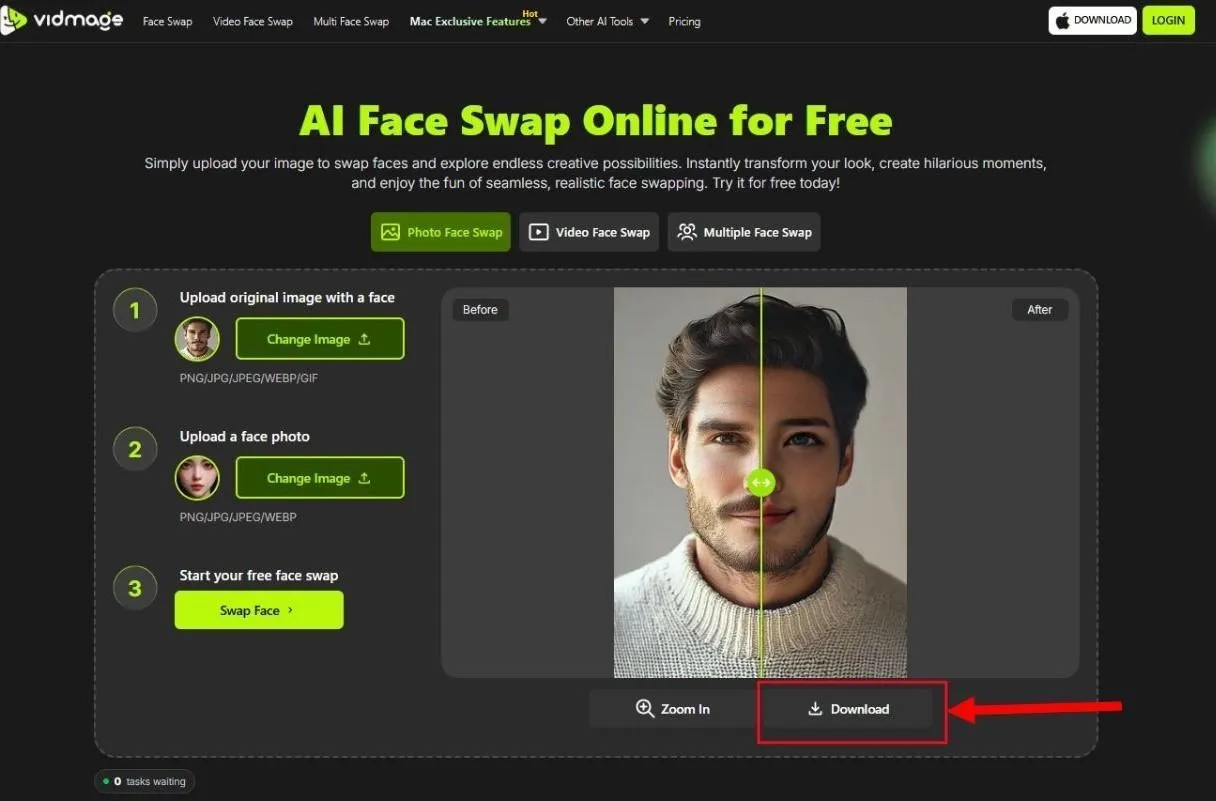
Pro Tip: To get the best face swap results, upload high-quality images (both base and target) with clear faces and minimal shadows or obstructions. Also, selecting photos with similar expressions and angles ensures better results.
How to Swap Multiple Faces in a Photo
Wasn’t it simple to create an AI photo face swap? Just upload two images and tap swap. But what if you have a photo with multiple faces and must replace a few at a time? Yes, you can’t follow a similar process, but the process is relatively simple. Just use Remix AI.
The interface is simple, and you can benefit from six free daily credits. So, you can perform your fun experiments without a subscription. Here’s how you can use Remix AI for a multiple-face swap photo:
Step 1: Access Remix AI Face Swap on your browser and tap ‘Login’ in the top-right corner. Then, tap ‘Sign Up’ and use your Google account or email ID to create an account on the platform.
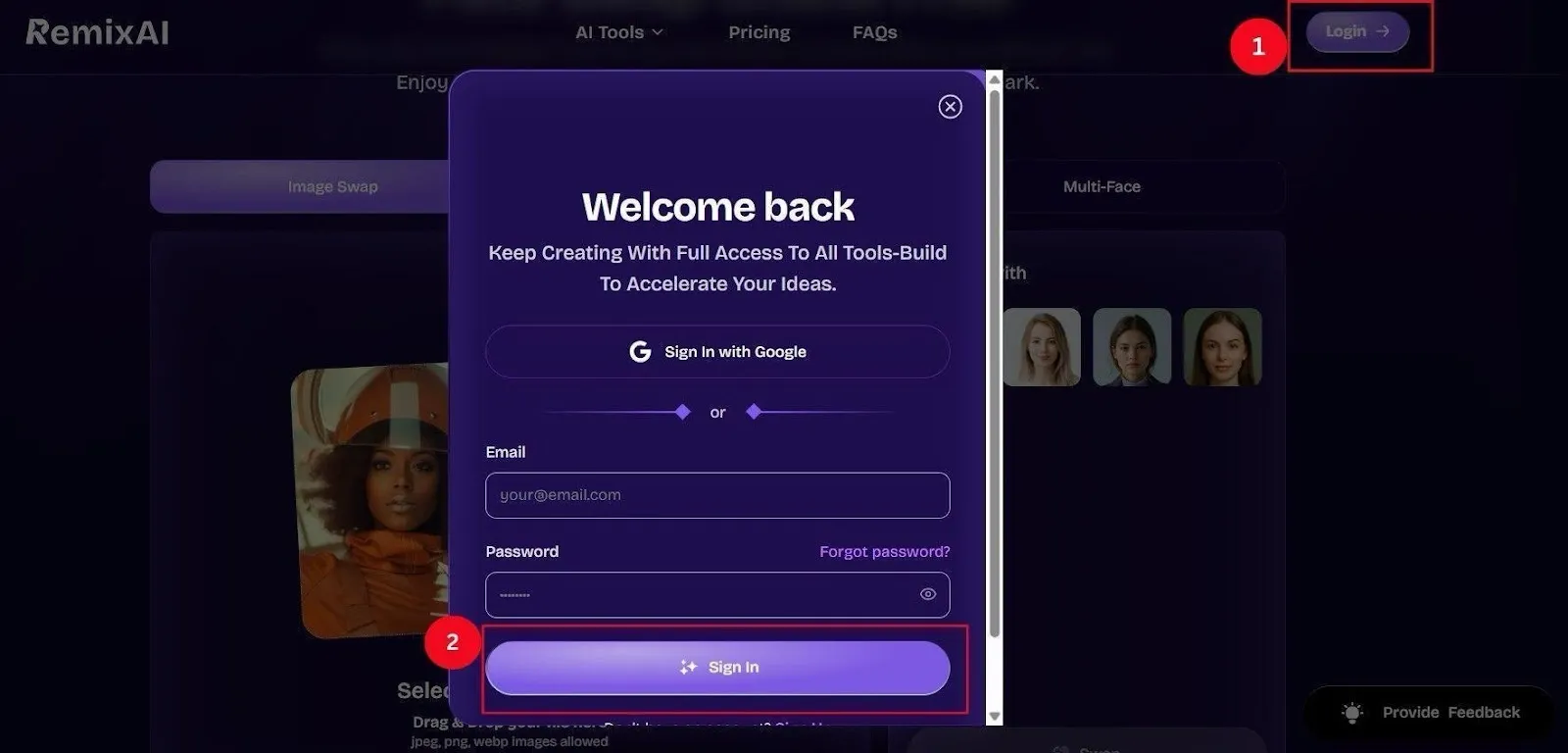
Step 2: Tap the ‘Multi-Face’ option and ‘Select Original Image’ to upload your multi-face photo to face swap.
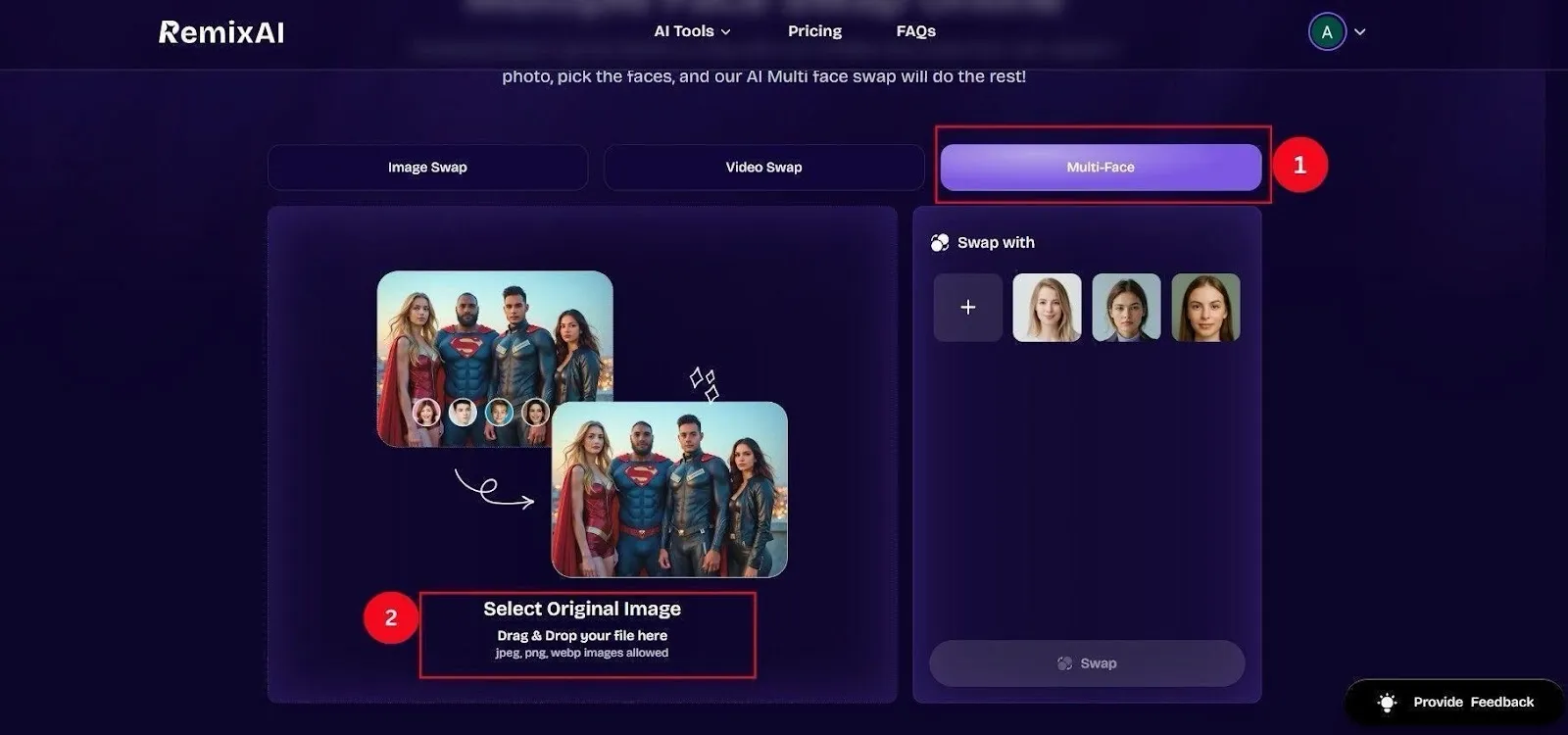
Step 3: As the base image upload is complete, upload the target facial images to swap. You can also select from the available templates, but sadly, there aren’t many. Then, tap ‘Swap’ for the AI to detect and align faces, and ensure that swapped faces blend naturally by preserving angles, lights, and expressions.
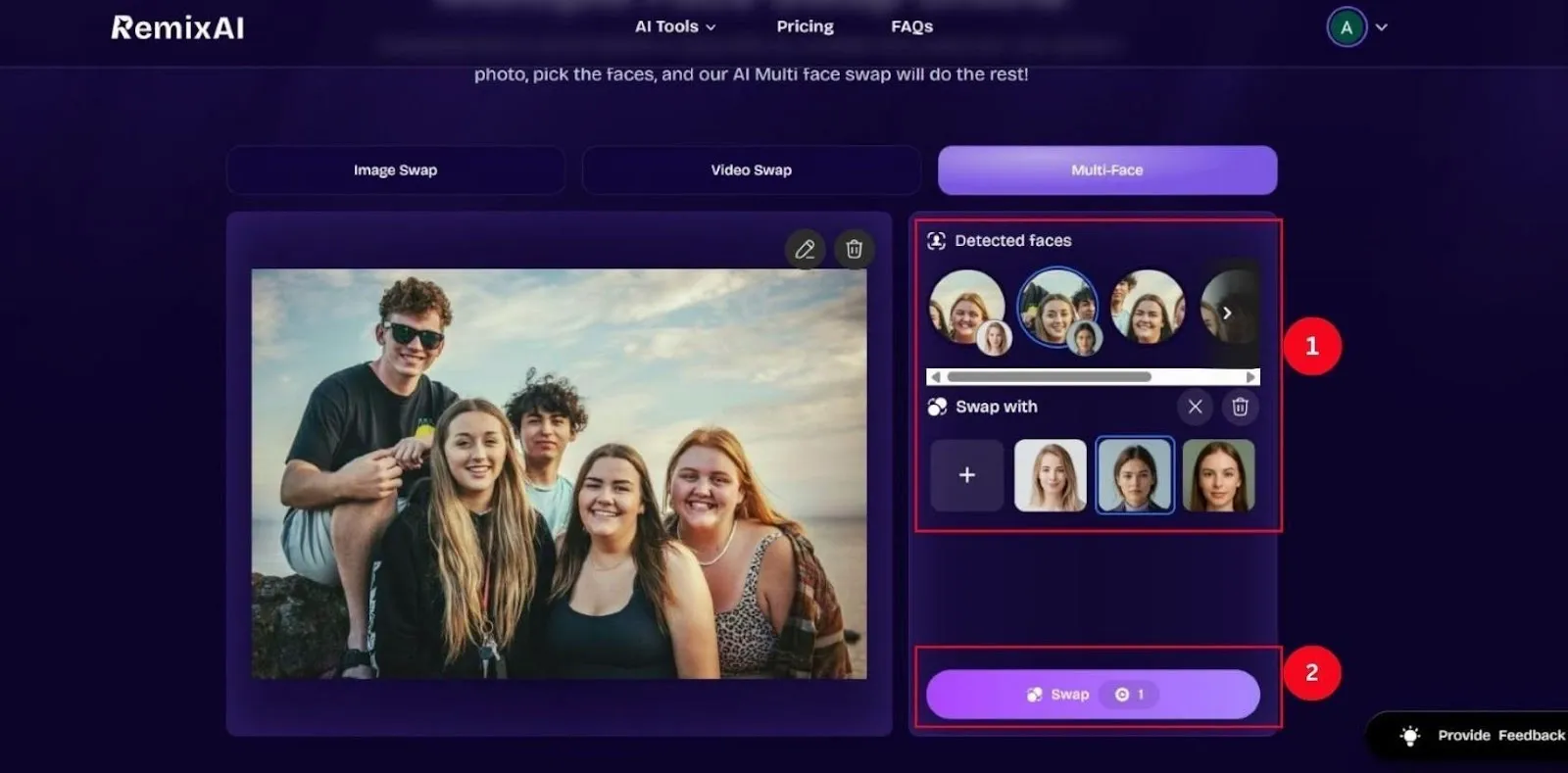
Step 4: When the face swap is complete, tap ‘Download’ to save the image to your local storage. Like VidMage, it doesn’t have any in-built tools, but the outputs are decent enough.
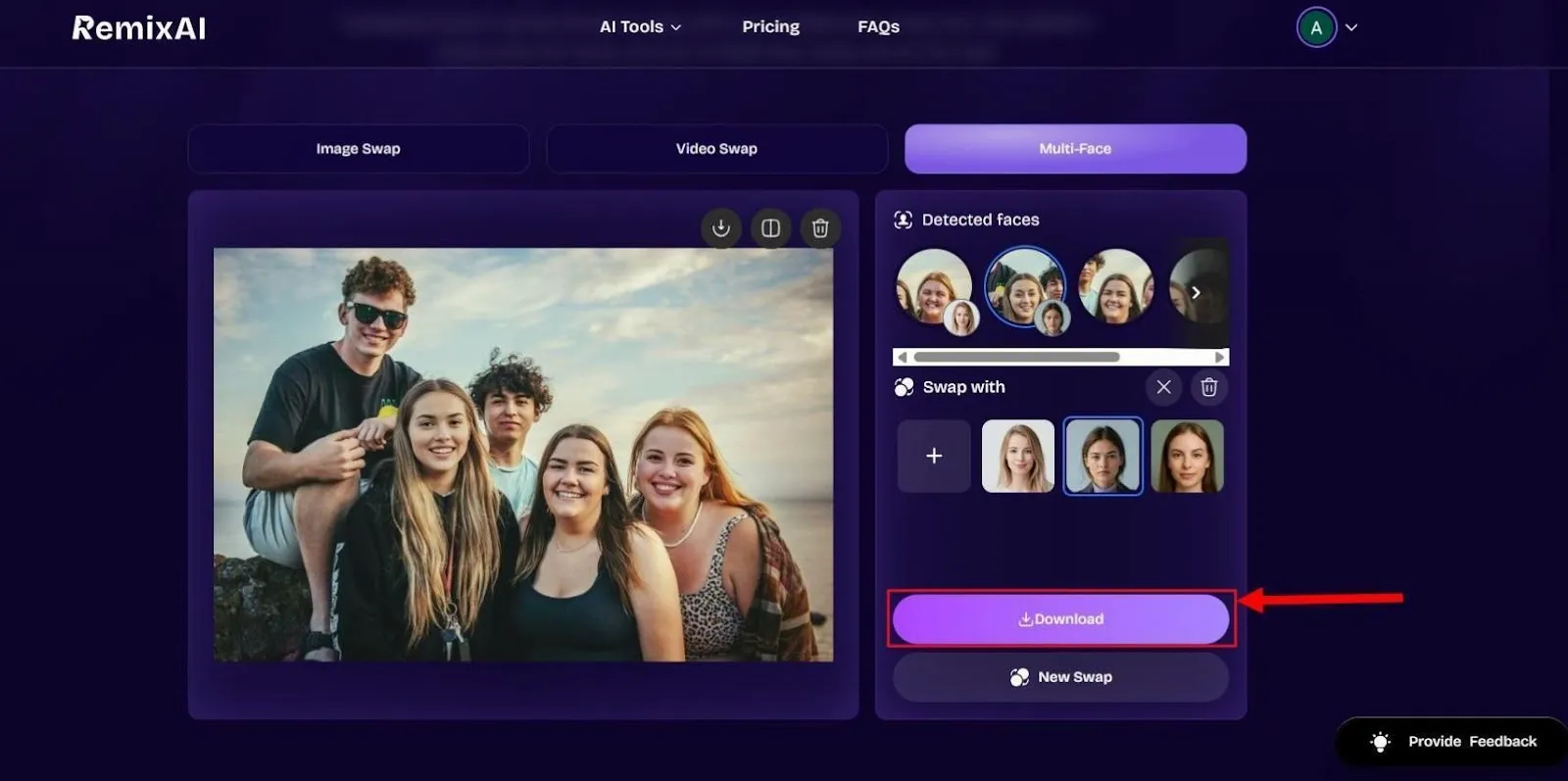
How to Batch Face Swap Online Free
Picture this: Your manager comes to you and says, ‘Hey, I need all these photos with faces swapped at the end of the day.’ If you go on swapping a single image, it might take days, and you might not get the expected results. So, what’s the solution? Use a batch face swap photo editor like Face Swap.
The interface is simple. Users can just upload the images and let AI do the heavy lifting. So, you can complete days of work within a few minutes. Here are the detailed steps to follow:
Step 1: Open Face Swap on your browser, and tap ‘Batch Face Swap’ from the available options. Unlike Remix AI, no sign-up is required. So, you can get on with swapping faces using the Face Swap online tool.
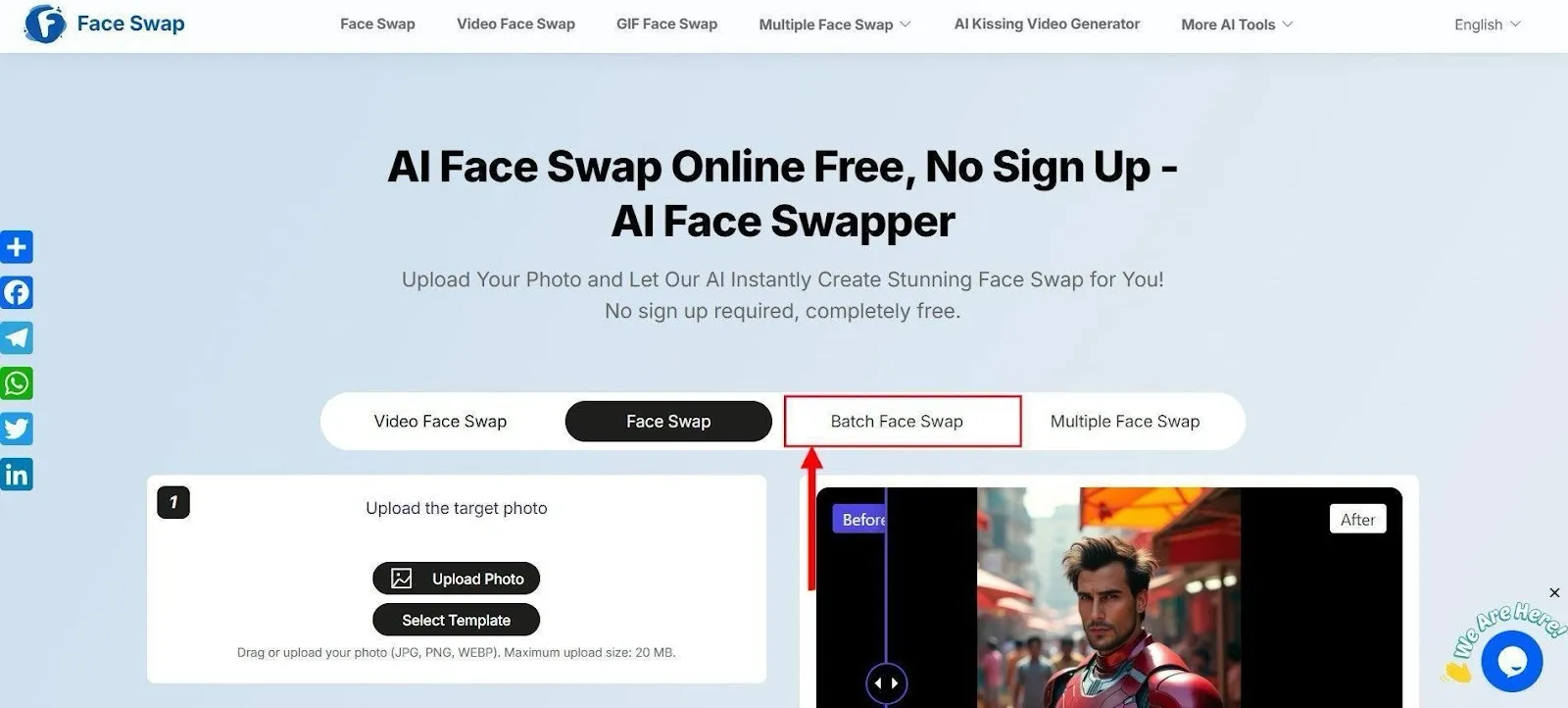
Step 2: Scroll and tap ‘+’ under ‘Original Image’ to upload multiple images to face swap. Select the photos from your local storage to upload.
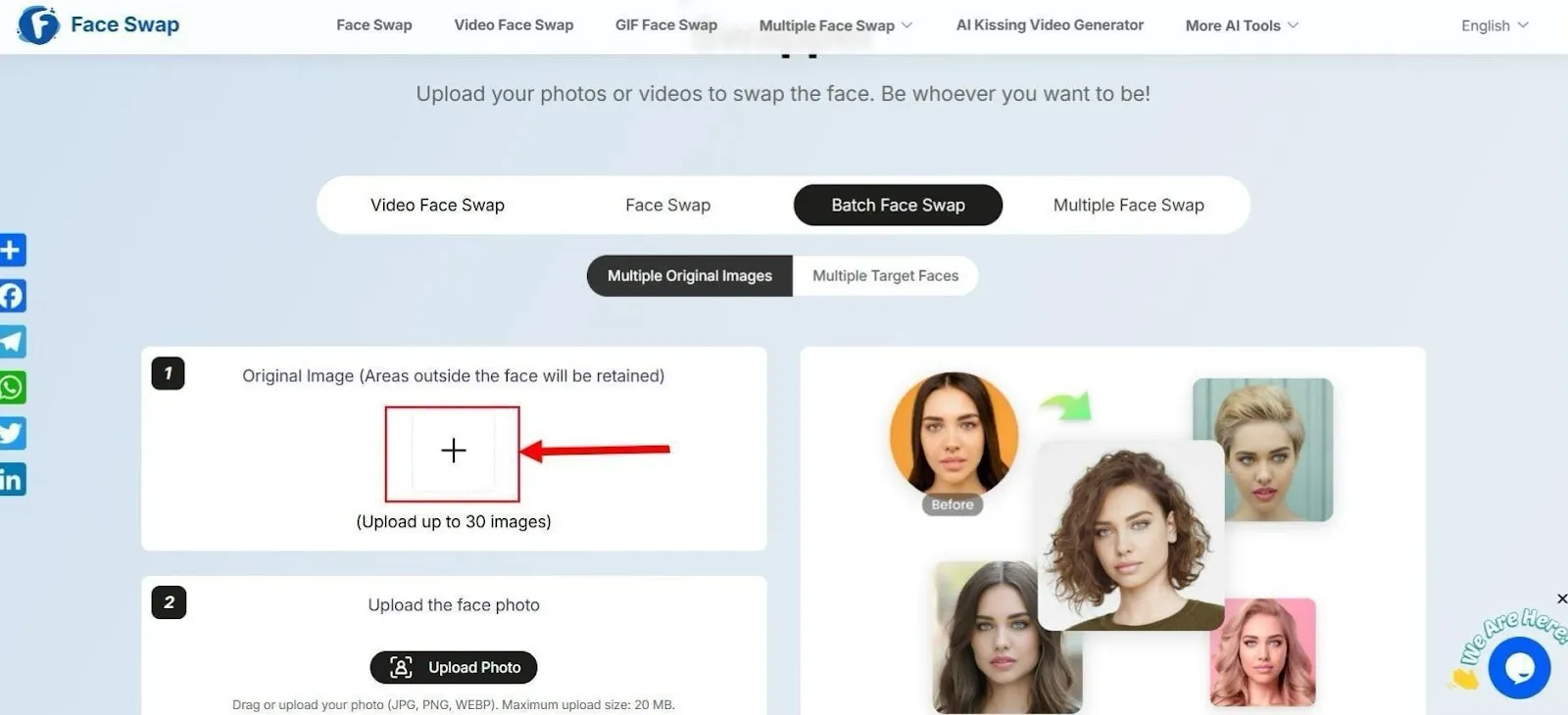
Step 3: As the upload is complete, tap ‘Upload Photo’ under ‘Upload the face photo’ to upload your target image.
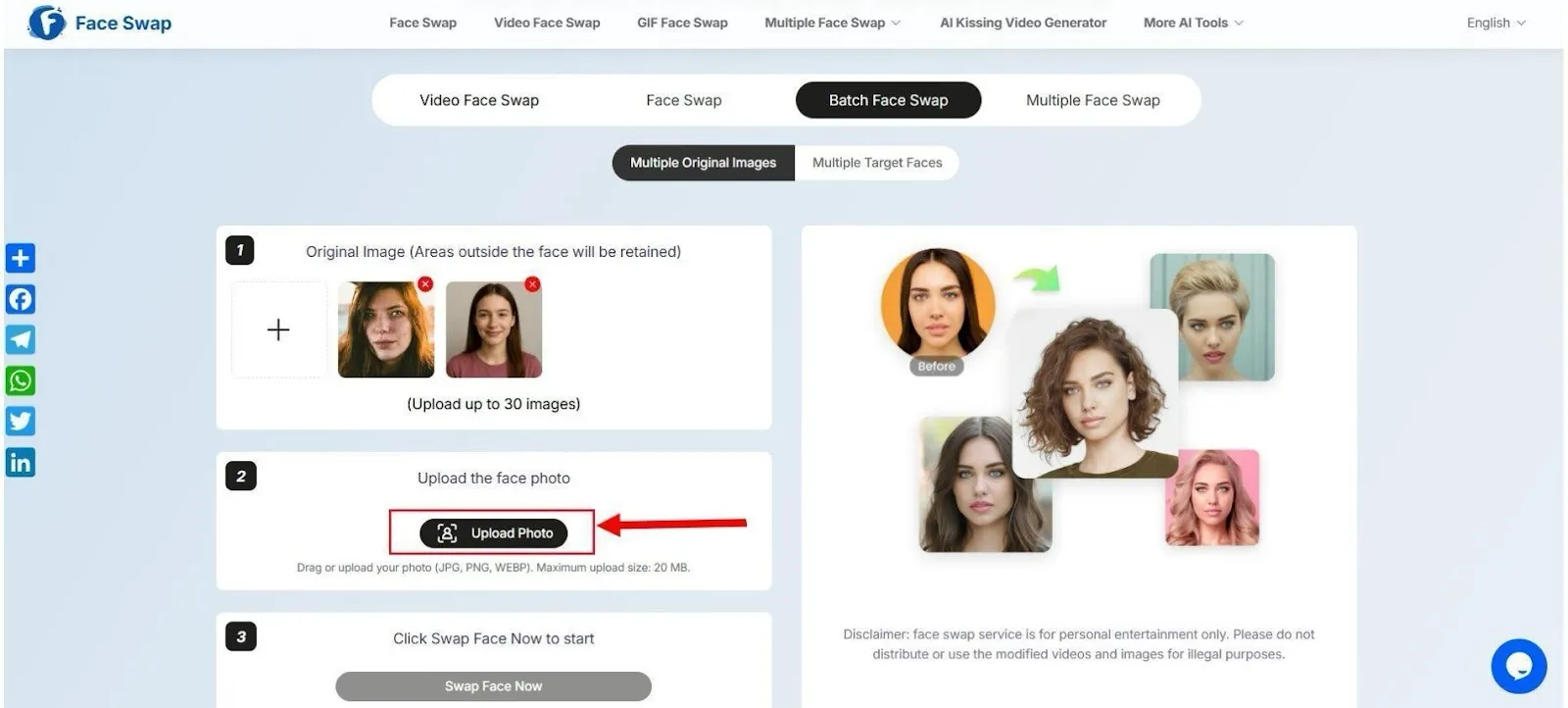
Step 4: Then, tap ‘Swap Face Now’ to kickstart the swapping procedure. It takes a few seconds to create a face swap.
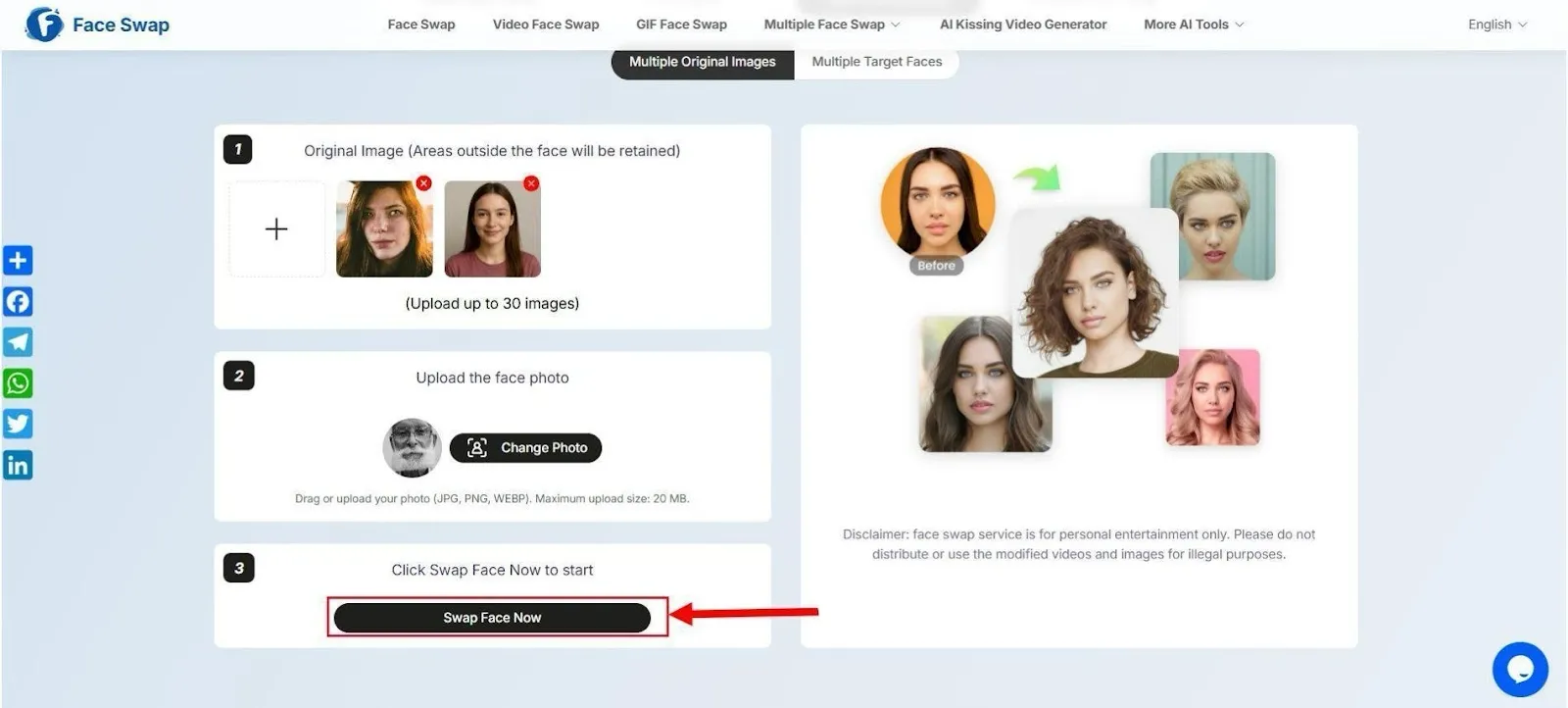
Step 5: As the platform finishes generating face swaps, select them and tap the ‘Download icon’ at the top right corner of the box to save them.
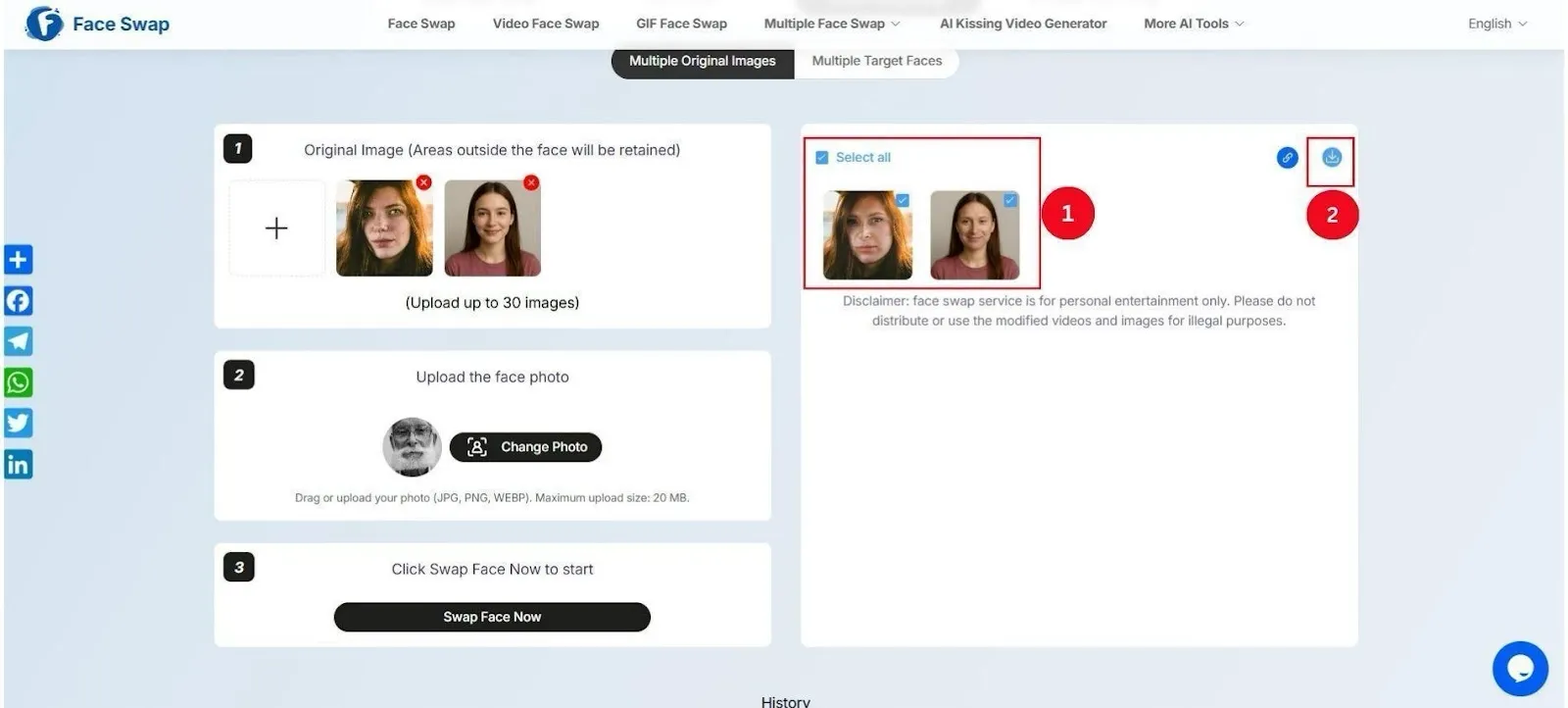
Pro Tip: Unlike previous tools, the number of base images is high this time, and you must be extra careful with image quality and details. You can upload up to 30 images at a time.
How to Face Swap a Photo on a Phone for Free
Phone-based face swap editors are perfect for creating images on the move. For example, if you’re at an event and must make face swap images for social media, apps like Akool can be a savior.
Using AI face swaps, you can also simulate collaborations or product endorsements with celebrities. However, for the latter, you must obtain consent from the celebrities before posting them on public platforms.
Whatever the purpose, choose a tool with templates and user-friendly features. Akool offers it all—for free, but only on Android. So, follow the steps for a free photo face swap:
Step 1: Download and install the Akool app from the Google Play Store, launch it, and tap ‘Continue with Google.’ Then, use your Google account to create an account on Akool.
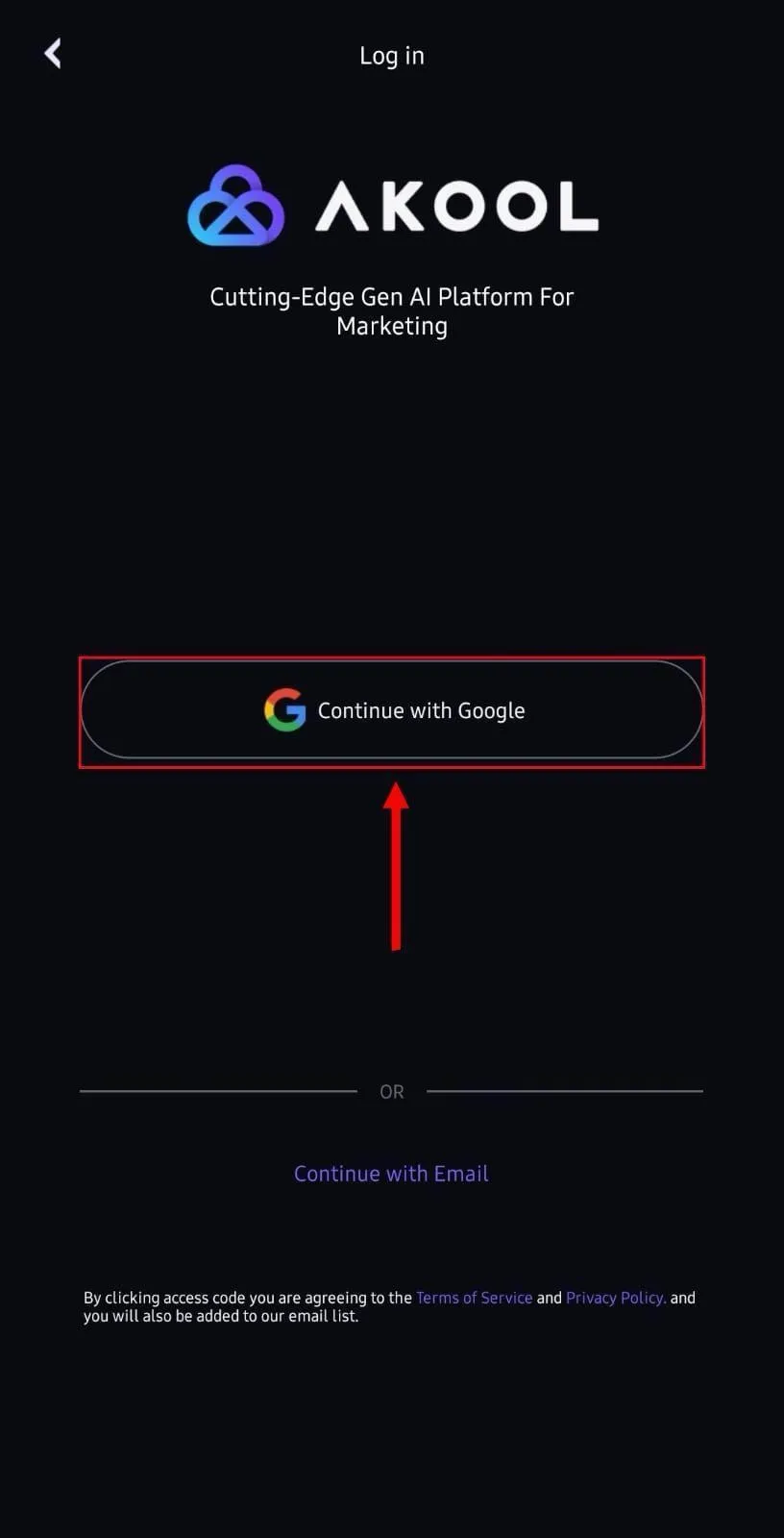
Step 2: Tap ‘+’ at the bottom of the home dashboard and select ‘Face Swap’ from the pop-up menu. Other features, like Talking Avatar and Video Translation, might be handy later.
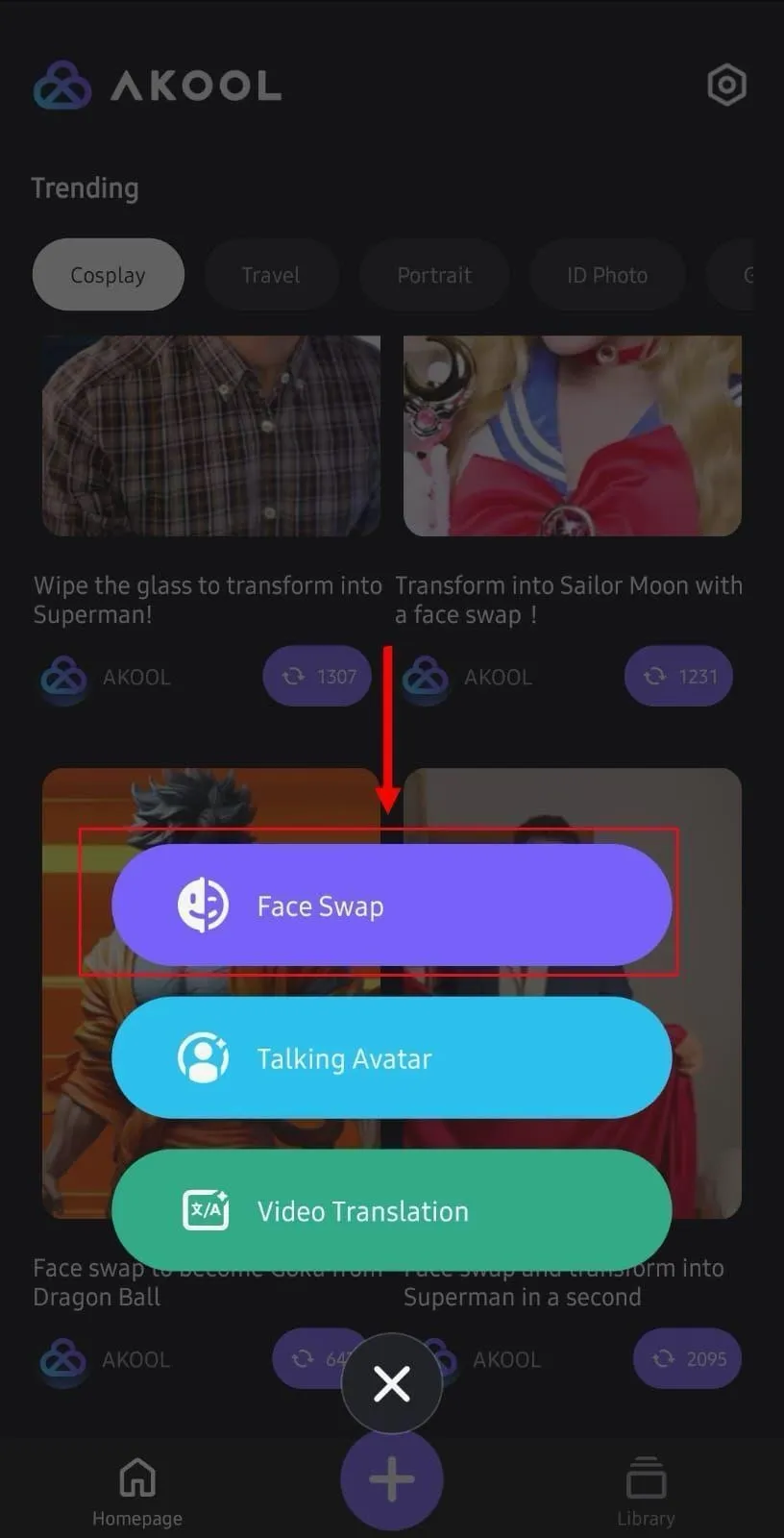
Step 3: Next, tap ‘Album’ to select the original facial image to face swap. Ensure the image is of high quality with a visible face.
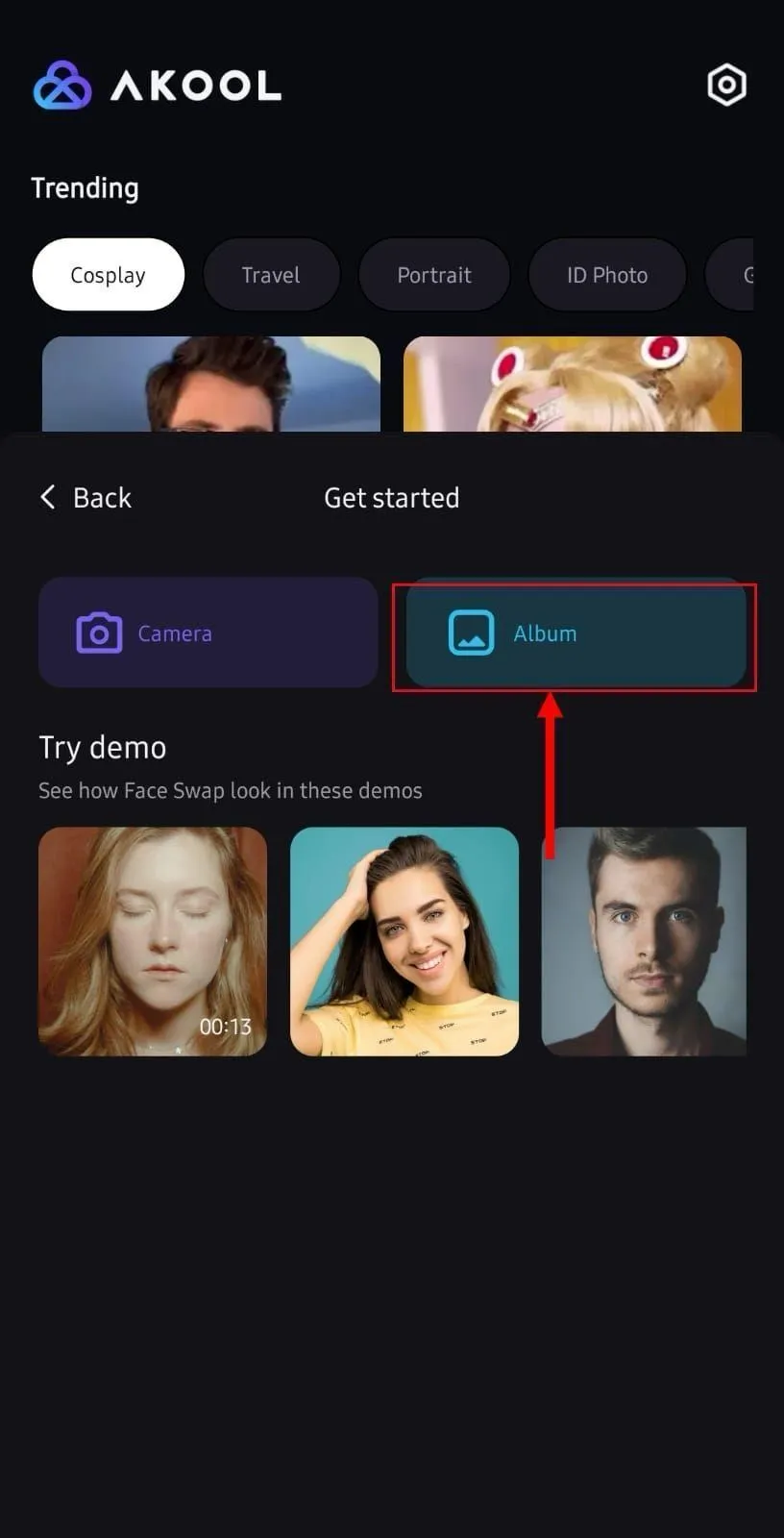
Step 4: Tap ‘Select Face’ at the bottom and upload the target facial image. Make sure the expression of the face somewhat matches the base image.
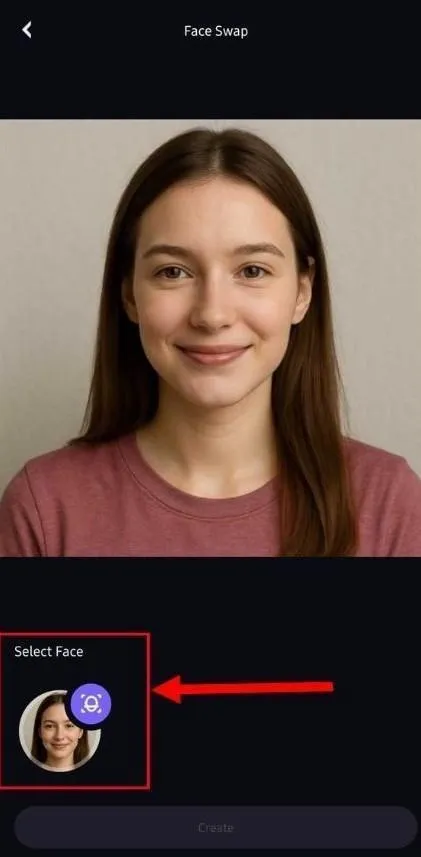
Step 5: As the upload is complete, tap ‘Create’ for the AI to match the facial features and expressions and create an AI face-swapped image.
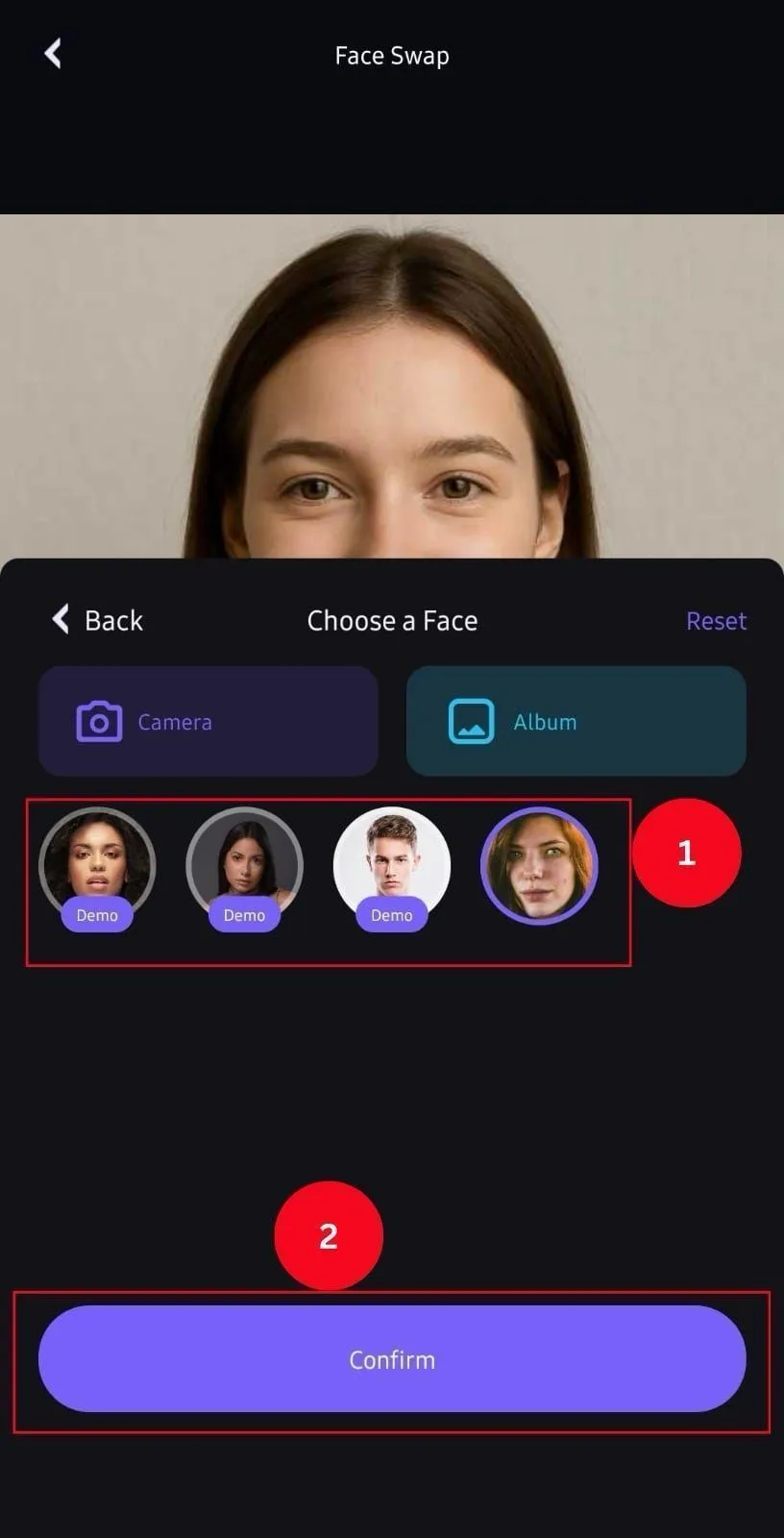
Step 6: View your output in the ‘Library’ tab. Then, hold the output to select it and tap ‘Download’ at the bottom right to save it to your local storage.
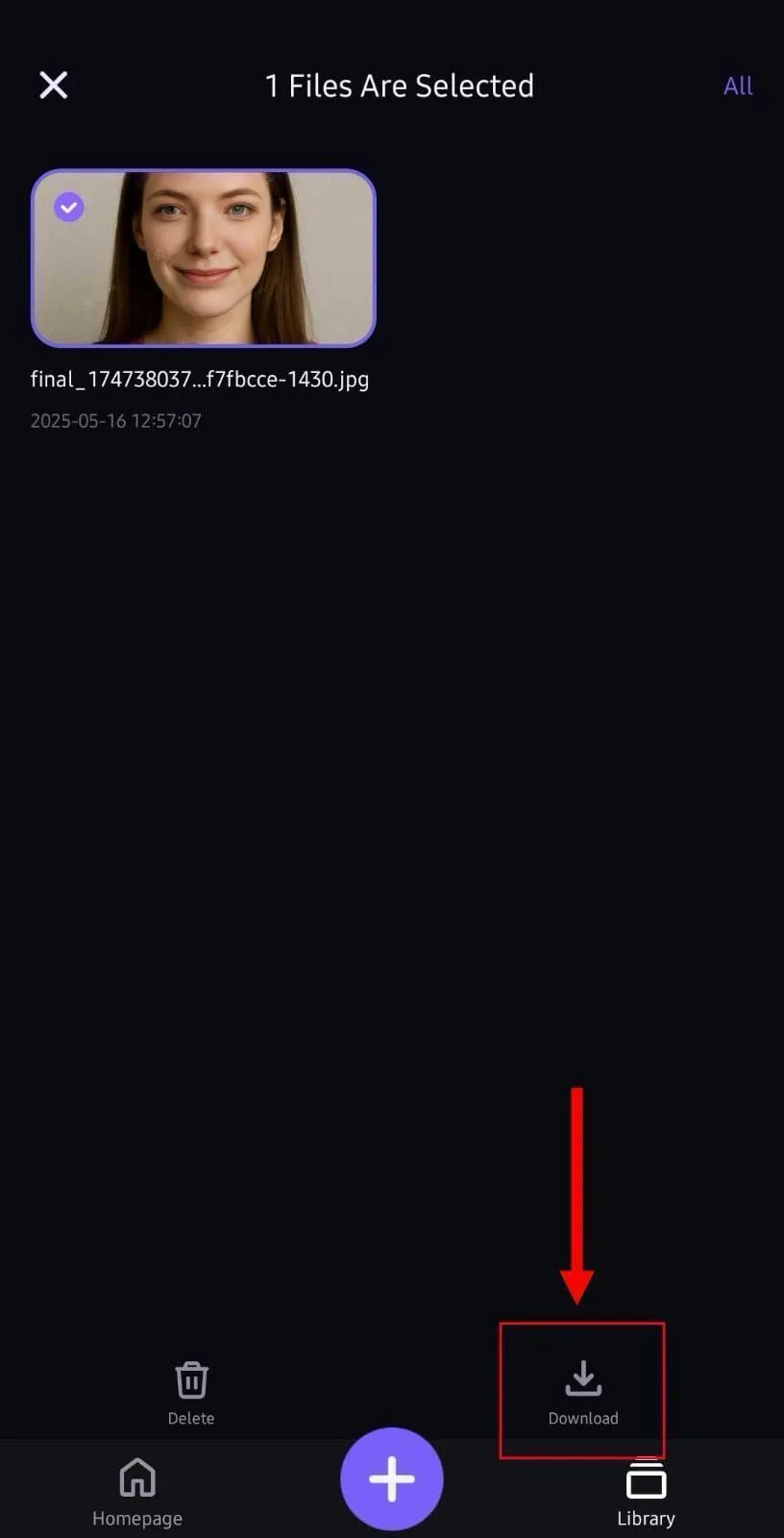
How to Face Swap a Photo Locally on Mac
Sometimes, an app is more convenient than a webpage—whether you're offline, racing against a deadline, or need extra features. VidMage’s Mac Client app has you covered, offering customizations, more templates, and high-resolution image support alongside its intuitive web version.
Follow the steps in order:
Step 1: On VidMage’s official website, tap ‘Download’ in the top-right corner to download the VidMage Mac Client app. Once the download is complete, install and launch it on the Mac. If you already have it downloaded, skip this step.
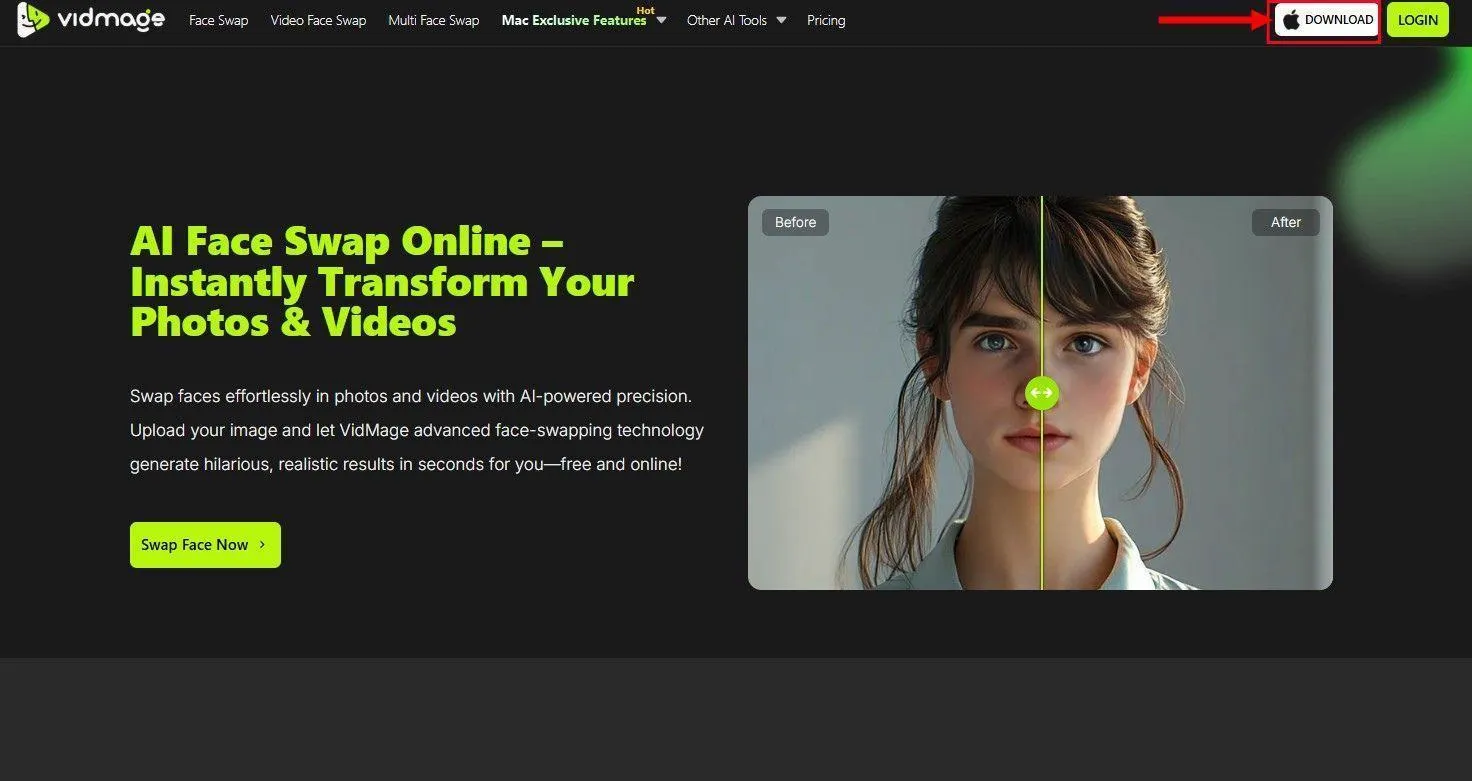
Step 2: On its home dashboard, tap the ‘Click to Login’ option at the bottom left. Then, agree to the terms and conditions, and use your Google ID to set up your VidMage account.
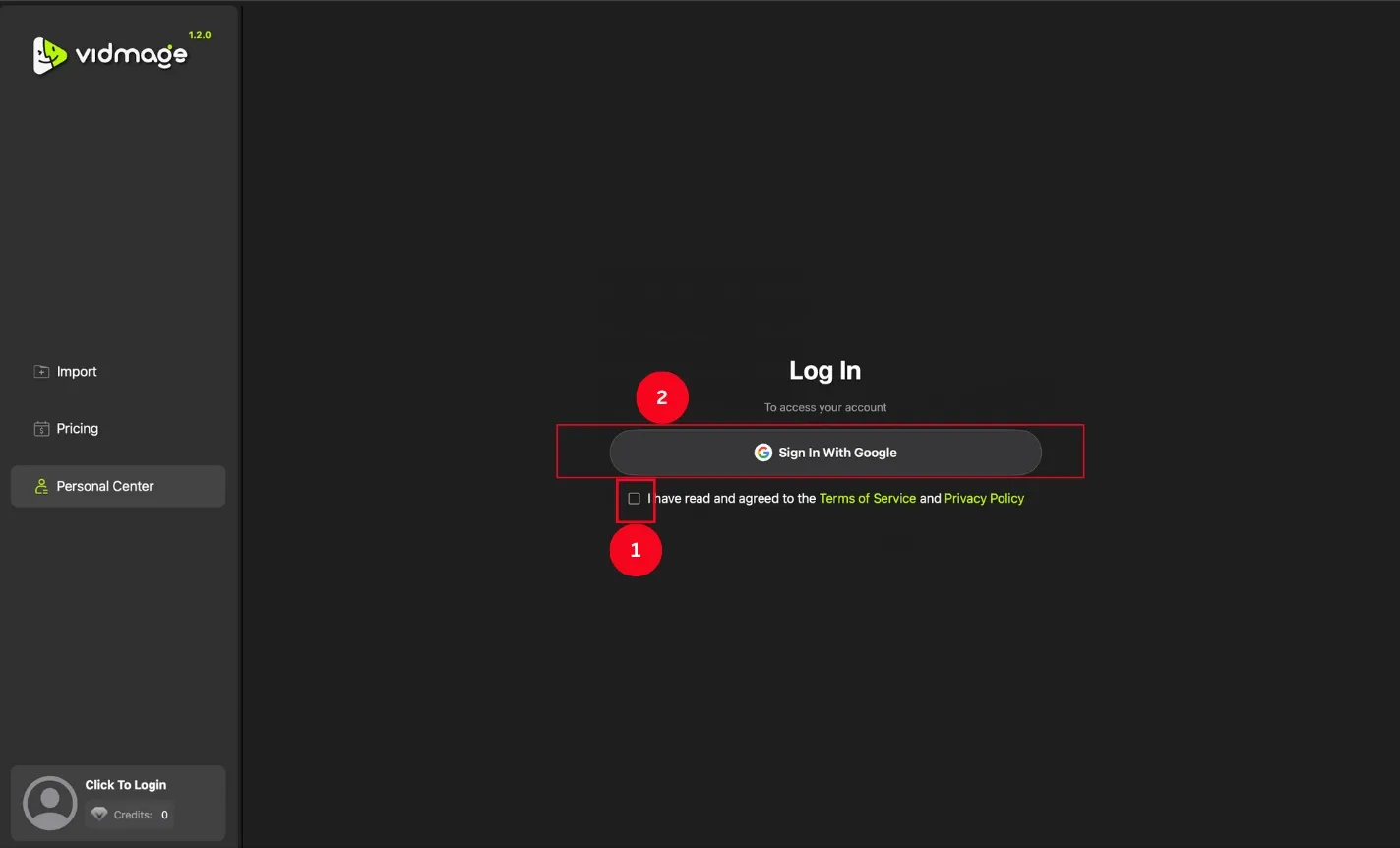
Step 3: Tap ‘Import’ on the side menu panel, followed by the ‘Import’ option at the centre to upload the base image.
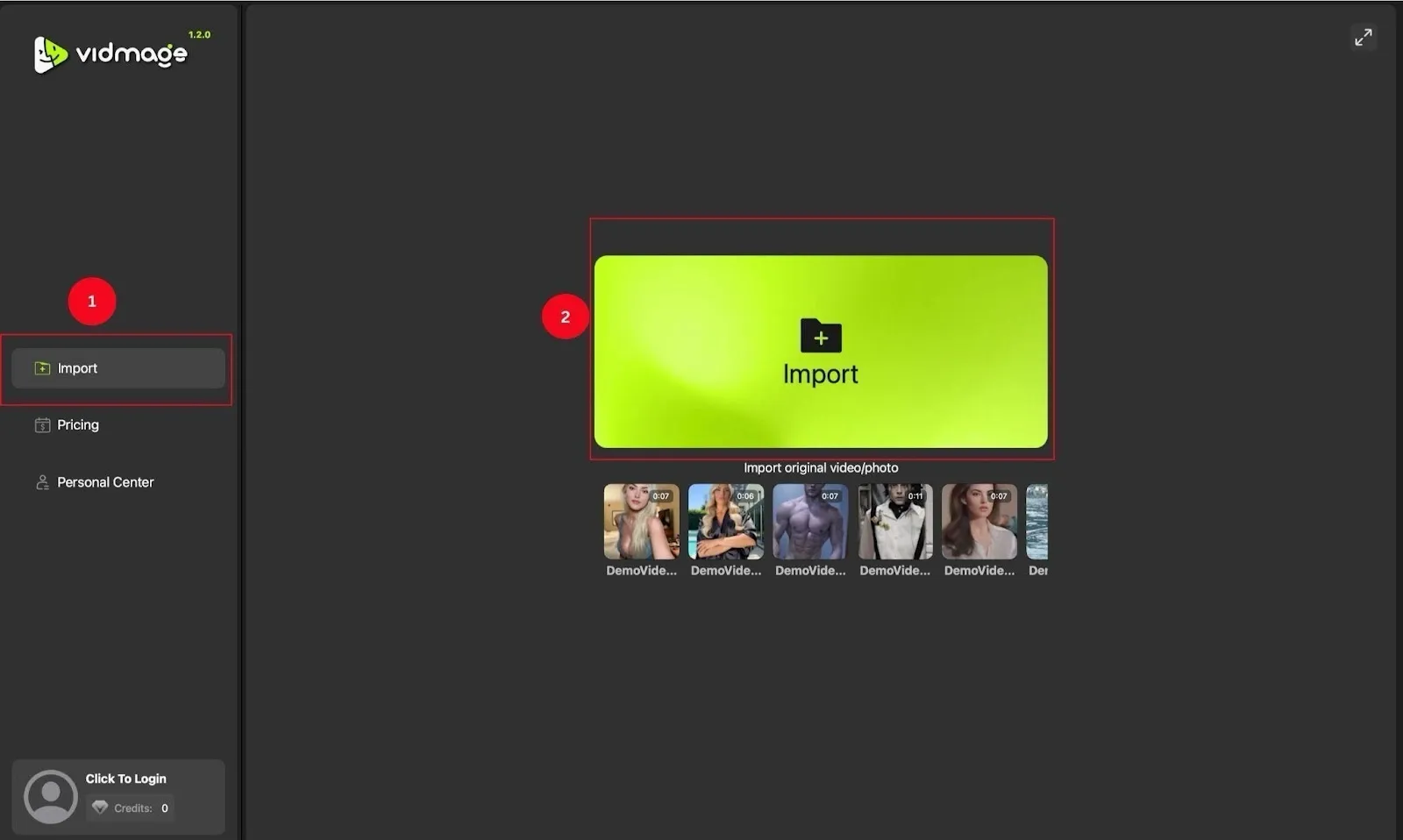
Step 4: Then, tap ‘Add Face’ to upload your target facial image or choose from the available templates. You’ll find special features to mask facial features and generate a realistic picture.
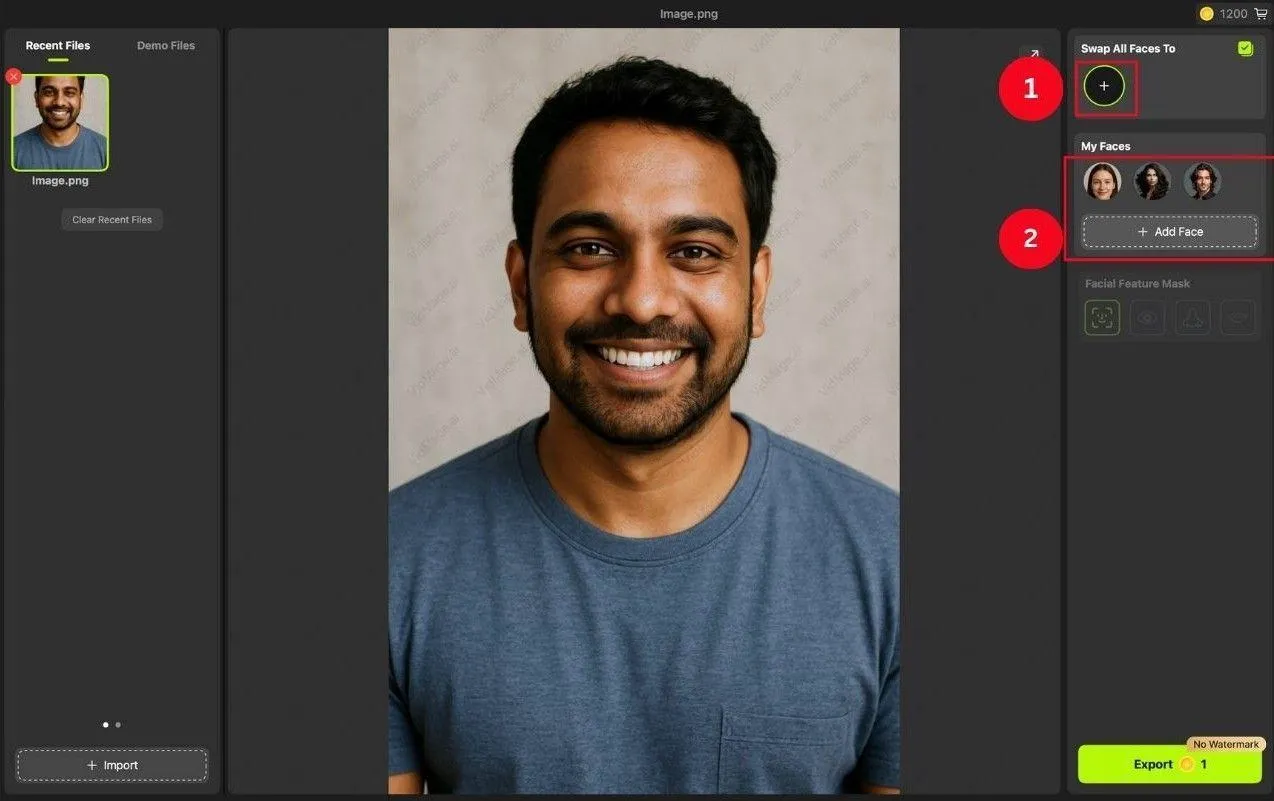
Step 5: VidMage automatically generates a face swap image. If you’re happy with how the face swap looks, tap ‘Export’ to save and share it on social media or with your friends.
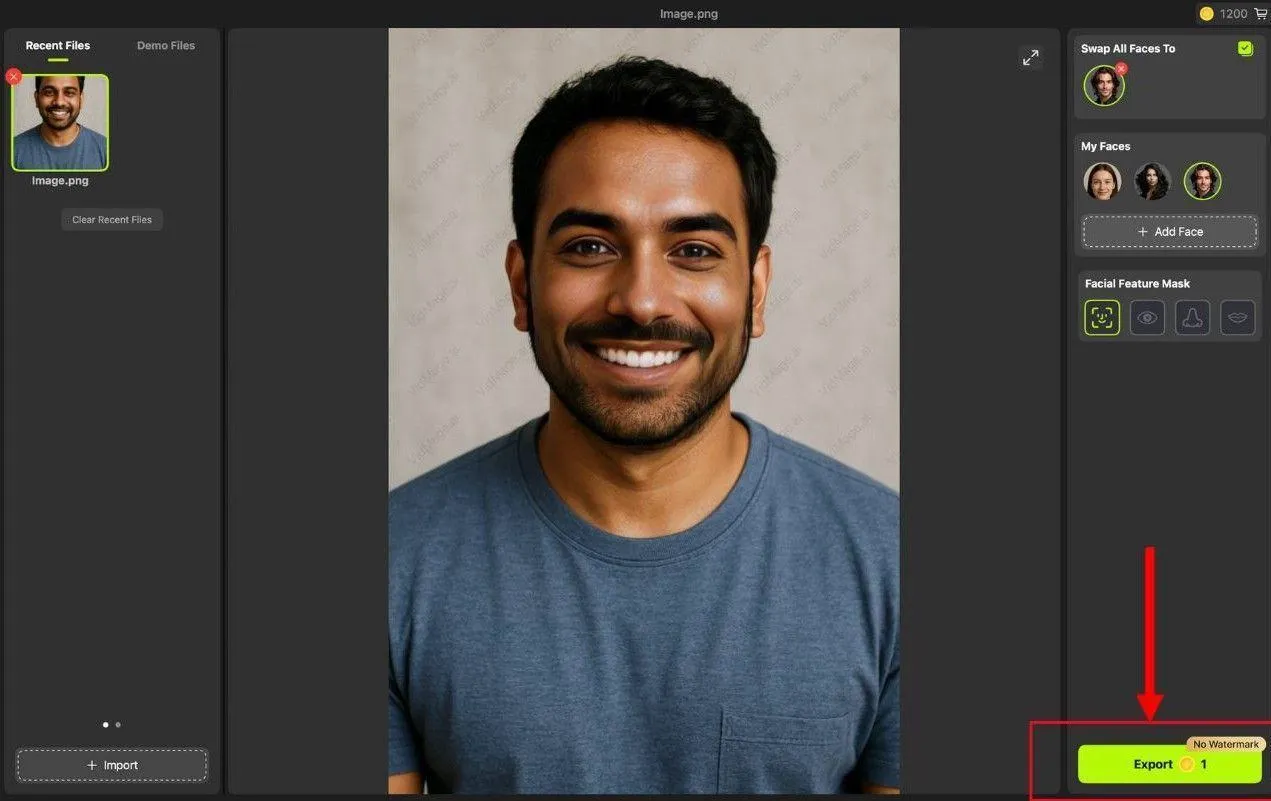
FAQs
How to swap faces in a photo?
To swap faces in a photo, you can use AI-powered online tools or powerful image editing tools like Photoshop. The AI tools offer a simple way to create face swap images, while Photoshop allows for precise control, but it involves a steep learning curve.
Is it safe to swap faces?
No, many face-swapping apps save the user’s photos or use them for commercial purposes. It’s crucial to read the data collection policy of face swap tools before deciding which one to use.
Is it illegal to swap faces?
No, as long as you obtain consent from the person to use their faces for swaps, it isn’t illegal. Otherwise, it leaves room for clear legal consequences.
Can I use face swap technology for fun projects?
Yes, you can. Tools like VidMage, Akool, and Remix AI serve most of your face-swapping needs, whether you need a single, multiple, or batch face image swap. These tools perfectly blend both images, making it tricky to tell which image is original and which is morphed.
Conclusion
Face swapping is not only exclusive to Hollywood directors, but content marketers have multiple tools to create one. Learning how to face swap a photo allows you to push the boundaries of imagination and create images that your friends, family, and clients will love.
You don’t need to tell your clients to spend thousands to create a campaign video for their newly launched products. Or, you can transform your own, personal family travel photos with a few clicks. So, use the face-swapping apps and create something unique today!



